Whenever I change my screen size, the text and image is not responsive to that change.
Also whenever I want to add a scroll – the background acts weird and doesn’t show the whole page.
Image 1:
Scrolling horitzontally
Image 2:
Changing screen size and text isn’t showing properly
Html:
<meta name="viewport" content="width=device-width, initial-scale=1">
<div class='comicContainer'>
<div class='comicBackground'>
<img src='Images/test1.jpg'></img>
</div>
<div class='comicImage'>
<img src='Images/test1.jpg'></img>
</div>
<div class='comicText'>
<h1>Impact Winter</h1>
<h2>Published: 26 June 2016</h2>
<h3 style='font-size: 22px;'>
Writer: Travis Beacham
</h3>
<h4 style='font-size: 22px;'>
Penciler: Stephen Green
</h4>
<h5 style='font-size: 22px;'>
Cover Artist: Stephen Green
</h5>
<p class='breakLine'>In the British countryside, a band of survivors has formed a resistance in the fallout shelter of a medieval castle. Among them is Darcy, a young, headstrong fighter waiting for the chance to prove she can be on the front lines.</p>
<br>
<button><center>BUY</center></button>
</div>
</div>
CSS:
body{
margin: 0px;
background-color: rgb(237, 237, 237);
overflow-x: hidden;
}
header {
font-family: 'Anton';
font-size: 45px;
color: white;
transition: 0.5s;
}
.comicBackground img {
width: 100%;
height: 85%;
background-position: center;
background-repeat: no-repeat;
object-fit: cover;
filter: brightness(20%);
}
.comicImage img {
width: 250pv;
height: 350px;
position: relative;
top: -530px;
right: -20px;
}
.comicText {
float: left;
position: relative;
top: -890px;
right: -350px;
color: white;
font-family: 'Roboto Condensed';
}
.comicText button {
width: 160px;
height: 44px;
border: 3px solid purple;
background-color: transparent;
color: white;
font-family: 'Roboto Condensed';
font-size: 20px;
font-weight: 700;
transition: 0.2s;
}
.comicText button:hover {
background-color: purple;
}
@media screen and (max-width: 2000px) {
.comicBackground img {
width: 100%;
height: 105%;
background-position: center;
background-repeat: no-repeat;
filter: brightness(20%);
}
.comicImage img {
width: 350px;
height: 450px;
position: relative;
top: -710px;
right: -100px;
}
.comicText {
float: left;
position: relative;
top: -1170px;
right: -500px;
color: white;
font-family: 'Roboto Condensed';
}
}
@media screen and (max-width: 600px) {
.comicBackground img {
width: 100%;
height: 120%;
background-position: center;
background-repeat: no-repeat;
filter: brightness(20%);
}
.comicImage img {
width: 250px;
height: 350px;
position: relative;
top: -120px;
right: 120px;
transform: translate(65%, -200%);
}
.comicText {
float: left;
position: relative;
top: -820px;
right: -50px;
color: white;
font-family: 'Roboto Condensed';
}
}
.breakLine {
width: 700px;
word-wrap: break-word;
}
I tried to change the properties based on screen size – i.e for mobile screen size, I changed the orientation of the text + image – but it doesn’t really work at all.

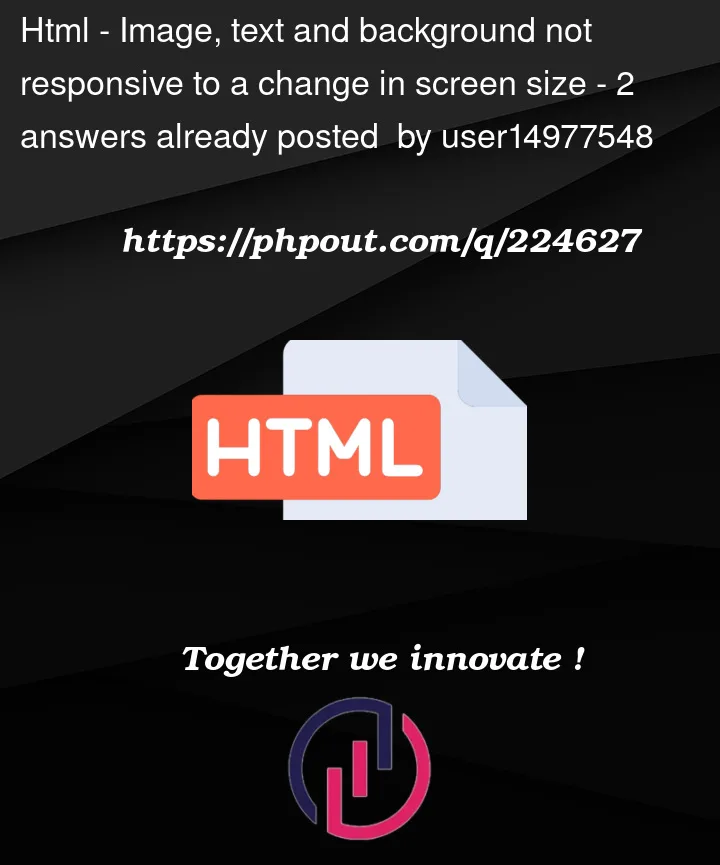


2
Answers
First of all, except for the smallest size, you need to set your @media queries to have both a maximum and a minimum size. So for example, change the
@media screen and (max-width: 2000px)to something like@media screen and (min-width: 601px) and (max-width: 2000px).You may also have a typo in your CSS. pv isn’t a recognized measurement unit.
I think a lot of your issues are related to using
positioned elements. It’s more difficult than it needs to be to get them to be responsive. Your best bet is to usegridorflexlayouts and the CSSbackground-imageprop for your.comicBackgroundinstead of animage.I’ve added this JS Fiddle with an example of what that might look like.
The key take-aways are:
Changing the way your HTML elements are grouped —
.comicBackgroundnow wraps.comingImageand.comicTextRemoving
positioned elementsand usingflexfor the layout.Using the
background-imageCSS prop to create a responsible background image using theurlfunctionNote: You can define multiple values for the
background-imageif you pass a comma-delimited list. Thelinear-gradienthere is just a way of replacing thefilter: brightness(20%);you had.There are some other, unrelated, changes in the fiddle that might be of some value.
Hope this helps!