I am trying to design a video trimmer view in SwiftUI as follows. This result is this. My question is whether I can have the middle part (i.e. everything except 20 points on the left and right and 5 points up and down) transparent so that I can show thumbnails behind them (perhaps by having a custom clip shape)?
var body: some View {
HStack(spacing: 10) {
Image(systemName: "chevron.compact.left")
.frame(height:70)
Spacer()
Image(systemName: "chevron.compact.right")
}
.foregroundColor(.black)
.font(.title3.weight(.semibold))
.padding(.horizontal, 7)
.padding(.vertical, 3)
.background(.yellow)
.clipShape(RoundedRectangle(cornerRadius: 7))
.frame(width: 300)
.onGeometryChange(for: CGFloat.self) { proxy in
proxy.size.width
} action: { width in
print("width = (width)")
}
}

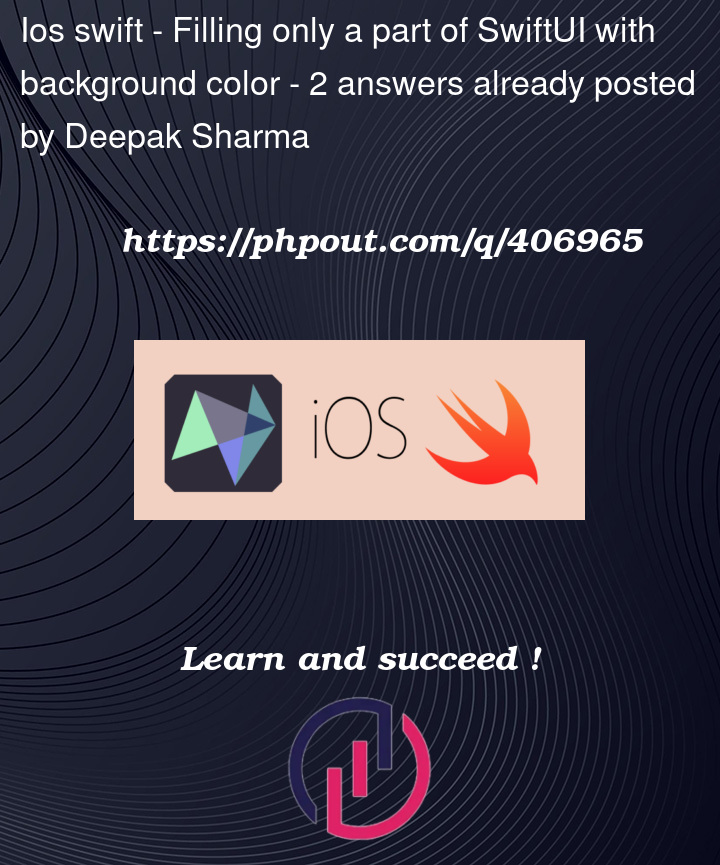



2
Answers
Instead of
backgroundand thenclipShape, usebackground(_:in:fillStyle:). This allows you to specify aShapein which you want the background color to fill.You can write a
Shapelike this:I am simply subtracting the path created by an insetted rounded rectangle from a non-insetted one.
Then
subtractingis available since iOS 17. If you need to support a lower version, you can just add the smaller rounded rectangle as a subpath, but use even-odd filling.Another way to cut out part of the background is to use an overlay with
.blendMode(.destinationOut). It is also necessary to apply.compositingGroup()to the result, to prevent the blend mode burning into deeper layers.Replace these modifiers:
with:
You mentioned in a comment to the answer you already accepted that you would like the chevrons to look centered. Since you are applying padding of 7 at the sides, this means applying padding (or spacing) of 7 on the inner side too.
One way to achieve this is would be to move the chevrons into the overlay. Then in fact the whole view can be simplified: