I’ve been using SizedBox in Flutter to add spacing between widgets by specifying width and height, like this:
SizedBox(height: 20), SizedBox(width: 10),
I recently came across the Gap widget, which seems like a more concise way to handle spacing. How can I effectively replace SizedBox with Gap in my Flutter project?
What are the main differences or advantages of using Gap over SizedBox?

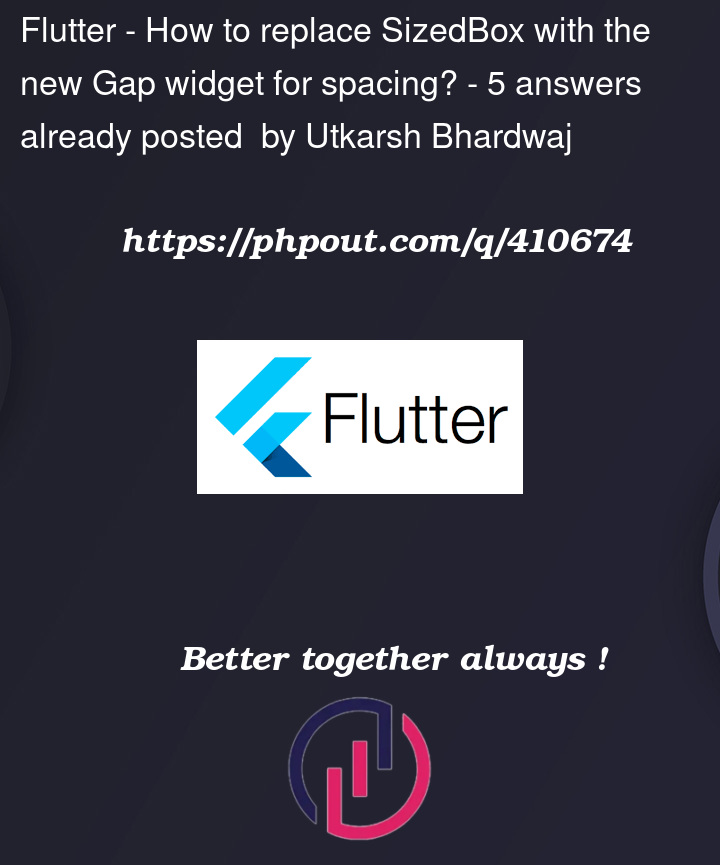


5
Answers
The Gap widget, provided by the gap package, is a more concise and expressive way to handle spacing between widgets in Flutter. It serves the same purpose as SizedBox for adding space but simplifies the code and improves readability.
How to Replace SizedBox with Gap
If you have:
Replace it with:
Example usage
Switching to Gap can make your codebase cleaner and more consistent, especially when working with layouts that may change orientation dynamically.
SizeBox Widget
It’s the most frequently used one as we just set the height and the width which allows us to control the space and dimensions from it, it’s more likely to the
Containerwidget but with fewer Properties. The following code snippet makes a 20px height separator between two widgetsWe also use it to determine the size of the child widget: The following code snippet gives a height and width of 100px to the child widget
Gap Widget
this also adds spacing between widgets in the widget tree but it’s not by any means like the
SizedBoxor theContaineras it only takes size and automatically determines the width and height also it determines the direction of the space according to the parent widget so it’s much easier to deal withThere are two types of Gap widgets:
MaxGap Widget:
this widget fills the space between the widgets according to the given size. Still, if there is an available space that is smaller than the given one it fills the available space to avoid overflow. For this reason, it’s beneficial in making the apps responsive Example on the
MaxGapwidgetSliverGap Widget:
this widget is used to separate between the sliver widgets the sliver widgets are used to make custom scroll effects (more on this in the following tutorials).
SliverGaptakes a fixed amount of space.The following code snippet adds a vertical space between slivers
For more detailed Info follow this link
Source: Medium
SizedBox Widget
The
SizedBoxwidget in Flutter is a simple and versatile widget that allows you to explicitly set the width and height of a widget that provides precise control over its dimensions. It is a built-in widget in the Flutter SDK and is similar to a Container widget with fewer properties. For example, the following code will add a 10-pixel-high gap between two widgets:For Height:
For Width:
Gap Widget
The Gap widget is a relatively new addition to Flutter, introduced in version 2.3.0. It simplifies the process of adding space between widgets in Flutter’s widget tree. Unlike the SizedBox and Container widgets, which require explicit specification of height or width, the Gap widget automatically adjusts its size to match the direction of the parent widget, making it more intuitive and concise to use.
Implementation
Implementing the Gap widget in Flutter involves utilizing the Gap package, which provides a convenient and efficient way to add spacing between widgets. Here’s a step-by-step guide on how to implement the Gap widget:
Add Dependancy in
pubspec.yamlfileAdd Package
Code
Difference beetween Gap and SizedBox
Read more about SizedBox and gap
Gap widget is a new and more flexible alternative to SizedBox.
there are 3 ways
1 : if you’re using SizedBox with a fixed width or height for spacing, you can directly swap it with Gap
// Old code using SizedBox
// Replace with Gap
2 : When you use SizedBox to create space between widgets horizontally by specifying width, you can replace it with Gap as well.
// Old code using SizedBox for horizontal spacing
// Replace with Gap
3 : If you need a dynamic gap between widgets, you can pass a varying value to the Gap widget, similar to how you would adjust the width or height of SizedBox.
Note : It simplifies the code when you only need to add space without worrying about other constraints that SizedBox provides.
How can I effectively replace SizedBox with Gap in my Flutter project?
You can replace all the places you have used the SizedBox(height/width: number) with Gap(number) by using the regular expression, like this:
In VS Code:
1. Search the entire project
by pressing on the search icon on the side of the screen:
or press on
Ctrl + Shift + F2. Click on the regular expression icon to search for regular expressions :
3. Press on the arrow at the side of the search to toggle replace
or press on
Ctrl + Shift + H(no need for step 1)4. Now replace
type this regular expression in search:
SizedBox(s*(height|width):s*(?=d+(.d+)?s*))this will select all the SizedBox that only have the height/width attribute so if you are using the SizedBox with a child inside it (for example), will not be selected.
and replace it with Gap(
and finally press on Replace all, like this:
In Android Studio:
1. Search the entire project
Go to Edit > Find > Replace in path:
or press
Ctrl + Shift + R2. Click on the regular expression icon to search for regular expressions
3. Now replace
type this regular expression in search:
SizedBox(s*(height|width):s*(?=d+(.d+)?s*))this will select all the SizedBox that only have the height/width attribute so if you are using the SizedBox with a child inside it (for example), will not be selected.
and replace it with Gap(
and finally press on Replace all, like this:
What are the main differences or advantages of using Gap over SizedBox?
The main differences between Gap and SizedBox are:
1:
The
Gapis designed specifically for adding spacing between widgets.The
SizedBoxis a general-purpose widget used to create empty space or define the size of a child widget.2 Readability:
Gap improves readability.