i have designed an appbar and invoked it in my home screen as follows:
return Scaffold(
body: Container(
color: const Color(0xFF191919),
child: Column(
children: [
CustomAppBar(userEmail: userEmail),
],
),
),
);
it always throw bottom overflow, here is the Appbar design:
return AppBar(
backgroundColor: Colors.black,
elevation: 0,
leading: Padding(
padding: const EdgeInsets.all(8.0),
child: Image.asset('assets/logo.png'), // Your logo here
),
title: Container(
height: 40,
decoration: BoxDecoration(
color: Colors.grey[850],
borderRadius: BorderRadius.circular(30),
),
child: TextField(
style: const TextStyle(color: Colors.white),
decoration: InputDecoration(
hintText: 'Search News, Teams, Players ...',
hintStyle: const TextStyle(color: Colors.grey),
prefixIcon: const Icon(Icons.search, color: Colors.grey),
filled: true,
fillColor: Colors.grey[850],
border: OutlineInputBorder(
borderRadius: BorderRadius.circular(30),
borderSide: BorderSide.none,
),
),
),
),
actions: [
Padding(
padding: const EdgeInsets.all(8.0),
child: Column(
mainAxisAlignment: MainAxisAlignment.center,
children: [
CircleAvatar(
radius: 20,
backgroundColor: Colors.grey[600],
child: Icon(
Icons.person,
color: Colors.white,
size: 24,
),
),
const SizedBox(height: 4),
Text(
userName, // Display the fetched user name
style: const TextStyle(color: Colors.white, fontSize: 12),
),
],
),
),
],
);
The overflow happens at the actions section exactly. i tried to add PrefferedSize() for both places my home screen and the file i designed the appbar in but nothing solved the problem. Thank you

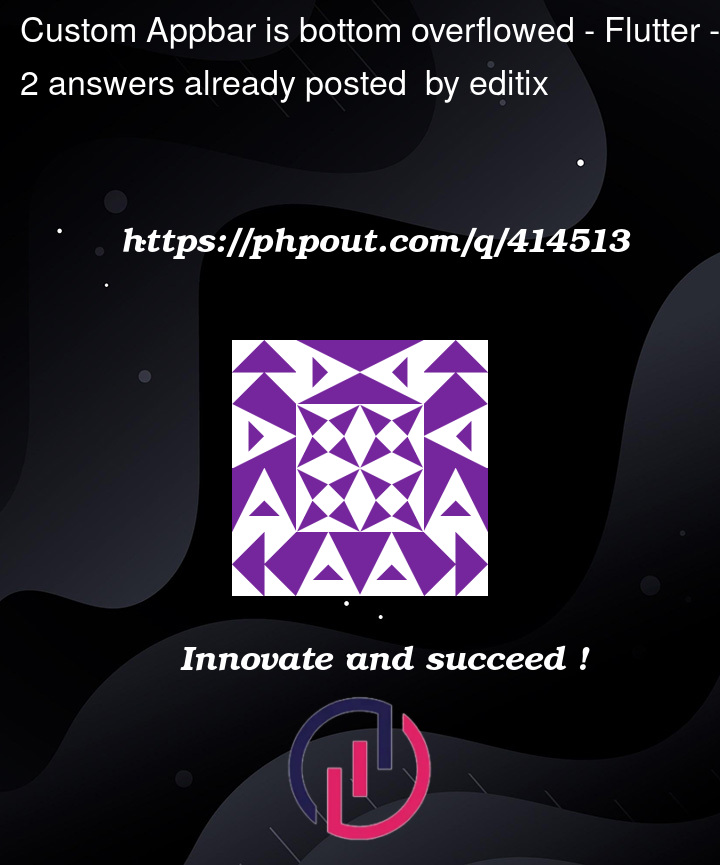


2
Answers
Actions at the trailing of the AppBar are intended to comport icons or icon buttons, not big components. Your column with
CirleAvatar,SizedBoxandTextwas too much to theAppBarheight. If you try increasing your title container, it won’t overflow, but will hide content without expanding your bar. I recommend your 3 approaches:appbar with reduced size actions
I’ve also implemented your
AppBaras an extended Widget, so you can use it inScaffold(appBar: ...)appbar with actions inline
AppBarJust use a full width Row at the top of a
Columnat the body ofScaffold.The bottom overflow occurs because the Column inside your AppBar’s actions exceeds the available vertical space. To fix this while keeping the Column, you can use the flexibleSpace property and adjust the AppBar’s height.
Here’s how you can modify your code:
Complete Code:
Usage in Scaffold:
Why This Works:
Custom Height: Increasing the AppBar height using preferredSize ensures all content fits without overflow.
flexibleSpace: Allows you to design a custom layout within the AppBar that isn’t restricted by the default height constraints.
Row Layout: Placing your widgets inside a Row within flexibleSpace aligns them horizontally, and you can still use a Column where needed.
Centering Content: Using mainAxisAlignment: MainAxisAlignment.center in the Column vertically centers your avatar and username.
Note:
Summary:
To fix the bottom overflow while keeping your Column, move your content to the flexibleSpace property of the AppBar and adjust its height using PreferredSizeWidget. This approach provides more flexibility and resolves the overflow issue.