I have a React Native app and I need to put image on the very top of the screen and also with width from one side of the screen to the other. I have put my image (black rectangle) into the app as a png and when I used position absolute and top 0 and left 0 but iÍ have noticed that even tho the image is from one side of the screen to the other, its not on the top of the screen so I have put background color to it a discovered that there is a lot of space around the image even tho when I open the image, its not there since its cropped to the very edges of the actual image. My question is how do I remove this space to get the desired look of my app (image on the very top with full width)?
const SignIn = () => {
return (
<ImageBackground source={paperBackground} style={styles.backgroundImage}>
<Image source={topFrame} resizeMode="contain" style={styles.topFrame} />
</ImageBackground>
);
};
export default SignIn;
const styles = StyleSheet.create({
backgroundImage: {
flex: 1,
width: "100%",
height: "100%",
},
topFrame: {
width: "100%",
resizeMode: "contain",
backgroundColor: "red",
position: "absolute",
top: 0,
left: 0,
},
});

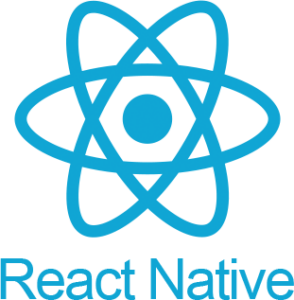 Question posted in
Question posted in 


2
Answers
the reason you have this, is because of the resizeMode prop on the image, basically when you use
resizeMode='contain'it resizes your image to show it fully in the confined image dimensions,if you want your image to show without the red spaces you should pass
resizeMode='cover', this will make sure your image fits exactly into the dimension of its container, so regardless of the height & width of the container the image would always fit into it without leaving any space.Try this Style:
You can checkwith
resizeMode: "cover"orresizeMode: "stretch"depending on how you want the image to fit the screen.