I am getting the "asset not found" error when I try to run my app. Here are my files.
main.dart:
import 'package:flutter/material.dart';
void main() {
runApp(MaterialApp(
home: Scaffold(
appBar: AppBar(
title: Text('I Am Rich'),
centerTitle: true,
backgroundColor: Colors.blueGrey[900],
),
// You can also
body: Center(child: Image(image: AssetImage("images/poor.png"))),
backgroundColor: Colors.blueGrey,
),
debugShowCheckedModeBanner: false,
));
}
pubspec.yaml:
name: i_am_poor
description: A new Flutter project.
version: 1.0.0+1
environment:
sdk: '>=2.19.6 <3.0.0'
dependencies:
flutter:
sdk: flutter
cupertino_icons: ^1.0.2
dev_dependencies:
flutter_test:
sdk: flutter
flutter_lints: ^2.0.0
flutter:
assets:
- images/poor.png
File structure:
file structure
What I tried: I tried looking at docs and copy pasting directly from there while adapting it to my situation.

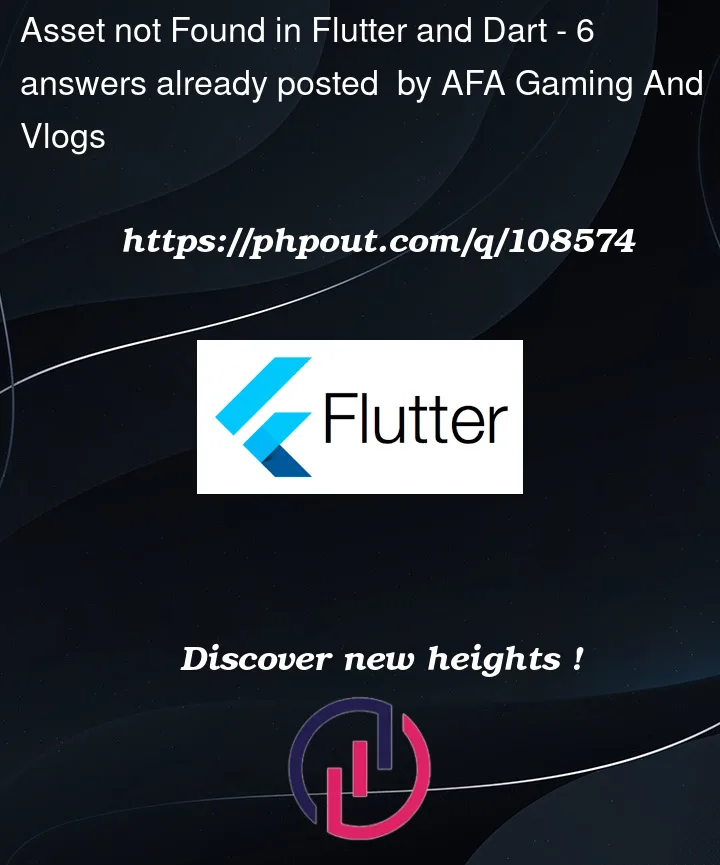


6
Answers
You need to also include the assets directory
try this AssetImage("assets/images/poor.png")
Move your dashes back to align with the word
assetslike this:Also you don’t need to specify
poor.pngin thepubspec.yaml, just the folder name will access all the images inside it.Your structure is not inside lib. But for others: double check that your assets folder is not inside lib, because if it is you need to add it:
Use it this way instead.
The problem may be in your pubspec.yaml file.
Remove unnecessary spaces and do it again as
pubspec.yaml
You should add the images directory to assets by following the below. Ensure to maintain the right pattern and formatting, as unnecessary spaces could be an issue. Ensure to do a pub get after updating the
pubspec.yamlNote that we do not have to specify
poor.pngas adding the directory is enough.Step 1: click Copy Relative Path of the image.
Step 2: Copy that path inside the code like
Another way: create assets folder outside the lib folder and set that path of the assets folder inside
pubspec.yaml.like this pubspec.yaml screenshot. then follow the above steps.