I want a drop down nav bar that (with the header) covers the entire viewport. I do not want the content behind the nav drop down to scroll behind the drop down.
I’ve achieved this by using position: fixed on the header and nav elements. And when my menu button is clicked the body has overflow: hidden applied.
Problem is, on very small viewports the bottom nav list items fall outside the viewport and I can’t scroll down to see/click them.
Here’s my code.
header {
height: 60px;
background-color: green;
}
body.nav-shown {
overflow: hidden;
}
body.nav-shown header {
position: fixed;
top: 0;
left: 0;
right: 0;
}
body.nav-shown nav {
position: fixed;
top: 60px;
left: 0;
right: 0;
min-height: calc(100vh - 60px);
background-color: black;
color: white;
font-size: 30px;
line-height: 3em;
overflow: scroll;
}<body class="nav-shown">
<header>
<button class="nav-button">Menu</button>
<nav>
<ul>
<li>Link1</li>
<li>Link2</li>
<li>Link3</li>
<li>Link4</li>
<li>Link5</li>
<li>Link6</li>
<li>Link7</li>
<li>Link8</li>
<li>Link9</li>
</ul>
</nav>
</header>
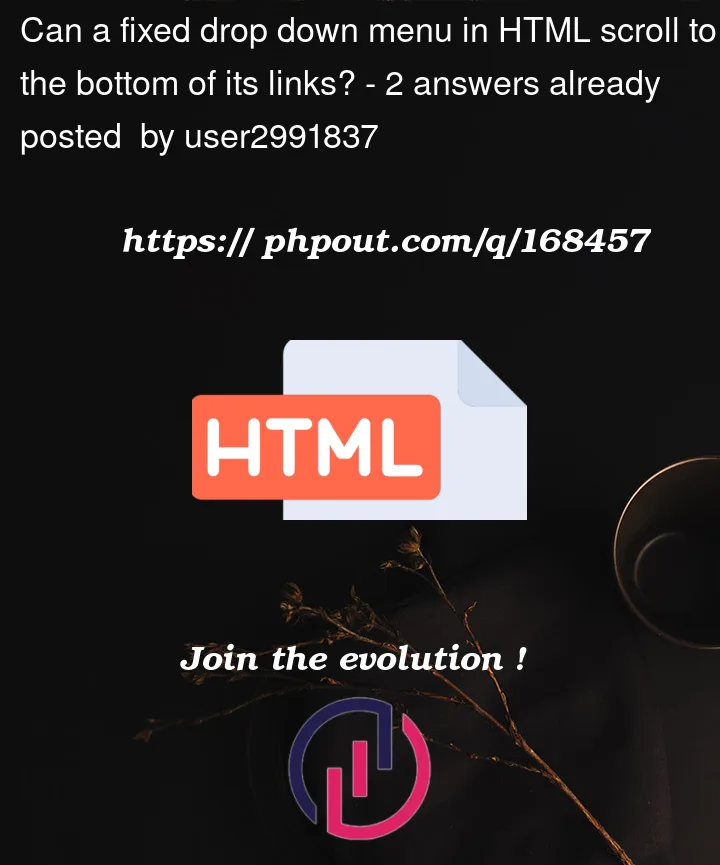


2
Answers
Fixed section should be set with
width,heightandtop,bottomproperties, otherwise it won’t recognise its size and position.In this case you can use
max-height: 100%;to thenav.You can give overflow: auto on the header element and set min-height to header element instead of nav element. Here is the updated code. Try that:-