My client previously had a website that was hosted with another gentleman who used plesk.
I have since taken over the website and migrated the domain to my server, so it’s name servers are that of my server now, and not the plesk individual’s.
I am aware that the guy used 123reg to host. And I also have the IP addresses, records and what-not, but no name servers.
My problem is: My client did not tell me they needed these emails migrated along with the website, so now they cannot access the emails that existed prior to moving the website to me.
Before you say, I have read SO many articles and threads online to try to find an answer but either they have a different issue or use an out of date solution.
I need to know how to access the old email inbox to either FTP the emails over or manually transfer them over.
So here’s the sit:
- Domain is hosted with me using my name servers at the moment.
- I need emails from the inbox of the same domain and same address as a whole.
- Those emails were sent and received on an old server of different nameservers.
- My server is CPanel, old one was Plesk.
- Old host was 123reg.
- New host is Krystal.
- I have IPs and records of the old server, but no nameservers.
- I have all passwords to every mailbox.
- I cannot access the dashboard of the old server (not mine).
- I have 3 days.
Please help me rectify this rookie error! Never again will I assume they do not need the emails!
Any questions please just ask. I know I have the means to fix it but don’t know how to.
Thanks a bunch!
Kieron

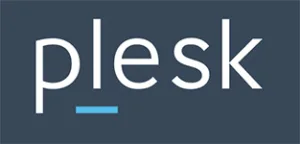 Question posted in
Question posted in 

2
Answers
The problem is that old server was using Plesk which is using Postfix email server and the new server is using cPanel which uses Exim. Hence, there is no direct method to transfer the emails. You should migrate the emails manually using IMAP. If there are only a few email accounts, try using the below steps:
Give the new email account the same password that you used on your old server. You can change the password after the migration process is done, if desired.
In your local email client, create two new email accounts.
if you have access to a console in the new server you could try to install imapsync, for example in CentOS:
First install access to the Epel repository via yum:
Then install imapsync and its dependencies:
Then you can create a script that read a txt file and sync all the IMAP mailbox you want (just use as a source server the IP address of the old mail server):
This is an example of the .txt file (you have to compile it with the data of your mailboxes to sync).