I’m trying to implement oauth2 authentication on my nodejs Google Assistant app developed using (DialogFlow or API.ai and google actions).
So I followed this answer. But I’m always getting “It looks like your test oauth account is not linked yet. ” error. When I tried to open the url shown on the debug tab, it shows 500 broken url error.
Dialogflow fullfillment
index.js
'use strict';
const functions = require('firebase-functions'); // Cloud Functions for Firebase library
const DialogflowApp = require('actions-on-google').DialogflowApp; // Google Assistant helper library
const googleAssistantRequest = 'google'; // Constant to identify Google Assistant requests
exports.dialogflowFirebaseFulfillment = functions.https.onRequest((request, response) => {
console.log('Request headers: ' + JSON.stringify(request.headers));
console.log('Request body: ' + JSON.stringify(request.body));
// An action is a string used to identify what needs to be done in fulfillment
let action = request.body.result.action; // https://dialogflow.com/docs/actions-and-parameters
// Parameters are any entites that Dialogflow has extracted from the request.
const parameters = request.body.result.parameters; // https://dialogflow.com/docs/actions-and-parameters
// Contexts are objects used to track and store conversation state
const inputContexts = request.body.result.contexts; // https://dialogflow.com/docs/contexts
// Get the request source (Google Assistant, Slack, API, etc) and initialize DialogflowApp
const requestSource = (request.body.originalRequest) ? request.body.originalRequest.source : undefined;
const app = new DialogflowApp({request: request, response: response});
// Create handlers for Dialogflow actions as well as a 'default' handler
const actionHandlers = {
// The default welcome intent has been matched, welcome the user (https://dialogflow.com/docs/events#default_welcome_intent)
'input.welcome': () => {
// Use the Actions on Google lib to respond to Google requests; for other requests use JSON
//+app.getUser().authToken
if (requestSource === googleAssistantRequest) {
sendGoogleResponse('Hello, Welcome to my Dialogflow agent!'); // Send simple response to user
} else {
sendResponse('Hello, Welcome to my Dialogflow agent!'); // Send simple response to user
}
},
// The default fallback intent has been matched, try to recover (https://dialogflow.com/docs/intents#fallback_intents)
'input.unknown': () => {
// Use the Actions on Google lib to respond to Google requests; for other requests use JSON
if (requestSource === googleAssistantRequest) {
sendGoogleResponse('I'm having trouble, can you try that again?'); // Send simple response to user
} else {
sendResponse('I'm having trouble, can you try that again?'); // Send simple response to user
}
},
// Default handler for unknown or undefined actions
'default': () => {
// Use the Actions on Google lib to respond to Google requests; for other requests use JSON
if (requestSource === googleAssistantRequest) {
let responseToUser = {
//googleRichResponse: googleRichResponse, // Optional, uncomment to enable
//googleOutputContexts: ['weather', 2, { ['city']: 'rome' }], // Optional, uncomment to enable
speech: 'This message is from Dialogflow's Cloud Functions for Firebase editor!', // spoken response
displayText: 'This is from Dialogflow's Cloud Functions for Firebase editor! :-)' // displayed response
};
sendGoogleResponse(responseToUser);
} else {
let responseToUser = {
//richResponses: richResponses, // Optional, uncomment to enable
//outputContexts: [{'name': 'weather', 'lifespan': 2, 'parameters': {'city': 'Rome'}}], // Optional, uncomment to enable
speech: 'This message is from Dialogflow's Cloud Functions for Firebase editor!', // spoken response
displayText: 'This is from Dialogflow's Cloud Functions for Firebase editor! :-)' // displayed response
};
sendResponse(responseToUser);
}
}
};
// If undefined or unknown action use the default handler
if (!actionHandlers[action]) {
action = 'default';
}
// Run the proper handler function to handle the request from Dialogflow
actionHandlers[action]();
// Function to send correctly formatted Google Assistant responses to Dialogflow which are then sent to the user
function sendGoogleResponse (responseToUser) {
if (typeof responseToUser === 'string') {
app.ask(responseToUser); // Google Assistant response
} else {
// If speech or displayText is defined use it to respond
let googleResponse = app.buildRichResponse().addSimpleResponse({
speech: responseToUser.speech || responseToUser.displayText,
displayText: responseToUser.displayText || responseToUser.speech
});
// Optional: Overwrite previous response with rich response
if (responseToUser.googleRichResponse) {
googleResponse = responseToUser.googleRichResponse;
}
// Optional: add contexts (https://dialogflow.com/docs/contexts)
if (responseToUser.googleOutputContexts) {
app.setContext(...responseToUser.googleOutputContexts);
}
app.ask(googleResponse); // Send response to Dialogflow and Google Assistant
}
}
// Function to send correctly formatted responses to Dialogflow which are then sent to the user
function sendResponse (responseToUser) {
// if the response is a string send it as a response to the user
if (typeof responseToUser === 'string') {
let responseJson = {};
responseJson.speech = responseToUser; // spoken response
responseJson.displayText = responseToUser; // displayed response
response.json(responseJson); // Send response to Dialogflow
} else {
// If the response to the user includes rich responses or contexts send them to Dialogflow
let responseJson = {};
// If speech or displayText is defined, use it to respond (if one isn't defined use the other's value)
responseJson.speech = responseToUser.speech || responseToUser.displayText;
responseJson.displayText = responseToUser.displayText || responseToUser.speech;
// Optional: add rich messages for integrations (https://dialogflow.com/docs/rich-messages)
responseJson.data = responseToUser.richResponses;
// Optional: add contexts (https://dialogflow.com/docs/contexts)
responseJson.contextOut = responseToUser.outputContexts;
response.json(responseJson); // Send response to Dialogflow
}
}
});
// Construct rich response for Google Assistant
const app = new DialogflowApp();
const googleRichResponse = app.buildRichResponse()
.addSimpleResponse('This is the first simple response for Google Assistant')
.addSuggestions(
['Suggestion Chip', 'Another Suggestion Chip'])
// Create a basic card and add it to the rich response
.addBasicCard(app.buildBasicCard(`This is a basic card. Text in a
basic card can include "quotes" and most other unicode characters
including emoji 📱. Basic cards also support some markdown
formatting like *emphasis* or _italics_, **strong** or __bold__,
and ***bold itallic*** or ___strong emphasis___ as well as other things
like line nbreaks`) // Note the two spaces before 'n' required for a
// line break to be rendered in the card
.setSubtitle('This is a subtitle')
.setTitle('Title: this is a title')
.addButton('This is a button', 'https://assistant.google.com/')
.setImage('https://developers.google.com/actions/images/badges/XPM_BADGING_GoogleAssistant_VER.png',
'Image alternate text'))
.addSimpleResponse({ speech: 'This is another simple response',
displayText: 'This is the another simple response 💁' });
// Rich responses for both Slack and Facebook
const richResponses = {
'slack': {
'text': 'This is a text response for Slack.',
'attachments': [
{
'title': 'Title: this is a title',
'title_link': 'https://assistant.google.com/',
'text': 'This is an attachment. Text in attachments can include 'quotes' and most other unicode characters including emoji 📱. Attachments also upport linenbreaks.',
'image_url': 'https://developers.google.com/actions/images/badges/XPM_BADGING_GoogleAssistant_VER.png',
'fallback': 'This is a fallback.'
}
]
},
'facebook': {
'attachment': {
'type': 'template',
'payload': {
'template_type': 'generic',
'elements': [
{
'title': 'Title: this is a title',
'image_url': 'https://developers.google.com/actions/images/badges/XPM_BADGING_GoogleAssistant_VER.png',
'subtitle': 'This is a subtitle',
'default_action': {
'type': 'web_url',
'url': 'https://assistant.google.com/'
},
'buttons': [
{
'type': 'web_url',
'url': 'https://assistant.google.com/',
'title': 'This is a button'
}
]
}
]
}
}
}
};
Actually I deployed the code exists in the dialog flow inline editor. But don’t know how to implement an oauth endpoint, whether it should be a separate cloud function or it has to be included within the existsing one. And also I am so confused with how oauth authorization code flow will actually work.. Let’s assume we are on the Assistant app, once the user say “talk to foo app”, does it automatically opens a web browser for oauth code exchange process?

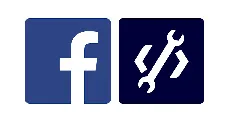 Question posted in
Question posted in 

3
Answers
The answer you referenced had an update posted on October 25th indicating they had taken action to prevent you from entering in a google.com endpoint as your auth provider for Account Linking. It seems possible that they may have taken other actions to prevent using Google’s auth servers in this way.
If you’re using your own auth server, the error 500 would indicate an error on your oauth server, and you should check your oauth server for errors.
Update to answer some of your other questions.
Google provides guidance (but not code) on what you need to do for a minimal OAuth service, either using the Implicit Flow or the Authorization Code Flow, and how to test it.
It should be separate – it is even arguable that it must be separate. In both the Implicit Flow and the Authorization Code Flow, you need to provide a URL endpoint where users will be redirected to log into your service. For the Authorization Code Flow, you’ll also need an additional webhook that the Assistant will use to exchange tokens.
The function behind these needs to be very very different than what you’re doing for the Dialogflow webhook. While someone could probably make a single function that handles all of the different tasks – there is no need to. You’ll be providing the OAuth URLs separately.
However, your Dialogflow webhook does have some relationship with your OAuth server. In particular, the tokens that the OAuth server hands to the Assistant will be handed back to the Dialogflow webhook, so Dialogflow needs some way to get the user’s information based on that token. There are many ways to do this, but to list just a few:
The token could be a JWT and contain the user information as claims in the body. The Dialogflow webhook should use the public key to verify the token is valid and needs to know the format of the claims.
The OAuth server and the Dialogflow webhook could use a shared account database, and the OAuth server store the token as a key to the user account and delete expired keys. The Dialogflow webhook could then use the token it gets as a key to look up the user.
The OAuth server might have a(nother) webhook where Dialogflow could request user information, passing the key as an Authorization header and getting a reply. (This is what Google does, for example.)
The exact solutions depends on your needs and what resources you have available to you.
Broadly speaking – yes. The details vary (and can change), but don’t get too fixated on the details.
If you’re using the Assistant on a speaker, you’ll be prompted to open the Home app which should be showing a card saying what Action wants permission. Clicking on the card will open a browser or webview to the Actions website to begin the flow.
If you’re using the Assistant on a mobile device, it prompts you directly and then opens a browser or webview to the Actions website to begin the flow.
The auth flow basically involves:
Behind the scenes, Google takes this code and, since you’re using the Authorization Code Flow, exchanges it for an auth token and a refresh token at the token exchange URL.
Then, whenever the user uses your Action, it will send an auth token along with the rest of the request to your server.
That I can’t do. For starters – it completely depends on your other resources and requirements. (And this is why StackOverflow doesn’t like people asking for suggestions like this.)
There are packages out there (you can search for them) that let you setup an OAuth2 server. I’m sure someone out there provides OAuth-as-a-service, although I don’t know any offhand. Finally, as noted above, you can write a minimal OAuth2 server using the guidance from Google.
Trying to create a proxy for Google’s OAuth is… probably possible… not as easy as it first seems… likely not as secure as anyone would be happy with… and possibly (but not necessarily, IANAL) a violation of Google’s Terms of Service.
Well, you can store whatever you want in the user’s account. But this is the user’s account for your Action.
You can, for example, access Google APIs on behalf of your user to get their email address or whatever else they have authorized you to do with Google. The user account that you have will likely store the OAuth tokens that you use to access Google’s server. But you should logically think of that as separate from the code that the Assistant uses to access your server.
My implementation of a minimal oauth2 server(works for the implicit flow but doesn’t store the user session).
taken from https://developers.google.com/identity/protocols/OAuth2UserAgent.
This implementation isn’t very secure but it’s the only code I’ve gotten to work as OAuth server for the Assistant.
I am able to make it work after a long time. We have to enable the webhook first and we can see how to enable the webhook in the dialog flow fulfillment docs If we are going to use Google Assistant, then we have to enable the Google Assistant Integration in the integrations first. Then follow the steps mentioned below for the Account Linking in actions on google:-
Go to google cloud console -> APIsand Services -> Credentials -> OAuth 2.0 client IDs -> Web client -> Note the client ID, client secret from there -> Download JSON – from json note down the project id, auth_uri, token_uri -> Authorised Redirect URIs -> White list our app’s URL -> in this URL fixed part is https://oauth-redirect.googleusercontent.com/r/ and append the project id in the URL -> Save the changes
Actions on Google -> Account linking setup 1. Grant type = Authorisation code 2. Client info 1. Fill up client id,client secrtet, auth_uri, token_uri 2. Enter the auth uri as https://www.googleapis.com/auth and token_uri as https://www.googleapis.com/token 3. Save and run 4. It will show an error while running on the google assistant, but dont worry 5. Come back to the account linking section in the assistant settings and enter auth_uri as https://accounts.google.com/o/oauth2/auth and token_uri as https://accounts.google.com/o/oauth2/token 6. Put the scopes as https://www.googleapis.com/auth/userinfo.profile and https://www.googleapis.com/auth/userinfo.email and weare good to go. 7. Save the changes.
In the hosting server(heroku)logs, we can see the access token value and through access token, we can get the details regarding the email address.
Append the access token to this link “https://www.googleapis.com/oauth2/v1/userinfo?access_token=” and we can get the required details in the resulting json page.