i have google login in react app for android and ios after i done with all feature in app its time for deployment first i test login in debug mode it work in iphone and android after that i test release apk android app i test it with android phone i tested login and it work after that i push aab file on internal test and google login work after that i deploy ios version to app store and tested google login and its work after that i push aab file for deploy my android app to playstore but did not work
i am using firebase i create android app and i add sha-1 of my debug file and key store file and internal test sha-1 and App signing key certificate but still google login not work why
google login on android

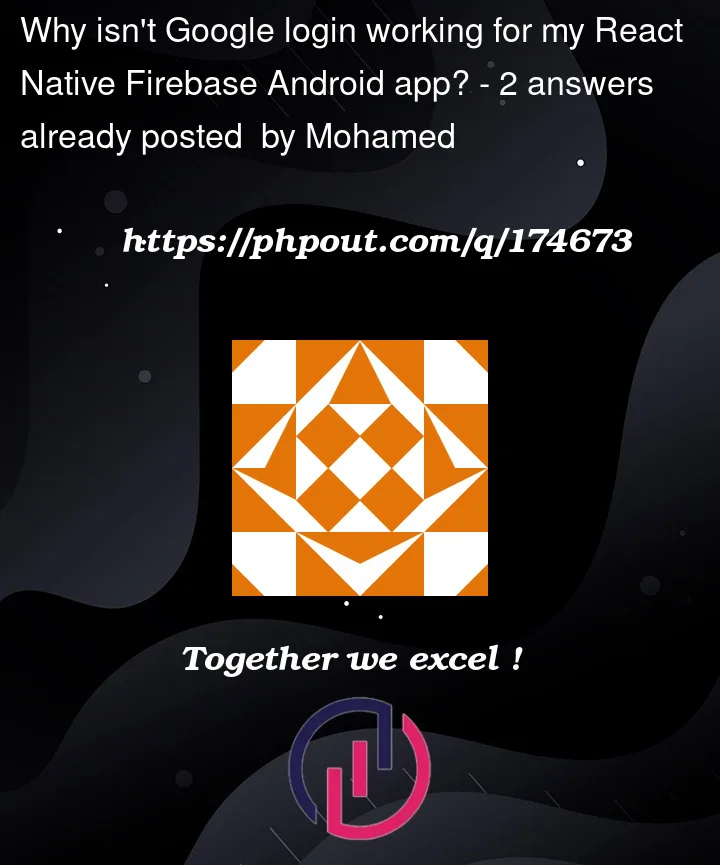


2
Answers
It is cause you haven’t added SHA-1 of playstore into Firebase.
Go to Play Console > [Your App] > Setup > App Integrity . Copy SHA-1 from App signing tab and add it to firebase project. You should have the google login working on the same release within 5-10 minutes.
There could be several reasons why Google login is not working in your Android app after deploying it to the Google Play Store. Here are a few potential issues to consider:
1- SHA-1 Fingerprint Mismatch: Ensure that you have correctly entered the SHA-1 fingerprint of the release key in your Firebase project. You need to generate a new SHA-1 fingerprint using the release keystore file that you used to sign your app for production.
2- OAuth Client ID Configuration: Double-check that you have added the correct OAuth client ID in your Firebase project settings for both the Android and iOS versions of your app. Each platform (Android and iOS) requires a separate client ID.
3- App Signing Key Mismatch: If you enabled Google Play App Signing, make sure that you have updated the SHA-1 fingerprint in your Firebase project with the one provided by Google Play Console. The App Signing Key certificate fingerprint will be different from the one you used during development.
4- Web Client ID: In addition to the OAuth client ID, also ensure that you have added the correct Web client ID for your Firebase project. This is necessary for certain authentication flows.
5- Internet Connectivity: Check if your Android device has an active internet connection. The Google login process requires internet access to communicate with Google servers.
6- ProGuard/R8 Configuration: If you are using ProGuard or R8 for code obfuscation, it’s possible that the configuration is interfering with the Google login process. Make sure you have the necessary rules in your ProGuard/R8 configuration file to keep the required classes and methods intact.
7- Delayed Propagation: After making changes to your Firebase project settings or updating your app, there might be a delay in the propagation of these changes. Wait for some time (up to a few hours) and then try again.