article {
border:4px solid #000;
width:825px;
margin:50px auto;
}
#layout {
display: flex;
gap: 40px;
}
.middle {
flex: 1;
}
.middle-top {
display: flex;
justify-content: space-between;
align-items: center;
margin-bottom: 20px;
}
.right {
flex: 1;
}<article>
<!-- flex-container -->
<div id='layout'>
<!-- left-part -->
<img src="xx" width="240" height="140" />
<!-- middle-part -->
<div class="middle">
<!-- middle-top -->
<div class="middle-top">
<p>left text</p>
<p>right text</p>
</div>
</div>
<p>some content</p>
<a></a>
<div class="color-selector">
<a class="color-red"></a>
<a class="color-green"></a>
<a class="color-blue"></a>
<a class="color-yellow"></a>
<a class="color-brown"></a>
</div>
<!-- right-part -->
<div class="right">
<h3>some content</h3>
<ul>
<li></li>
<li></li>
<li></li>
</ul>
</div>
</div>
</article>Now I have a flex box, there’re left、middle、right three part.
The right part have a ul, the ul list-style:square takes the space of gap
of flex-box.I want to let the square also in the right part, just to the right.
And my p element have 243px width, but from first row begin, it not occupy the whole row , it may just have 200px then just change the row.
There’re not margin or padding above it,
just a flex-box above it, I didn’t know if it effect it.
Can someone help me? Thanks!!
Here’s my complete code and wrong cutpage.
https://codepen.io/xiaobai_xing/pen/xxyYWvo?editors=1100

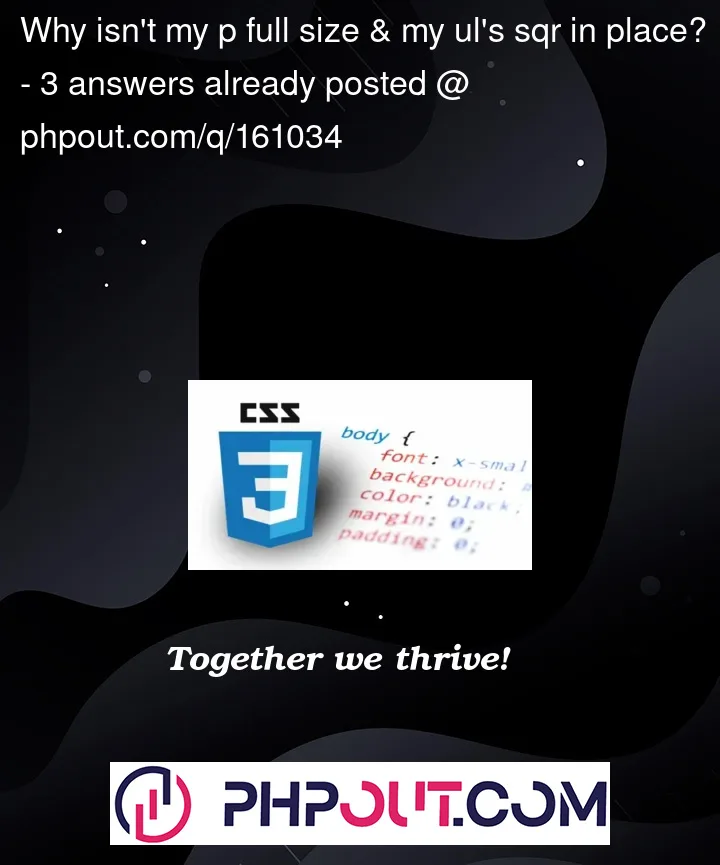



3
Answers
Based on the question, as posed, I can only assume the code that you are using based on the provided screenshot. Here is my assumption of what your code may look:
The paragraph tag is within an element that is contained inside a flex-box. Everything in that child element will be "grouped" together as one element of the flex-box.
As for the list: it is being displayed correctly. The bullet point appear before the text value of the list item. Therefore, the bullet points will appear before the container of the
lielement.<p class="top-a">is occupying all of the space allotted for it inside of the middle container. If you are wanting this text to span all three columns, then you will have to move it outside of the<div class="flex-container">wrapper.Add a margin to position the bullet points into the block:
You can try this:
Changes are:
.middleso it is considered as the next element in#layout‘s flexbox. I have included it inside.middle..middlehavingflex:1caused "some content" to be part of flexbox, so I have removed it and to make "some content" always show below "middle-top", I have set it’sdisplayasblock..right, to remove all default style, I usedlist-style-type: none;. But as a result of that, squares are also lost. So to add the squares, I included corresponding Unicode character as content inside a::beforepseudoelement. And I created a small gap withpadding-rightso that text of the list maintains a gap from the squares.You may remove it if you don’t want that.Hope you find this useful! Even if English is not your first language, please try to make the question understandable to others. All the best!