So I have this functional deploy.zip file that I uploaded to aws s3 months ago in order to use aws lambda.
And now, for my new project, after many times getting this error "Runtime.ImportModuleError", I tried to download my old deploy.zip file from s3 and upload directly to aws lambda to see whether it can still work. What I found is that, if I upload that old deploy.zip file without unzipping it, the aws lambda function can still work fine without returning import module error. However, if I extract the same deploy.zip file (the old one), I got back the same error, and I am not sure what’s wrong.
For the record I used my mac terminal to unzip and rezip it
unzip deploy.zip
zip -r deploy.zip deploy
Also, the old deploy file and my new project, they are the same nodejs project, that uses the same type module in package.json
{
"name": "library-info-system-app",
"version": "1.0.0",
"description": "",
"main": "api.js",
"type": "module",
"scripts": {
"start": "node api.js"
},
"author": "",
"license": "ISC",
"dependencies": {
"aws-sdk": "^2.1338.0",
"body-parser": "^1.20.2",
"cors": "^2.8.5",
"express": "^4.18.2"
}
}
any insights on how to fix this? thank you.

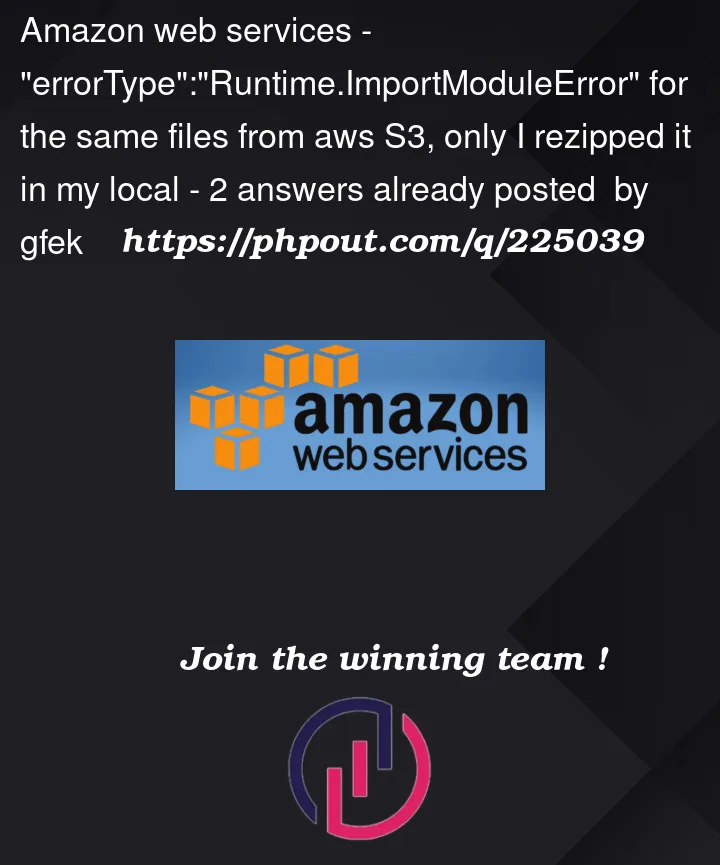


2
Answers
You’re probably zipping the original dir inside another root dir, so the original structure was something like:
And the new structure is:
To zip you deploy folder use:
Instead of:
This error can arise due to various reasons, including incorrect module paths, missing dependencies, or other issues related to your code’s environment setup.
To troubleshoot and resolve this error, you can follow these steps:
Check Module Paths: Ensure that the module you’re trying to import is available in the correct path. Make sure the module name and path are accurate.
Check Dependencies: If your code relies on external packages or dependencies, ensure that they are included in your deployment package. You might need to package your dependencies along with your Lambda function code.
Package Dependencies Correctly: When deploying a Lambda function, you need to include the necessary dependencies in your deployment package. This can be done using tools like pip (for Python) to install required packages into a specific directory and then including that directory in your deployment package.
Virtual Environments: If you’re using a virtual environment, make sure that the virtual environment and your Lambda function are both using the same version of Python and the same set of dependencies.
Permissions: Check the permissions for your Lambda function. Ensure that it has the necessary permissions to access the required resources and modules.
Logs and Debugging: Enable logging in your Lambda function and examine the logs for more detailed error messages. This can help you pinpoint the exact issue and its cause.
Deploying to Correct Region: If you’re using a cloud platform like AWS Lambda, make sure you’re deploying your function to the correct region and that all resources are available in that region.
Testing Locally: Consider testing your Lambda function locally using tools like the AWS SAM CLI or serverless frameworks. This can help you catch issues before deploying to the cloud.
Internet Access: Some Lambda runtimes might not have direct internet access, which could affect package installation from external sources. Ensure that your Lambda runtime has the necessary network access.
Error Handling: Implement proper error handling in your Lambda function code to catch and log any potential import errors.
Fresh Deployment: In some cases, the deployment package might be corrupted. Try re-deploying your Lambda function after verifying all dependencies and paths.
Update Runtimes: If you’re using an older runtime version, consider updating to a more recent one as it might have resolved certain issues.