There are multiple servers doing data stream processing, and each of them is sending two custom metrics to AWS CloudWatch every minute:
RecordCountRecordCount-{server_id}
The metric RecordCount is the number of records processed in the last minute.
For example, for 2 servers and 2 minutes, the metrics sent to CloudWatch could be:
timestamp: 2024-11-06T10:00:12 RecordCount: 42
timestamp: 2024-11-06T10:00:48 RecordCount-1: 42
timestamp: 2024-11-06T10:00:32 RecordCount: 58
timestamp: 2024-11-06T10:00:33 RecordCount-2: 58
timestamp: 2024-11-06T10:01:08 RecordCount: 88
timestamp: 2024-11-06T10:01:09 RecordCount-1: 88
timestamp: 2024-11-06T10:01:56 RecordCount: 15
timestamp: 2024-11-06T10:01:57 RecordCount-2: 15
I’m trying to create a couple of graphs with essentially the same logic: the sum of all of the metrics with the same name, per minute. CloudWatch doesn’t seem to support that concept. If I use a SUM(RecordCount) as a metric to graph, it will sum an arbitrary number of metrics needed to create the graph, i.e. the number of data points it will sum to make the graph doesn’t align with the 1-minute intervals I have, so graphs are pretty much meaningless.
From the above example data, I’d like to have a graph with the RecordCount label with two data points, with these X,Y coordinates:
X: 2024-11-06T10:00:00 Y: 100
Y: 2024-11-06T10:01:00 Y: 103
Note that the timestamps aren’t aligned to the second. So whatever bucketing is to be done, should sum all records from the same minute.
Is this even possible?

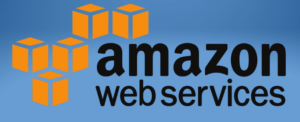 Question posted in
Question posted in 

2
Answers
For this i would think to do it with two different solutions:
First using cloudwatch log insight to aggregate them and then use that query to create graphs:
or create a Lambda function to create a new metric for me from the aggregate RecordCount-* and name it RecordCountTotal for example
Then, you can graph RecordCountTotal in cloudwatch.
After selecting your metrics in the "Browse" section from the CW Dashboard or CW Metrics, you can go to the "Graphed metrics" tab and set the following 2 options:
Also, for the line chart display, I’m not a big fan of the default one as there is no line when there is no data… But you could fix that with following: