I am somewhat of an AWS/IAM noob, and I need to require all my users to use MFA in AWS AIM, but I am unable to find the setting to require that. If I follow a lot of the instructions I’m finding, it only walks me through setting it up on my own phone, not allowing my users to set it up. I did find these instructions, but when I go to my IAM Identity Center Console, there is no left nav with a Settings option, and I can’t find this Configure multi-factor authentication page.
In the current IAM, where do I go to to find this Users can add and manage their own MFA devices setting? Or, is there a different place to do it now?

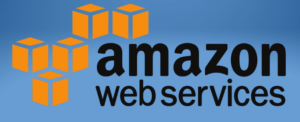 Question posted in
Question posted in 

2
Answers
I was able to get this to work by creating the policy specified in the AWS docs and assigning it to the users.
To allow MFA-authenticated IAM users to manage their own MFA devices, you need to create and attach a specific IAM policy. This policy should allow users to perform MFA-related actions on their own IAM user resources. Here’s how to do it:
Add Policy to Allow MFA-Authenticated Users to Manage Their Own MFA
Open the IAM Console:
Create a New Policy:
Add the Policy JSON:
Refer below official document from AWS for json policy
https://docs.aws.amazon.com/IAM/latest/UserGuide/reference_policies_examples_aws_my-sec-creds-self-manage-mfa-only.html
Review and Create Policy:
ManageOwnMFA.Attach the Policy to Users or Groups
Navigate to Users or Groups:
Attach the Policy:
ManageOwnMFA), select it, and choose Next: Review.Verify Policy Effectiveness
Sign in as the User:
Navigate to My Security Credentials:
Manage MFA Devices: