This is a Gradle error which I get when running the empty "hello world" (building from Empty Activity template) without any added code,
Here is the error:
FAILURE: Build failed with an exception.
* What went wrong:
Execution failed for task ':app:checkDebugAarMetadata'.
> A failure occurred while executing com.android.build.gradle.internal.tasks.CheckAarMetadataWorkAction
> 6 issues were found when checking AAR metadata:
1. Dependency 'androidx.appcompat:appcompat-resources:1.6.0' requires libraries and applications that
depend on it to compile against version 33 or later of the
Android APIs.
:app is currently compiled against android-32.
Also, the maximum recommended compile SDK version for Android Gradle
plugin 7.2.0 is 32.
Recommended action: Update this project's version of the Android Gradle
plugin to one that supports 33, then update this project to use
compileSdkVerion of at least 33.
Note that updating a library or application's compileSdkVersion (which
allows newer APIs to be used) can be done separately from updating
targetSdkVersion (which opts the app in to new runtime behavior) and
minSdkVersion (which determines which devices the app can be installed
on).
2. Dependency 'androidx.appcompat:appcompat:1.6.0' requires libraries and applications that
depend on it to compile against version 33 or later of the
Android APIs.
:app is currently compiled against android-32.
Also, the maximum recommended compile SDK version for Android Gradle
plugin 7.2.0 is 32.
Recommended action: Update this project's version of the Android Gradle
plugin to one that supports 33, then update this project to use
compileSdkVerion of at least 33.
Note that updating a library or application's compileSdkVersion (which
allows newer APIs to be used) can be done separately from updating
targetSdkVersion (which opts the app in to new runtime behavior) and
minSdkVersion (which determines which devices the app can be installed
on).
I will stop the error messages after these two as I suspect fixing one will fix all six.
Below is my build.gradle (:app)
plugins {
id 'com.android.application'
}
android {
compileSdk 32
defaultConfig {
applicationId "com.enetapplications.empty"
minSdk 28
targetSdk 32
versionCode 1
versionName "1.0"
testInstrumentationRunner "androidx.test.runner.AndroidJUnitRunner"
}
buildTypes {
release {
minifyEnabled false
proguardFiles getDefaultProguardFile('proguard-android-optimize.txt'), 'proguard-rules.pro'
}
}
compileOptions {
sourceCompatibility JavaVersion.VERSION_1_8
targetCompatibility JavaVersion.VERSION_1_8
}
}
dependencies {
implementation 'androidx.appcompat:appcompat:1.6.0'
implementation 'com.google.android.material:material:1.7.0'
implementation 'androidx.constraintlayout:constraintlayout:2.1.4'
testImplementation 'junit:junit:4.13.2'
androidTestImplementation 'androidx.test.ext:junit:1.1.5'
androidTestImplementation 'androidx.test.espresso:espresso-core:3.5.1'
}
This error first occurred while building an app and I was only working with the xml and was ready to begin the java – then for testing I opened a blank "empty" project and received this exact same error thus seems something to do with how Android Studio is being configured.

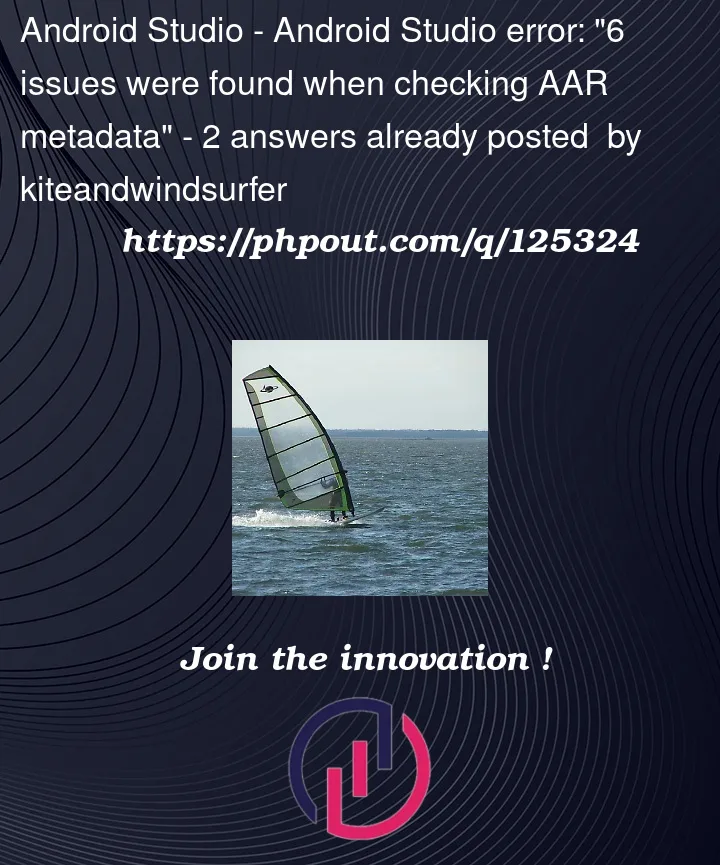


2
Answers
Update your version to 33 as below
Go to your
build.gradle(:app), increase your compileSdk and targetSdk.Write there:
Then at the top you will see ‘Sync Now’ Option, click on it. Now your problem has been resolved.