I recently updated Android studio, and as usual, it broke. Whenever I try to launch an emulator, Android Studio gets stuck in the ‘Connecting to emulator’ screen forever.
Things I’ve tried:
- Increasing VM heap size to 512mb
- Decreasing RAM size to 512mb
- Wiping device data
- Invalidating cache and restarting Android Studio
- Changing the device’s system image (to API 32 arm64-v8a)
- Reinstalling the virtual device
- Installing a new virtual device
I’m on an M1 Macbook and running Android Studio Bumblebee 2021.1.1 Patch 3
edit: I’ve also tried switching to Cold Boot

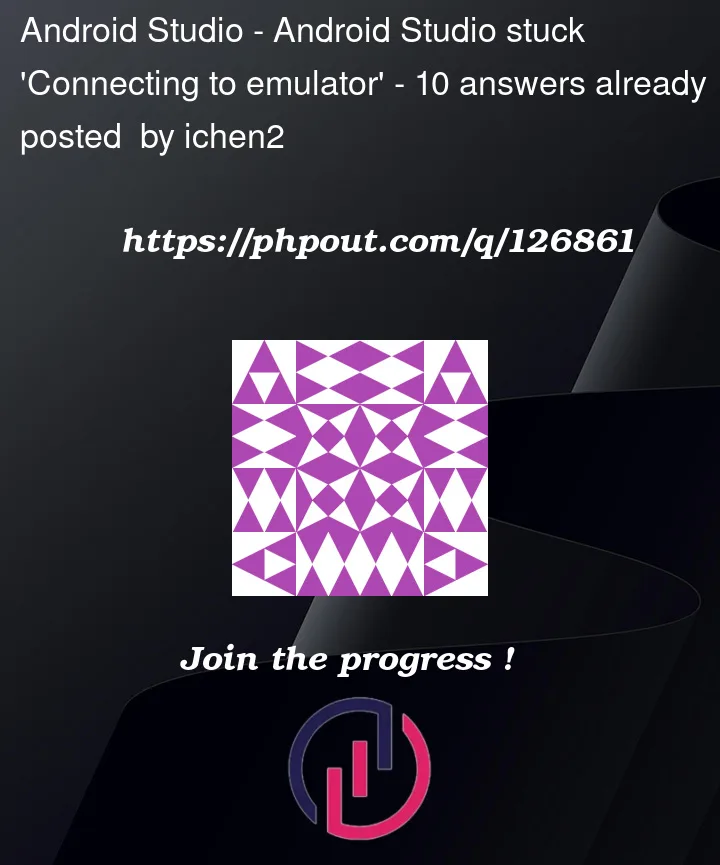


10
Answers
I was able to fix this by reinstalling Android Studio and the emulator.
Me Problem Solve By creating new Virtual device by changing from
Quick boottoCold boot."In quick boot emulator start from stat that saved when the device last exited"
"while Cold boot emulator start as from a power up"
how to change from QUICK BOOT to COLD BOOT
This help me
Go to
Device Managerand right-click your virtual device and selectCold Boot NowOr you can make new virtual device
Solution1
Solution 2 – Exit Docker (MacOS)
Exit out of the Docker application on your Mac computer, then attempt to launch the emulator again.
Solution 3 – Wipe Image
Solution 4 – Uninstall and Reinstall AVD
Solution 5 – Coldboot
Extra
For me helped to enable checkbox "Enable device frame" in avd config.
I fixed my issue using the following steps:
Go to Android Studio -> Preferences -> Tools -> Emulator -> Uncheck “Launch in a tool window”.
And retry to launch emulator again OR run app on using the same emulator.
If you are running a flutter project, run from the terminal
flutter doctor. In my case, it reported that the SDK was not properly set up for flutter.In my case, I was able to connect by using the "1:1" view when displayed in the tool window.
Once it is displayed, you can resize window size.
Steps:
The environment is as follows
for my case I made a new virtual device to crank or stop the "AVD still running" error. The "Pixel 2 API" is the new virtual device I made because I can’t delete, cold boot, and wipe data the "Test HP General" virtual device from "AVD still running" error.
Then, I checked out what should I do with that error and found out you have to uninstall the IDE. But, I don’t really want to uninstall the AVD because from other case when I reinstall the AVD I got many problem that makes me have to reset my PC. Because my AMD emulator got bricked.
In short, from making another Virtual Device and run it. The AVD would restart and make the error and booting problem go away.
If this doesn’t help, then you should try to do it manually by going to the AVD file section and try to stop it from running in the background.
wiping user data fixed the issue on my side,