I’m currently running Android Studio Bumblebee 2021.1.1 in windows 10.
The problem I have is each time I start android studio the device list is stuck in loading devices.
I tried these solutions
android studio device list stuck on loading/51101178
android device list showing in android studio got stuck/65177069
The soulutions provided in the threads sometimes work and sometimes don’t but the real problem is even if I did fix it in the run time, The next time I open android studio it’s still there.
I already tried updating android studio to latest version, reinstalling android studio, deleting all the caches and plugins and resetting it to default. Completely Deleting Sdk folder and downloading again. But nothing helped I don’t know where this problem could be originate from

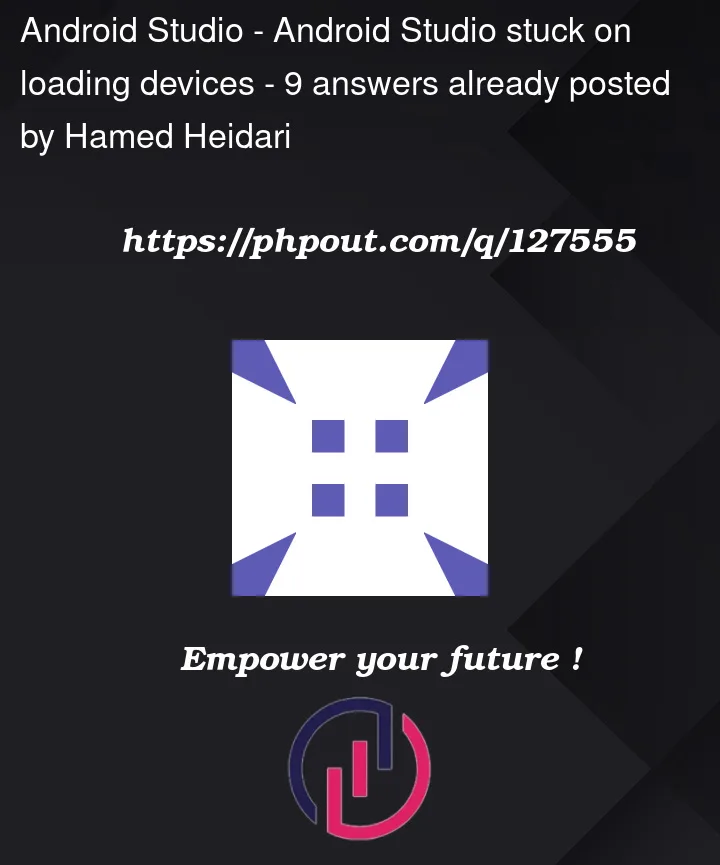



9
Answers
After hours of research and try and error I finally figured out what was going on. Turns out my adb configuration was conflicting with genymotion's. Nothing could have done at the side of android studio. I went to the genymotion settings ADB tab and changed from Use Genymotion Android Tools to Use custom Android SDK Tools and it went away at last
This is a temporary solution. Open terminal and type
adb devices. Once your device starts showing up in terminal, it will start showing up in loading devices too.This problem occurs due to Windows folder accessing especially when you change the AVD folder.
Windows prevent access to Windows partition root. you have multi options for solving this problem.
AVDfolder to another driver. Then define it on the Environment variableAVDtoC:Users<User>.androidavdfolder. this folder is accessible for Android studio.adb devicesin cmd promptGo to SDK folder delete platform-tools folder.. invalidate and restart the studio..works for me!
In my case deleting the "platform-tools" folder as Dyenal said didn’t work because it said that the folder was open elsewhere (even when I had shut down android studio). If that’s your case too, do this.
Restarting my computer fixed the problem for me
When using Android Studio, or any other IDE which use their own ADB, it is necessary to set Genymotion to use the correct ADB instead of its inbuilt one. It is documented here: https://docs.genymotion.com/desktop/02_Application/#use-third-party-adbsdk
I only opened task manager and there were a bunch of adb.exe open so i ended all of them while android studio is running in the background so then adb.exe started again and then i go to android studio and find out that the issue was resolved.
Delete all adb tasks from activityMonitor (macOS) or taskmanager (windows). It will work then