I have set it up to where my button’s style is borderless and I’m using a drawable for the button background android:background="@drawable/circle"
This is the code for the @drawable/circle file
<?xml version="1.0" encoding="utf-8"?>
<selector xmlns:android="http://schemas.android.com/apk/res/android">
<item>
<shape android:shape = "rectangle">
<corners android:radius="1000dp"/>
<solid android:color="#263238"/>
</shape>
</item>
</selector>
and that color (#26338) does not appear on the button instead the button looks like this
what it looks like in design mode
In case you’re wondering heres the XML code for the button
<Button
android:id="@+id/clearBTN"
style="@style/Widget.AppCompat.Button.Borderless"
android:layout_width="0dp"
android:layout_height="70dp"
android:layout_margin="5dp"
android:layout_weight="1"
android:background="@drawable/circle"
android:backgroundTint="@color/red"
android:fontFamily="@font/oswald_medium"
android:text="@string/clear"
android:textColor="#FFFFFF"
android:textSize="24sp" />
When in reality it should be more like this color
this is the color I’m looking for
Some more additional info is that my button is in a TableRow inside of a tableLayout. Also when I try applying a backgroundTint it also does not work. Am using the latest version of android studio and I’m pretty sure everything else is up to date.
How can I fix this? Thanks.

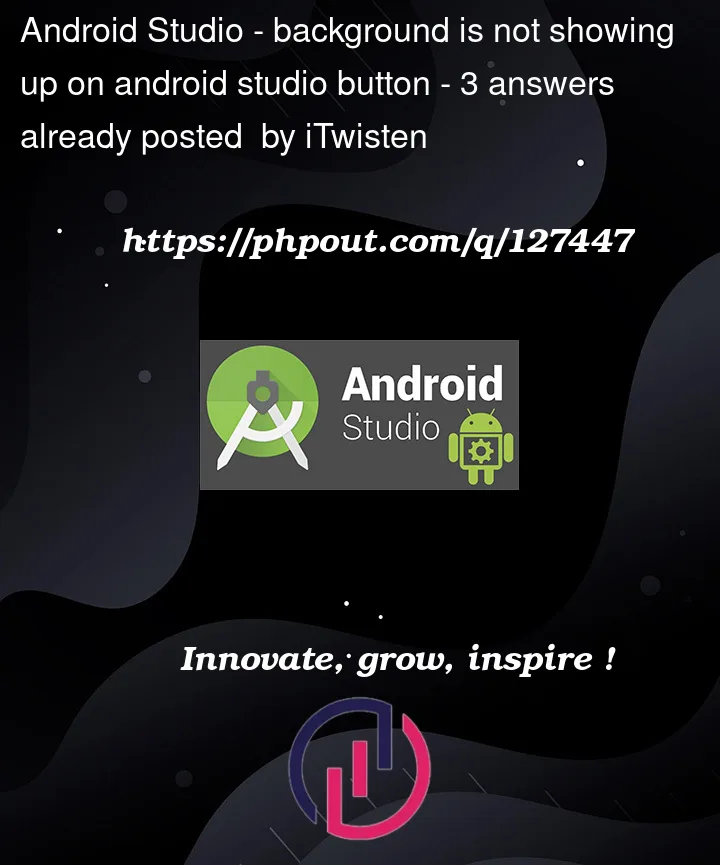


3
Answers
That is Button bug.
change
Buttonto
androidx.appcompat.widget.AppCompatButtonuse bellow xml for create button background.
this code for use drawable with button.@drawable/circle is your background drawable name.
I had the same problem with Buttons.
use AppCompatButton instead using Button.
package : androidx.appcompat.widget.AppCompatButton