I’ve built an app with Android Studio and Flutter and wanted to generate a signed APK.
When I go to Tools->Flutter->Open Android module in Android Studio, it starts to build the project.
But after some time I get this Error and I don’t know how to change the roots or what to do.
It seems like the problem are just two packages (url_launcher and shared preferences)
My Project is on my hard disk F:
and the flutter folder is on my hard disk C:
Error Message "Could not create task…"
Is this maybe because my project is on F: and the flutter folder with the packages in C: ?
How can I change the flutter folder to F: ?

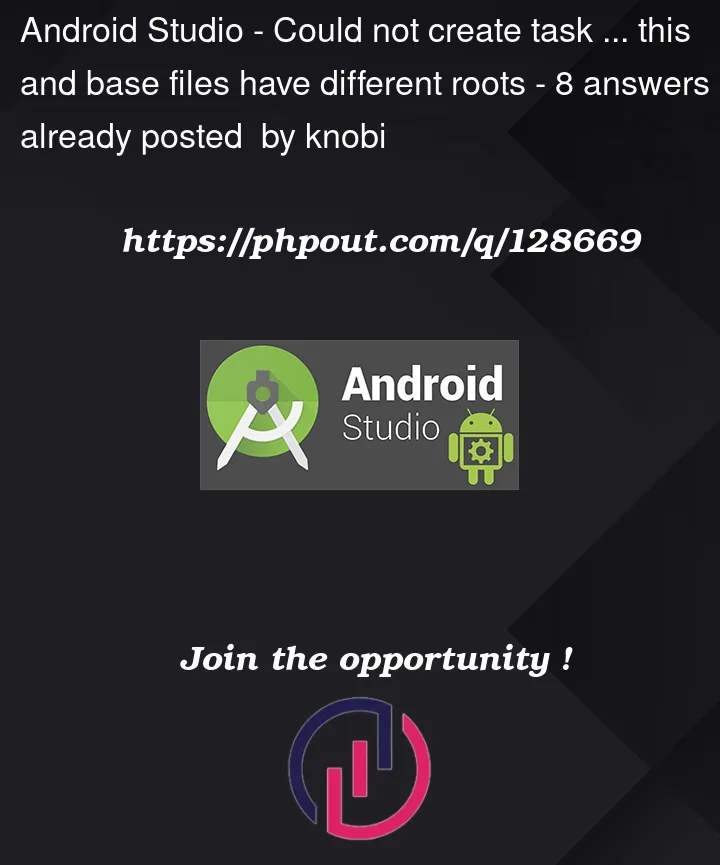


8
Answers
I had your same issue, Gradle couldn’t sync the android module, I solved it by deleting the
android/directory from the Flutter project, then recreate it using the commandflutter create --platforms android .Notice the "." at the end of the command it’s part of it, it means create the Android project in the current directory.
Create a directory in the same drive as your project and add PUB_CACHE environment variable. Run
flutter pub get.This worked for me.
I fixed mine by moving the project directory to the same drive. My project was stored in E: so, I moved it to C:.
My answer is almost the same as rvr93’s answer but I did not add anything to the environment variables.
I faced the same issue in my android project after upgrading gradle.
My project was in my D drive, and I had set the destination folder for the generated apk in my desktop, which is in C drive. I changed the destination folder to a folder in D drive, and the issue got resolved.
As a workaround, you can do the following steps –
native android code.
I was facing the same issue all I did was to go build.gradle file in android folder and then change the following code as follows
This is a temporary solution – track status here
I have the same issue,
it seems the flutter project and the SDKs are in different prtitions of the hard disk
just go to the project root and run
flutter cleanthen go to the
androidfolder and delete the.gradlefolderthen back to the project root and run
flutter pub getand rebuild the app
As a workaround, you can do the following steps :
flutter clean.flutter pub getand make necessary changes to native Android code or click on try again.flutter pub getand run the app.