Could not find com.android.tools.build:gradle:7.3.3.
Searched in the following locations:
- https://plugins.gradle.org/m2/com/android/tools/build/gradle/7.3.3/gradle-7.3.3.pom
- https://dl.google.com/dl/android/maven2/com/android/tools/build/gradle/7.3.3/gradle-7.3.3.pom
Required by:
project:
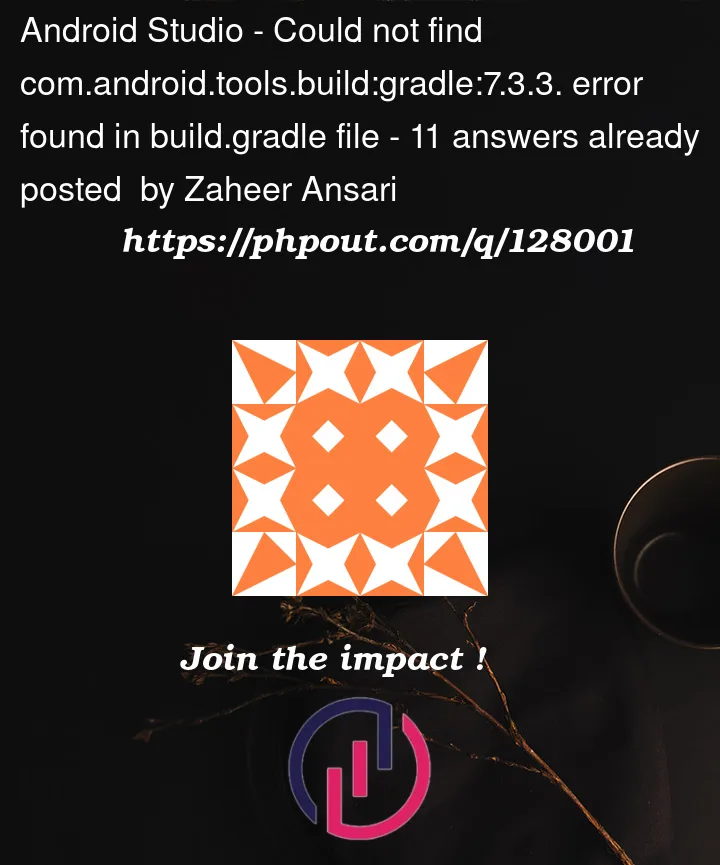



11
Answers
The "com.android.tools.build:gradle:$version" is what we called Android Gradle Plugin(AGP), its latest stable version is 7.0.4 (until 1st Jan 2022), you can check all available versions here.
The 7.3.3 is for the Gradle platform itself, you can check all available versions here.
For their relationship, please check here.
You need to add google in the repositories block
in app level build.gradle file:
Because android gradle plugin resides on google repository
I tried gradle 7.4.2 and everything is working fine now
https://services.gradle.org/distributions/gradle-7.4.2-all.zipchange gradle jdk version worked for me
Android Studio java homego to File, Settings, Build, Execution, Deployment
build tools, gradle
Change Gradle JDK from the dropdown. I use Android Studio java home
Changes the Gradle JDK to jdk-11 helped me:
Go to File -> Settings -> Build,Execution,Deploment -> Build Tools -> Gradle
Then, choose Gradle JDk to 11 Version…
Click Apply -> Okay
Then, Click Try Again on the top to run Gradle Again or you can Rebuild your project.
For me the Problem was that the project was building fine and producing the apk. But when I run on the command line commands like:
I was getting the same error as you.
After many attempt, including even verifying multiple time that I got the right "Gradle JDK (11)" on Android studio, I figured out that maybe the command line fail since it doesn’t use the same jdk as the one used by Android studio when I click the "Build Project" button.
I run the command "java -version" on the command line and I found out it was using "openjdk version "1.8.0_362" (Java 1.8) and that I also never set the environment variable $JAVA_HOME in my computer.
So I figured that by installing the Java 11 in my computer "beside the one used by Android studio" and setting as my default would solve the problem.
So I proceeded as such :
After that you can either choose to set the environment variable $JAVA_HOME as pointing to this newly installed JDK 11 or run the command :
and choose the newly installed JDK 11 from the menu to be your default.
By doing this, my "./gradlew .." command from the terminal works again.
Finally,
The command are given for a Fedora or RHEL based distros, but should easily translate to other distros.
For windows, you can just check that the $JAVA_HOME environment variable is pointing tot he right location.
Just create a new flutter project, that did it for me and run it.
just check the modifications you’ve done on your old project.
Follow the below steps:-
go to File > Settings > Build, Execution, Deployment > build tools > gradle
Then
Change Gradle JDK from the dropdown and select Android Studio java home
Then
Apply and Ok
enter image description here
if other solutions didn’t woek you an create a new project with a brand new gradle created files and move lib and puubspec.yaml file to the new project.