I’ve downloaded Android Studio from the official website, the one for M1 chip (arm).
Basically running it for the first time, the error is the following:
An error occurred while trying to compute required packages
I was searching about it the whole day to figure out a way to make Android Studio work, but that error keeps showing. Not completely sure if it’s related to M1 Macbook, as on my Intel one it works as expected.
What I already tried to do:
-
Installing the command line tools, then placing it on SDK folder (Users/user/Library/Android/sdk). Then added the
binto the PATH (Reference)- After doing that, when executing the sdkmanager on terminal I get the following message
Could not find or load main class com.android.sdklib.tool.sdkmanager.SdkManagerCli - Then I searched again and it leaded me to this thread, then as on the answers I tried to rename the folder, then other tries not related. I fell into many links and references that did not work at all.
- After doing that, when executing the sdkmanager on terminal I get the following message
-
After that I try to check what happens if I click on
New Project, then the following is shown:
The Android SDK location cannot be at the filesystem root
- As the message indicates, the issue is
The Android SDK location cannot be at the filesystem root, so I searched again about it- I looked into that and got to a few links, for example this one and this one. Before doing that search I clicked on the Edit button, which lead me to the Android SDK to be updated/installed (Nice!), so I had to delete the content I had on Android folder (inside Library) and clicked next…then, I got the same message
An error occurred while trying to compute required packages. - Then I thought "ok, maybe if I change the SDK location", so I changed to ../Documents/sdk, which ended up in the same result
- I looked into that and got to a few links, for example this one and this one. Before doing that search I clicked on the Edit button, which lead me to the Android SDK to be updated/installed (Nice!), so I had to delete the content I had on Android folder (inside Library) and clicked next…then, I got the same message
Seems like no matter what I do, it ends up showing up that same message.
When I run java -version that’s what I see:
java version "1.8.0_311"
Java(TM) SE Runtime Environment (build 1.8.0_311-b11)
Java HotSpot(TM) 64-Bit Server VM (build 25.311-b11, mixed mode)
Did anyone have the same issue? Am I doing something wrong? Not sure how to proceed from here, despite of the Android Studio version I download it’s always the same result.
Any help is appreciated.

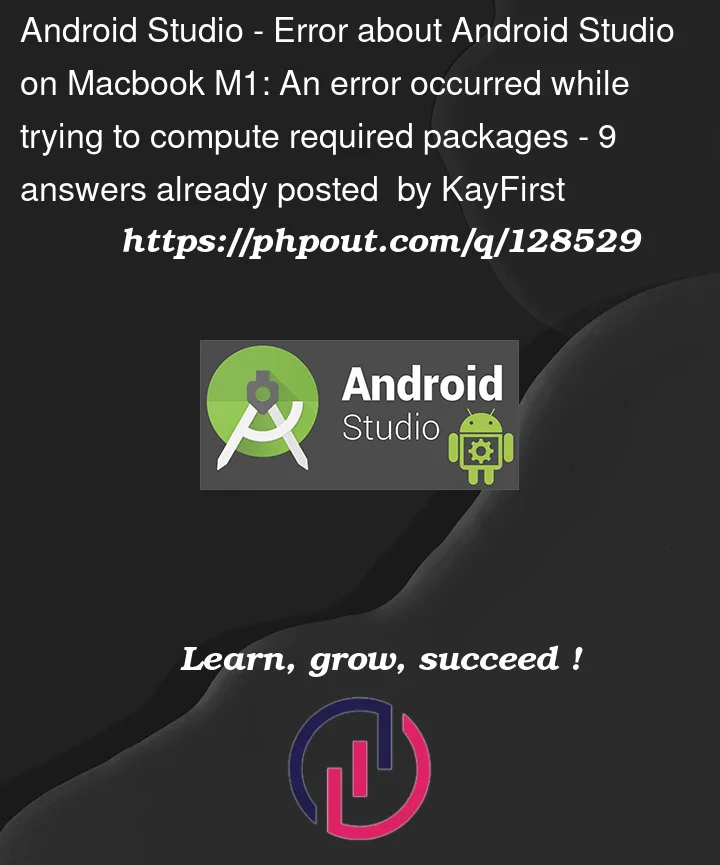


9
Answers
This is what solved it for me on my M1.
Now when you start your stable Android Studio (Arctic Fox) you should not see the error.
I had the exact same error as OP. Follow what Art Fedorychak mentioned, it worked for me as well. It seems like the current stable build of the Apple M1 android studio version doesn’t actually initialize an SDK if one doesn’t already exist, but it seems to be able to update and or / initialize one that does as long as the same folder is being referenced, so we just need to use a working SDK for M1 on the initial run and then revert back to the stable AS
I solved the problem with these steps:
I tried over a dozen 2021 stable and Canary builds from https://developer.android.com/studio/archive and couldn’t get any of them to work.
This is the only thing I could find that worked:
Proceed through the initial setup and let it download and install the SDK. Ignore any errors at the end.
Delete this version and open the stable Android Studio like normal.
You can now proceed through setup!
I also faced this issue a couple days and I changed my mind to not use Android Studio. And It’s fixed!
My alternative option is to download IntelliJ community edition and install Android SDK to your machine.
Image for IntelliJ Download Page
After (IntelliJ) installation is complete,
You need also to create new project, select android then download SDK. (thanks for @SteveRoger ‘s comment)
then open Android Studio again and follow its setup wizard. It will show that my machine has been already installed Android SDK and it can run perfectly at this time.
Hope this is an alternative solution for you.
Have a great day.
I had the same problem with my MacBook air(m1 chip) as you mentioned.

How did I solve it?
Just download the IDE – Intellij IDEA and create a new project, select Android Project and there download Android SDK, now you can install android studio again and the sdk is installed.
I’ve also had this exact same issue when downloading Android Studio 7.0.3. Here’s what helped me.
./sdkmanager "platforms;android-31"./sdkmanager --channel=3 emulator(this switches the channel from stable=0 to canary=3 )Click on "Edit", and then select the sdk folder. Then "Next" > "Next" > "Finish".
This is what solved it for me:
My solution to this problem is simply to put the SDK in another location. For myself, I put the SDK folder to subfolders in Documents. The SDK download will initiate.