I have a problem with Flutter/Android studio that started today.
Mainaxisalignment doesn’t show the correct format
"titledistance" in stead of "title distance"
I think I didn’t change any code but probably pub get/upgrade,… I also have problems with my provider (I’m talking about provider for Firebase auth).
This is a total new project with only this Dart file, the same problem here. Same problem in VS-Code
import 'package:flutter/material.dart';
void main() {
runApp(const MyApp());
}
class MyApp extends StatelessWidget {
const MyApp({Key? key}) : super(key: key);
@override
Widget build(BuildContext context) {
return MaterialApp(
title: 'Flutter Demo',
theme: ThemeData(
primarySwatch: Colors.blue,
),
home: const MyHomePage(title: 'Flutter Demo Home Page'),
);
}
}
class MyHomePage extends StatefulWidget {
const MyHomePage({Key? key, required this.title}) : super(key: key);
final String title;
@override
State<MyHomePage> createState() => _MyHomePageState();
}
class _MyHomePageState extends State<MyHomePage> {
int _counter = 0;
void _incrementCounter() {
setState(() {
_counter++;
});
}
@override
Widget build(BuildContext context) {
String title = "title";
String value1 = "distance";
return Scaffold(
appBar: AppBar(
centerTitle: true,
title: FittedBox(
fit: BoxFit.fitWidth,
child: Row(
mainAxisAlignment: MainAxisAlignment.spaceBetween,
children: [
Text(title),
Text(value1),
],
),
),
actions: <Widget>[
if (title != 'Settings' ) //|| title != 'Laatste Minuut Risico Analyse'
IconButton(
icon: const Icon(Icons.settings),
tooltip: 'Settings',
onPressed: () {
Navigator.pushNamed(context, '/settings');
},
),
IconButton(
icon: const Icon(Icons.logout),
tooltip: 'Logout',
onPressed: () => showDialog<String>(
context: context,
builder: (BuildContext context) => AlertDialog(
title: const Center(child: Text('Logout')),
content: Row(
mainAxisAlignment: MainAxisAlignment.center,
children: const [
Text('Are you sure you want to logout?'),
],
),
actions: <Widget>[
TextButton(
onPressed: () => Navigator.pop(context, 'Cancel'),
child: const Text('Cancel'),
),
TextButton(
onPressed: () {
//context.read<AuthenticationProvider>().signOut(context);
Navigator.pop(context, 'SignOut');
},
child: const Text('Yes'),
),
],
),
),
),
],)
,
body: Center(
child: Column(
mainAxisAlignment: MainAxisAlignment.center,
children: <Widget>[
const Text(
'You have pushed the button this many times:',
),
Text(
'$_counter',
style: Theme.of(context).textTheme.headline4,
),
],
),
),
floatingActionButton: FloatingActionButton(
onPressed: _incrementCounter,
tooltip: 'Increment',
child: const Icon(Icons.add),
), // This trailing comma makes auto-formatting nicer for build methods.
);
}
}

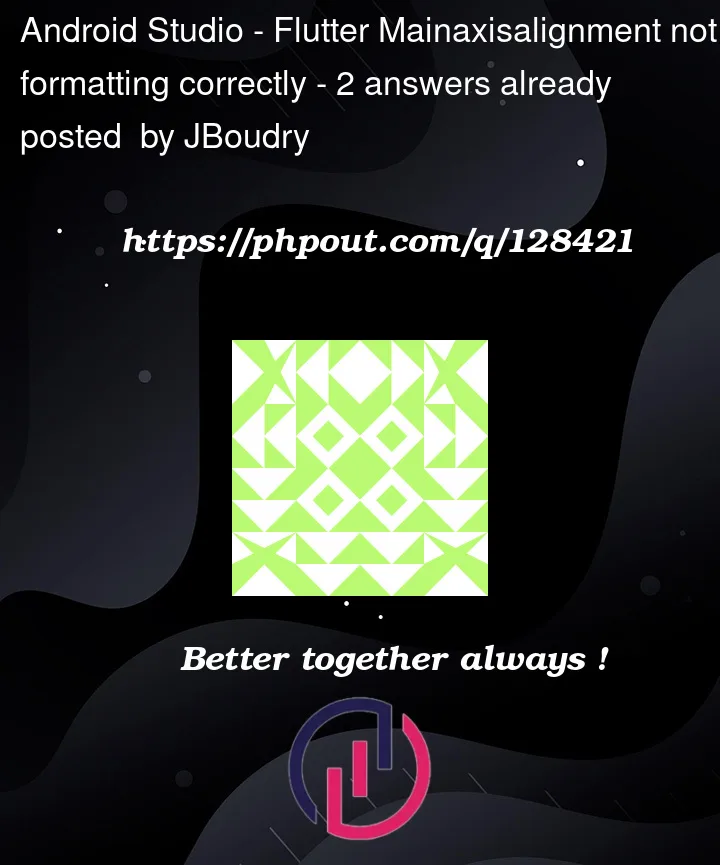


2
Answers
no need to add extra code for this using one line of code we can do this.
replace with
or you can use SizedBox()
1- The problem is the FittedBox class which scales and positions its child within itself according to fit.
To undestand the problem, first add the

BoxDecorationto your code to see this:Code to show the
BoxDecoration:Using
FittedBox(fit: BoxFit.fitWidth,you are forcing the box to fit to the width of the child – the black border box in the above picture.2- Then using

mainAxisAlignment: MainAxisAlignment.spaceBetween,is meaningless since there is no space at all to put between the items. unless you remove theFittedBoxe.g.:Code:
Now you’ll see the space between:

Code:
Or using just a single space

Text(' '):Now add the

FittedBox:So you have some options:
1- Use
Paddingfor one or both items:2- You may use dummy
Container,SizedBox, orText(' '),:or simply add one space e.g.:
or
and see (note: Row instead of Column):
Space between Column's children in Flutter
Set the space between Elements in Row Flutter