I have a "save" option on my CardLayout, where a user can click "save" and it saves into another fragment.
When clicking "save", it should change the drawable icon "heart" to another drawable. At the moment, I have successfully changed the text when clicking "save" (shown below), but I’m not sure how to change a drawable.
binding.saves.setOnClickListener {
val exist = dbHandler.getTask(task.id)
if(exist) {
Toast.makeText(itemView.context, "Activity removed", Toast.LENGTH_SHORT)
.show()
binding.saves.text ="Save"
dbHandler.deleteFavorite(task);
}else{
Toast.makeText(itemView.context, "Activity added", Toast.LENGTH_SHORT)
.show()
dbHandler.addFavorite(task);
binding.saves.text ="Saved"
}
}
binding.saves.text ="Saved" changes my android:text="@string/save" in XML below.
My XML:
<?xml version="1.0" encoding="utf-8"?>
<androidx.cardview.widget.CardView xmlns:android="http://schemas.android.com/apk/res/android"
xmlns:app="http://schemas.android.com/apk/res-auto"
xmlns:tools="http://schemas.android.com/tools"
android:layout_width="wrap_content"
android:layout_height="wrap_content"
android:layout_margin="0dp"
app:cardBackgroundColor="@color/white"
app:cardCornerRadius="0dp"
app:cardElevation="0dp"
app:cardMaxElevation="3dp"
app:cardPreventCornerOverlap="true"
app:cardUseCompatPadding="true"
tools:context="ui.CardLayout">
<RelativeLayout
android:layout_width="match_parent"
android:layout_height="wrap_content"
>
<TextView
android:id="@+id/idActivityName"
android:layout_width="match_parent"
android:layout_height="wrap_content"
android:layout_marginLeft="10dp"
android:layout_marginTop="14dp"
android:layout_marginRight="10dp"
android:text="@string/placeholdertasktitle"
android:textColor="@color/black"
android:textSize="16sp"
android:textStyle="bold" />
<TextView
android:id="@+id/idActivityDescription"
android:layout_width="match_parent"
android:layout_height="wrap_content"
android:layout_below="@id/idActivityName"
android:layout_marginStart="10dp"
android:layout_marginLeft="10dp"
android:layout_marginTop="10dp"
android:layout_marginEnd="10dp"
android:layout_marginRight="10dp"
android:layout_marginBottom="30dp"
android:drawablePadding="2dp"
android:text="@string/activitydescription"
android:textColor="@color/black"
android:textSize="15sp"
tools:ignore="UnknownId" />
<View
android:id="@+id/divider"
android:layout_width="380dp"
android:layout_height="2dp"
android:layout_below="@id/idActivityDescription"
android:layout_alignStart="@id/idActivityName"
android:layout_centerHorizontal="false"
android:layout_centerVertical="false"
android:background="#EDEDED" />
<LinearLayout
android:id="@+id/linLayout"
android:layout_width="wrap_content"
android:layout_height="wrap_content"
android:layout_below="@id/divider"
android:layout_alignStart="@+id/divider"
android:layout_alignEnd="@+id/divider"
android:gravity="center"
android:orientation="horizontal">
<Button
android:id="@+id/saves"
style="@style/cardbutton"
android:layout_width="110dp"
android:layout_height="wrap_content"
android:background="@drawable/cardbutton"
android:contentDescription="@string/saves"
android:stateListAnimator="@null"
android:text="@string/save"
android:textAlignment="center"
android:textColor="#595959"
android:textSize="12sp"
app:icon="@drawable/ic_saves_blank"
app:iconGravity="start"
app:iconTint="#595959" />
<Button
android:id="@+id/calendar"
style="@style/cardbutton"
android:layout_width="110dp"
android:layout_height="wrap_content"
android:background="@drawable/cardbutton"
android:contentDescription="@string/saves"
android:stateListAnimator="@null"
android:text="@string/calendar"
android:textAlignment="center"
android:textColor="#595959"
android:textSize="12sp"
app:icon="@drawable/ic_calendar"
app:iconTint="#595959"
app:iconGravity="start"/>
<Button
android:id="@+id/copyactivity"
style="@style/cardbutton"
android:layout_width="110dp"
android:layout_height="wrap_content"
android:background="@drawable/cardbutton"
android:contentDescription="@string/saves"
android:stateListAnimator="@null"
android:text="@string/copy"
android:textAlignment="center"
android:textColor="#595959"
android:textSize="12sp"
app:icon="@drawable/ic_copytext"
app:iconGravity="start"
app:iconTint="#595959" />
</LinearLayout>
</RelativeLayout>
</androidx.cardview.widget.CardView>
What I have tried:
- Binding.saves.image ="drawable1" etc. but not sure how to change binding.saves.text to an image
- Changing "Button" to "ImageButton" and using "state selected" etc.
Do I need to change my "button" to "ImageButton" and do it this way? Is there a way to change just the icon and not the text in binding.?

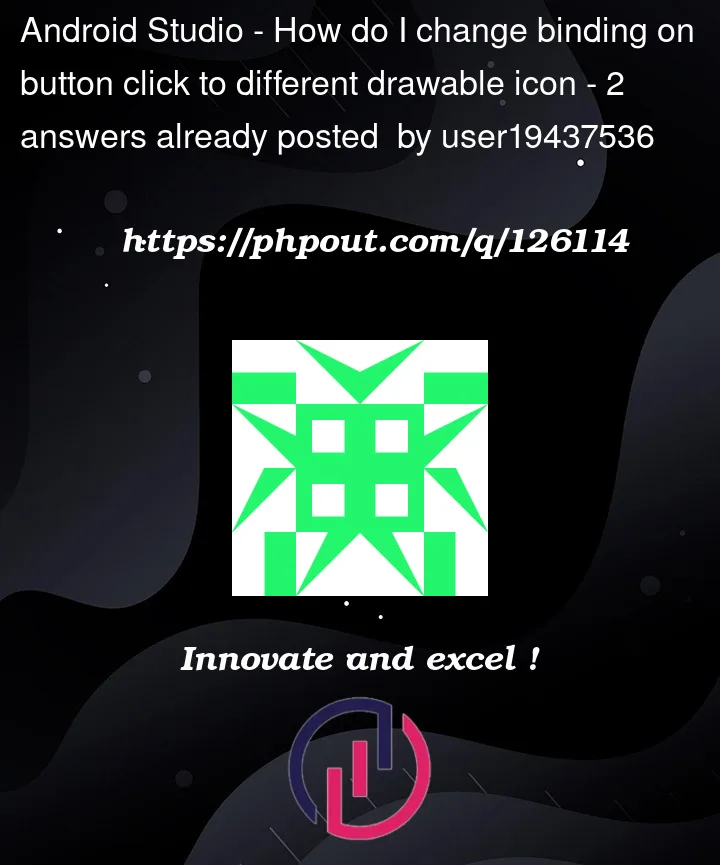


2
Answers
in this case only to change the button when clicked,
you can create 2 button (save & saved)
#note : use materialButton to create text and icon inside the same button.
after that, you can implement this code and change it to your needs
You can change the button icon to another drawable reference if you change the
Buttonto the newMaterialButtonin the XML.After that, when you need to change the icon: