I need the ability to run the Android emulator on a VM as part of a test environment to automate UI testing for a mobile app.
I have created my Azure VM – Windows 10 Pro with size Standard D4s v3 (4 vcpus, 16 GiB memory) to enable nested virtualisation (running a virtual device inside another virtual device with is the Azure VM).
I have installed Android Studio with HAXM installed after I disabled Hyper – V(since both cannot co-exisit and I was advised by somewhere that this is the correct procedure).
I am able to create the virtual device but when I try to start it I get the following error:
Emulator is ruuning nested virtualization. This si not recommended. It may not work at all
Your driver information:
GPU#1
Make: 1414
Model: Microsoft Basic Render Driver
DeviceID: 008c
Some users have experienced emulator stability issues with this driver version.As a result, we're selecting a compatability renderer.
Please check with your manufacturer to see if there is an updated driver available
The virtual device is not able to start up,
Any ideas?

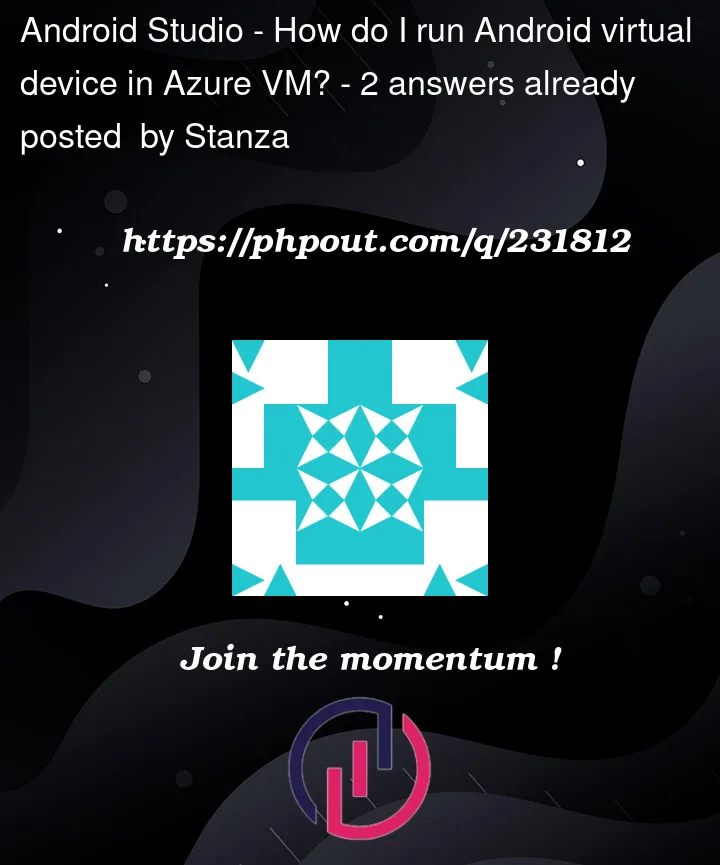


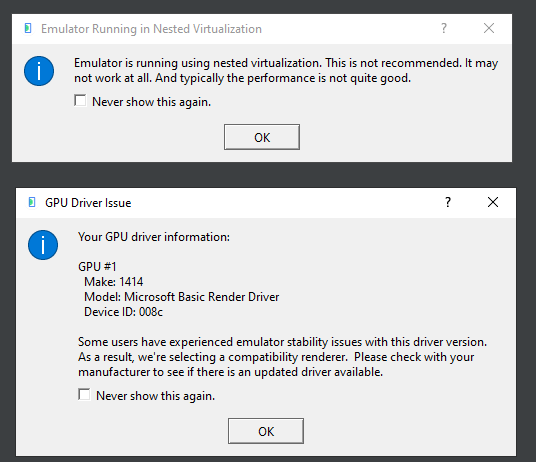
2
Answers
Thanks for the prompt resonse Venkat.
I have followed you instructions but I m getting the exactly the same issue when I create the VM with 'Gen 1':
I have installed the following SDK tools:
I have followed the steps below to install Android Studio and an emulator in an Azure VM.
Toos > SDK Manager > Languages & Framework >Android SDK > SDK Tools
4.Created
Virtual Deviceas below.Refer same kind of issue in Stack by
Architect Jamieand Stack link 1