Please help, I’ve tried multiple ways to overcome this issue.
I’m trying to setup android studio for usage which I should test it by running the default myApplication app. I’m done setting it up except for one thing, the android device
It’s really frostriating, I tried using virtual device but my computer uses an AMD processor which can’t work with the emulator. The emulator required for it don’t show up so I tried using a physical device.
I first tried using wireless debugging with QR code but I was just time wasting. To turn on wireless debugging, I was asked to be connected to a wifi network first, which I did but nothing
Another was to use USB cable, but android studio don’t even detect my device
I’ve tried most answers on related topics
Please help will be really appreciated

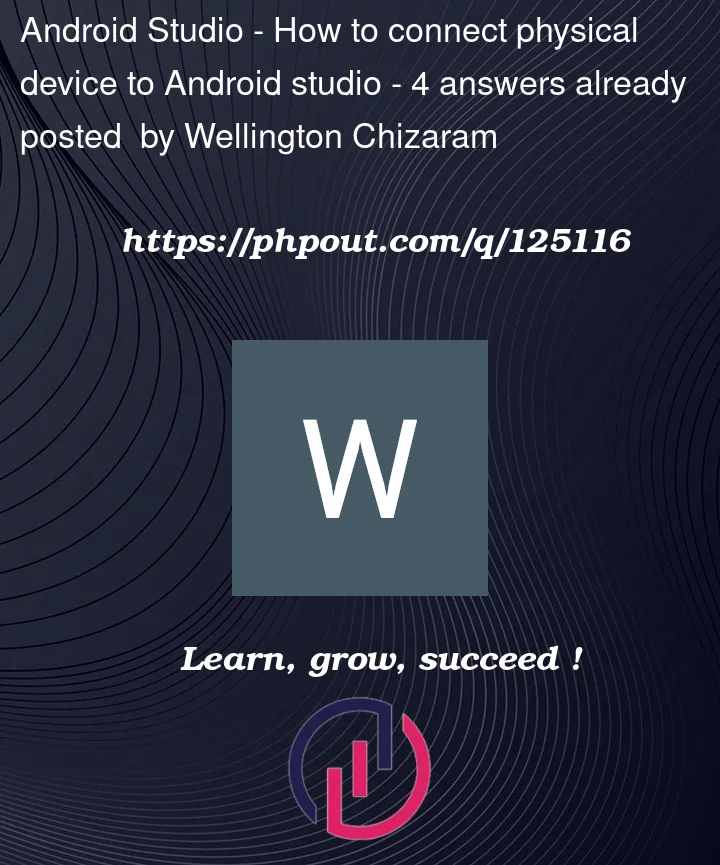


4
Answers
Please try to use a different USB cable, to see if the problem is in your USB cable. Connect your Android device with your machine, then open your Os’s file explorer to look for your device drive. If it exists, and you can access your Android file system, then the problem might be in the USB driver. Go to https://developer.android.com/studio/run/win-usb and download the driver, install it, then try again.
Please make sure that you have enabled the wireless debugging in your Android device.
On your Android device: Go to Device Settings | Developer Options. Find the Wireless Debugging option. Set to enable, it will show a confirmation dialog to allow debugging on current wireless network, click allow to enable it.
Please make sure that you have enabled USB debugging in your Android device.
If the problem still persists, try to use some Android emulators that work with your CPU, or try to use the
Windows subsystem for Android.
Make sure that your device is properly configured for USB debugging. To do this, go to your device’s settings and look for the developer options. If you don’t see it, go to About Phone and tap on Build Number seven times to activate developer options. Once you have enabled developer options, look for USB debugging and turn it on.
Make sure that Android Studio is configured to recognize your device. Go to File > Settings > Appearance & Behavior > System Settings > Android SDK > SDK Tools, and make sure that Google USB Driver is checked.
If your computer doesn’t recognize your device, you may need to install the appropriate device drivers. You can usually find these drivers on the manufacturer’s website.
You need to turn on USB debugging on your device. Go to Settings > System > Advanced > Developer Options > USB debugging.
In case you can’t find Developer Options, that needs to be enabled too. You can refer to this link to enable that.
To run your app on a physical device:
First open Settings on your device. Then go to Build Number. Tap Build Number seven times to become the developer.
Then go to USB debugging: Settings – System – Developer Options – Turn on USB debugging
Then connect your Android device to your computer. Choose your device in the devices list in Android Studio. Click Run.