I need to open http sites in a webview in my flutter app but it’s not working in adnroid. For IOS, I added keys in info.plist files but I can’t find a solution for android. Is there any way to allow to open sites that are not secured?
I am using the package webview_flutter
I tried to add the following xml file to allow unsecure sites and providing it’s path to AndroidManifest file but it didn’t work.
android/app/src/main/res/xml/network_security_config.xml
<?xml version="1.0" encoding="utf-8"?>
<network-security-config>
<base-config cleartextTrafficPermitted="true">
<trust-anchors>
<!-- You can add trusted certificates here if needed -->
</trust-anchors>
</base-config>
</network-security-config>
This is my manifest file:
<manifest xmlns:android="http://schemas.android.com/apk/res/android"
package="com.example.webview_demo">
<uses-permission android:name="android.permission.INTERNET" />
<application
android:name="${applicationName}"
android:icon="@mipmap/ic_launcher"
android:label="webview_demo"
android:networkSecurityConfig="@xml/network_security_config"
android:usesCleartextTraffic="true">
<activity
android:name=".MainActivity"
android:configChanges="orientation|keyboardHidden|keyboard|screenSize|smallestScreenSize|locale|layoutDirection|fontScale|screenLayout|density|uiMode"
android:exported="true"
android:hardwareAccelerated="true"
android:launchMode="singleTop"
android:theme="@style/LaunchTheme"
android:windowSoftInputMode="adjustResize">
<!-- Specifies an Android theme to apply to this Activity as soon as
the Android process has started. This theme is visible to the user
while the Flutter UI initializes. After that, this theme continues
to determine the Window background behind the Flutter UI. -->
<meta-data
android:name="io.flutter.embedding.android.NormalTheme"
android:resource="@style/NormalTheme" />
<intent-filter>
<action android:name="android.intent.action.MAIN" />
<category android:name="android.intent.category.LAUNCHER" />
</intent-filter>
</activity>
<!-- Don't delete the meta-data below.
This is used by the Flutter tool to generate GeneratedPluginRegistrant.java -->
<meta-data
android:name="flutterEmbedding"
android:value="2" />
</application>
My webview code:
import 'dart:developer';
import 'package:flutter/material.dart';
import 'package:webview_flutter/webview_flutter.dart';
class WebviewScreen extends StatefulWidget {
final String url;
const WebviewScreen({Key? key, required this.url}) : super(key: key);
@override
State<WebviewScreen> createState() => _WebviewScreenState();
}
class _WebviewScreenState extends State<WebviewScreen> {
WebViewController? webViewController;
@override
void initState() {
super.initState();
loadWebView();
}
loadWebView() {
webViewController = WebViewController()
..setJavaScriptMode(JavaScriptMode.unrestricted)
..setBackgroundColor(Colors.white)
..setNavigationDelegate(
NavigationDelegate(
onPageStarted: (String url) {
log('Page started loading: $url');
},
onProgress: (int progress) {
log('WebView is loading (progress : $progress%)');
},
onPageFinished: (String url) {
log('Page finished loading: $url');
},
onWebResourceError: (WebResourceError error) {
log('Webview resource error $error');
},
onNavigationRequest: (NavigationRequest request) {
if (request.url.contains("http:/")) {
log("first redirection ${request.url}");
return NavigationDecision.navigate;
}
return NavigationDecision.navigate;
},
),
)
..loadRequest(
Uri.parse(widget.url),
);
}
@override
Widget build(BuildContext context) {
return WillPopScope(
onWillPop: () async {
return true;
},
child: Scaffold(
appBar: AppBar(
leading: const BackButton(),
title: const Text('Webview'),
centerTitle: true,
),
body: SafeArea(
bottom: false,
child: Column(
children: [
Expanded(
child: WebViewWidget(
controller: webViewController!,
),
)
],
),
),
));
}
}
enter code here

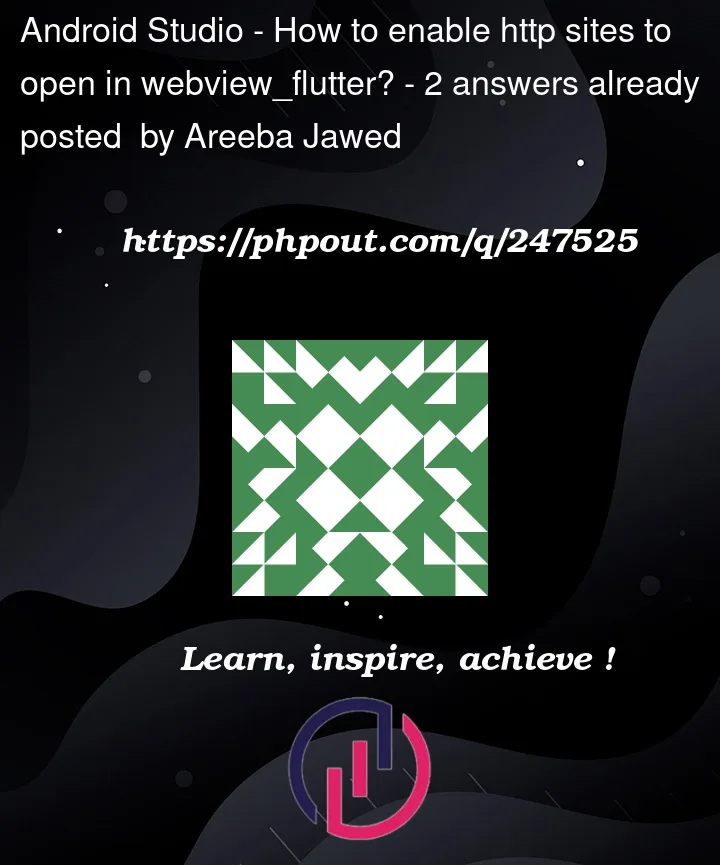


2
Answers
Android
Add a piece of code in label
applicationonAndroidManifst.xmlfileAdd a file named
network_security_config.xmlinres/xmldirectory, The content of the file isiOS
Add a piece of code in label
dictonInfo.plistfileThis is probably the best / easiest way to create an WebView with Flutter.
import the package webview_flutter to your project
Create a class for the webview:
Then call it whenever you want from your code
Don’t forget to set
minSdkVersionin yourandroid/app/build.gradleif your version was previously was under 19.After all these is configured, you should open any HTTPS website.
However, for HTTP sites there are some extra steps.
You can read about them in this StackOverflow post.