I cannot find any questions online that have asked for this specifically
How would I implement a red "second" border like in the image but on one side? I am using MaterialCardView for the main outside border. Would I just make a custom shape with red border on the left and use that as the background for the MaterialCardView?

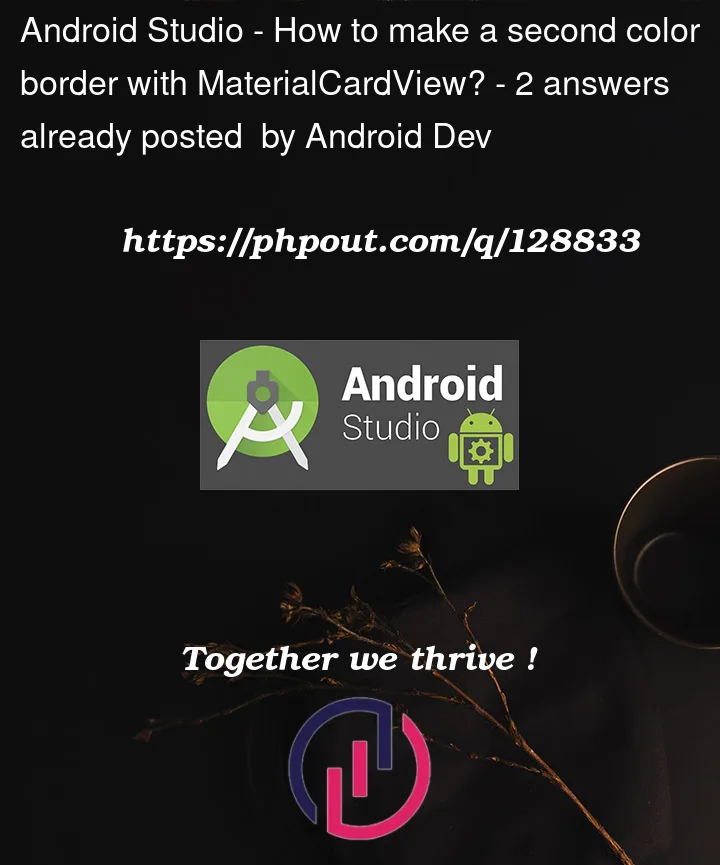


2
Answers
First, create two drawable resource file like below:
Then, in your XML file, Add those files as below:
This can be achieved easily with three nested
MaterialCardViewsby changing only theapp:cardBackgroundColor, theapp:cardCornerRadiusand theandroid:layout_marginattributes for each card.Below is the Xml Layout sample:
Result: