Card(
margin: const EdgeInsets.all(10),
elevation: 10,
shape: RoundedRectangleBorder(borderRadius: BorderRadius.circular(20)),
child: Stack(
children: [
Row(
mainAxisAlignment: MainAxisAlignment.start,
children: <Widget>[
Padding(
padding: const EdgeInsets.all(15),
child: Container(
height: 90,
width: 120,
decoration: widget.searchdata.responseData![index].featuredImg == null ? const BoxDecoration(image:DecorationImage(image: NetworkImage('https://staging.motorgate.com/assets/image/default_garage_img.png'), fit: BoxFit.fill),shape: BoxShape.rectangle,borderRadius: BorderRadius.all(Radius.circular(8.0)) ):BoxDecoration(image:DecorationImage(image: NetworkImage(baseURL+imgName), fit: BoxFit.fill),shape: BoxShape.rectangle,borderRadius: const BorderRadius.all(Radius.circular(8.0)) ),
),
),
Align(
alignment: Alignment.topLeft,
child: Flexible(
child: Column(
mainAxisAlignment: MainAxisAlignment.start,
crossAxisAlignment: CrossAxisAlignment.start,
children: [
Text('${widget.searchdata.responseData![index].cntrName}',maxLines: 2,
style: TextStyle(color: Colors.black,fontSize: 12,fontFamily: 'Poppins',fontWeight: FontWeight.bold),),
Text(
'${widget.searchdata.responseData![index].cntrCity}',style: TextStyle(color: Colors.grey,fontSize: 9,fontFamily: 'Poppins',fontWeight: FontWeight.bold),),
Row(
children: [
Icon(CupertinoIcons.star_fill,color: Colors.amberAccent,size: 15,),
Text('${widget.searchdata.responseData![index].srvcCntrAvgRating}',style: TextStyle(color: Colors.amberAccent,fontSize: 9,fontFamily: 'Poppins',fontWeight: FontWeight.bold)),
],
)
],
),
),
)
],
),
Positioned(
right: 5,
top: 5,
child: IconButton(icon : const Icon(CupertinoIcons.heart,color: Colors.pink,),onPressed: (){},),),
Positioned(
right: 5,
top: 60,
child: IconButton(
// Use the MdiIcons class for the IconData
icon: new Icon(MdiIcons.whatsapp,color: Colors.green,),
onPressed: () {
openwhatsapp();
}
),)
],
),
),
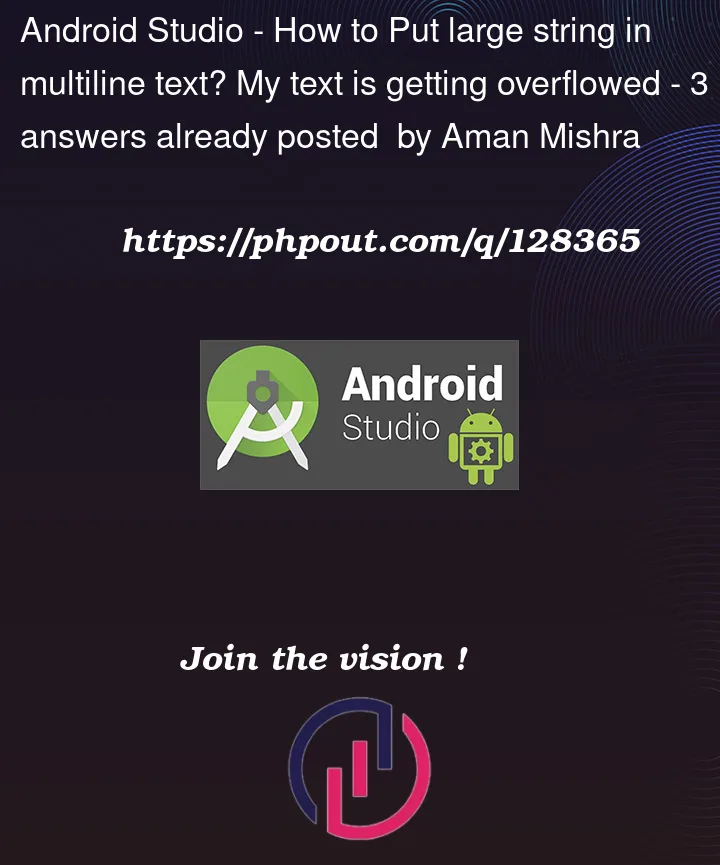



3
Answers
you can use maxLines: property in Text widget like :
Either if you are using Text in Row then you can use Expanded widget for Text to remove overflow
You can add as many lines of text as you wanted inside the Text() widget.
Just make sure that parent of Text() widget have definitive width to it other wise flutter will try to fill all the text in one line.
Try below code hope its helpful to you. just add your
ColumninsideExpandedand change your widget to my widget. refer my answer here alsoYour result screen->