I use Lombok in my project and recently Update my Android Studio To the latest version (Bumblebee) And The Lombok Plugin doesn’t work, is there any way to solve this problem?
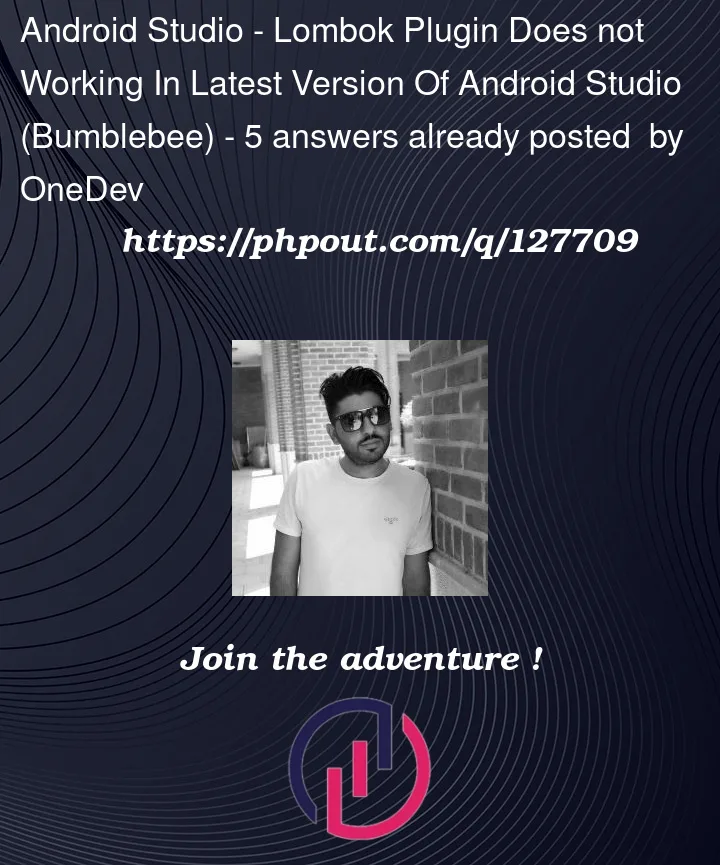
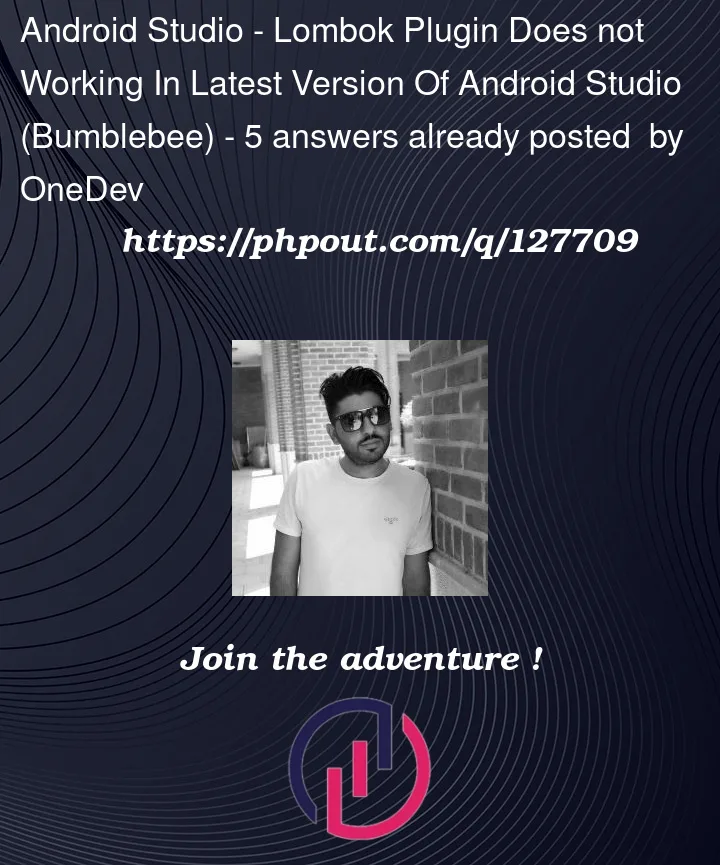 Question posted in Android Studio
Question posted in Android Studio
I use Lombok in my project and recently Update my Android Studio To the latest version (Bumblebee) And The Lombok Plugin doesn’t work, is there any way to solve this problem?
5
Answers
not a resolution but there is a (working) workaround in the comments of the issue on github.
Follow bellow steps to resolve your problem:
1 – First download last version of lombok through the link.
2- In Android studio select File -> Settings -> Plugins
3- click on Setting icon and select install plugin from disk.
4- finally select the downloaded file and after completion restart Android studio.
done!
For some reason just downloading the latest version from github releases and installing to android studio did not work (it continue to throw the incompatible error).
What actually worked for me (and some of the users reported on github too) is to download the latest release 0.34.1-2019.1 and update the xml configuration and change ‘until-build’ property to IE-212.* and then importing through ‘install from disk’.
Step by step guidance is available in this tutorial
https://youtu.be/A14hrtUeNWU
I created a repository for this problem, which automatically exports the built-in Lombok plugin from IDEA Ultimate, hope it can help you: lombok-plugin-repository
For Bumblebee, you need the lombok-211.7628.21 plugin installed.
Also, Take a Look at the first comment in this issue in the Lombok GitHub repository for downloading the plugin for OTHER VERSIONS of Android studio.
You can use the following instructions to install plugins in any of the JetBrains products including Android Studio:
install Plugin from DiskThe changes should be applied after you restart your IDE.