I am just starting to use Android Studio.
I have followed the steps through in the Studio. I chose "Basic Activity". The app loads, but there’s nothing but empty directories there and it has no activity folder or anything to edit the layout with.
I checked it in the Windows explorer, and it just looks the same as in Android studio.
I’ve read this, this, this, this, this, this, and other ones, and have probably spent over an hour trying to figure out how to do this.
I’ve also re-tried creating the project at least 5 times, but I’ve had no success.
Edit: Here’s what the app folder looks like:
Edit: Someone told me I should just create a new activity. Being an absolute new person, I didn’t know how to do that, so I looked at this post. However, the post tells me that I need to go into the "New" menu, but I don’t see "Activity" in here like the post asserted it would be.

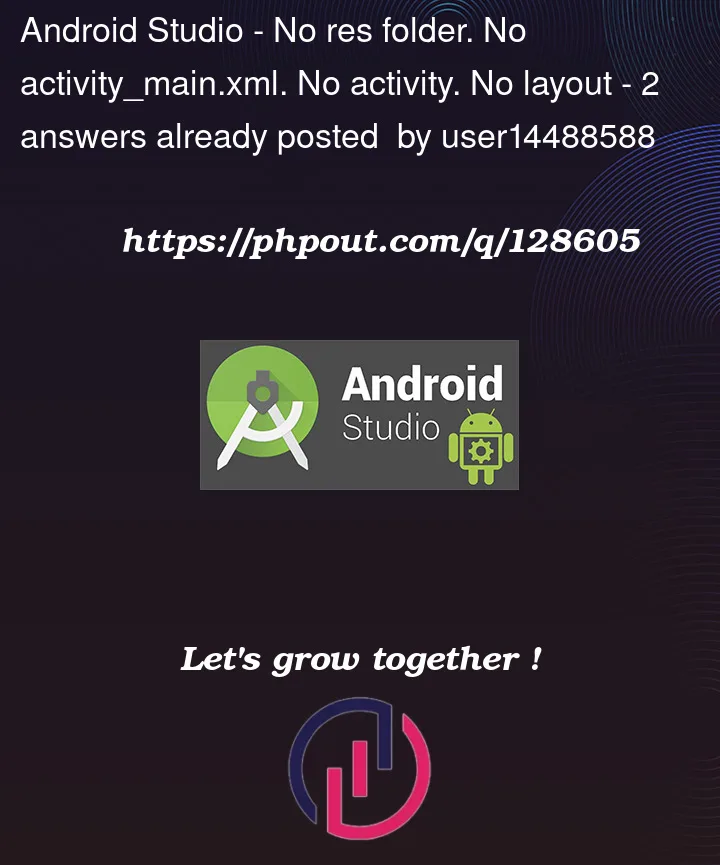




2
Answers
In the following menu click the arrow and select "Project" (is better):
Then go to "name of your project folder" > "app" > "src" > "main" > "res".
I have no idea if this was what was causing it, but first I uninstalled then re-installed Android studio, deleted the old project, and created a new one.
It still didn’t work, BUT I just noticed a little error log button.
You see, I named my application com.con.pfq. It wasn’t liking the "con" part – said it’s an invalid file name.
Sooo… I recreated the app as com.connoriscool.pfqmmobile. It liked that more.
No idea what’s happening here, but that’s the solution.