I’m new to learning Kotlin and android studio and want to achieve a button that toggles text back and forth when clicked on.
For example, when I click the button for the first time my textView display is true. When I click it again it is invisible and after that visible etc.
A simple toggle button for my textView.
I don’t know if I need a loop or how I will proceed by disableing the element on every second click.
MainActivity.kt
btn_click_me.setOnClickListener {
textViewToggle.text = "Showing text"
}
activity_main.xml
<Button
android:id="@+id/btn_click_me"
android:layout_width="wrap_content"
android:layout_height="wrap_content"
android:layout_marginTop="42dp"
android:layout_marginBottom="7dp"
android:text="@string/visa_g_m_texten"
app:layout_constraintBottom_toTopOf="@+id/textViewToggle"
app:layout_constraintEnd_toEndOf="parent"
app:layout_constraintStart_toStartOf="parent"
app:layout_constraintTop_toTopOf="parent"
tools:ignore="UsingOnClickInXml" />
<TextView
android:id="@+id/textViewToggle"
android:layout_width="355dp"
android:layout_height="0dp"
android:layout_marginBottom="480dp"
android:text="@string/denna_text_kommer_togglas_p_och_av_m_r_man_klickar_p_knappen_ovanf_r"
app:layout_constraintBottom_toBottomOf="parent"
app:layout_constraintEnd_toEndOf="parent"
app:layout_constraintStart_toStartOf="parent" />
Every answer is very much appreciated!
// Max

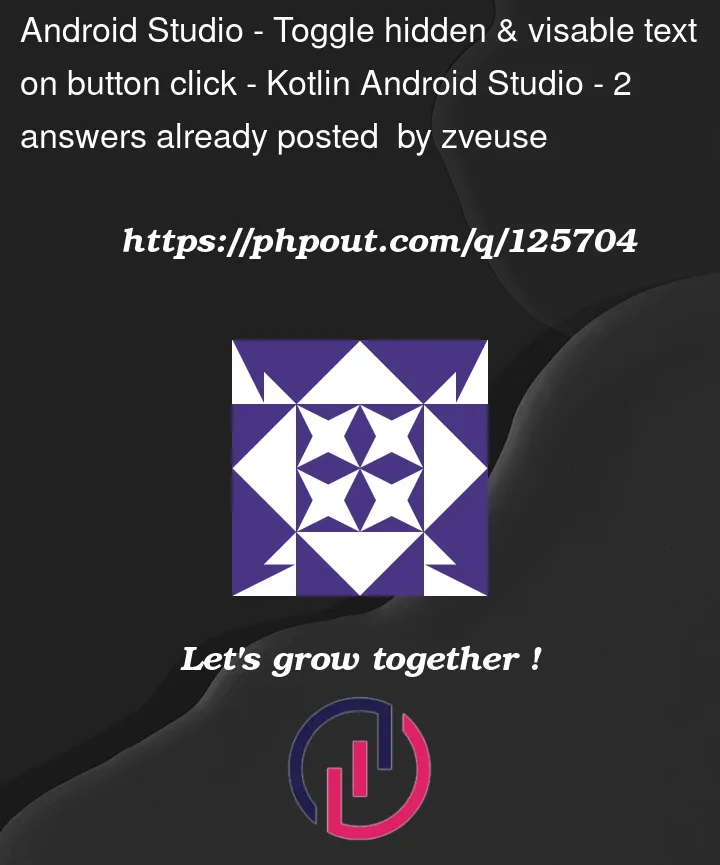


2
Answers
You can try this:
1- Declare a Boolean variable, to save the state of the click:
2- Inside button.setOnClickListener add:
this line will change the Boolean value in each click. (The symbol "!" means "inverse", so if "boolean" was true, then "!boolean" is false).
3- Add your if statement, for example:
Your final code would be like:
And if you want to change only the visibility of the text, just write this:
Show/Hide a component from screen: