I have just updated my current android application to use java 11, build tools 32.0.0 and
heres the android studio details im using
Android Studio Bumblebee | 2021.1.1 Beta 5
Build #AI-211.7628.21.2111.7956428, built on November 30, 2021
Runtime version: 11.0.11+0-b60-7590822 x86_64
VM: OpenJDK 64-Bit Server VM by JetBrains s.r.o.
macOS 10.15.7
GC: G1 Young Generation, G1 Old Generation
Memory: 4096M
Cores: 12
Registry: external.system.auto.import.disabled=true
Non-Bundled Plugins: org.jetbrains.kotlin (211-1.6.10-release-923-AS7442.40)
now im seeing this build warning
Warning: This version only understands SDK XML versions up to 2 but an SDK XML file of version 3 was encountered. This can happen if you use versions of Android Studio and the command-line tools that were released at different times.
my gradle resembles this:-
buildscript {
ext.kotlin_version = "1.6.10"
repositories {
google()
mavenCentral()
}
dependencies {
classpath 'com.android.tools.build:gradle:7.0.4'
classpath "org.jetbrains.kotlin:kotlin-gradle-plugin:1.6.10"
classpath 'com.google.dagger:hilt-android-gradle-plugin:2.40.5'
}
}
allprojects {
repositories {
google()
mavenCentral()
maven { url 'https://jitpack.io' }
}
}
task clean(type: Delete) {
delete rootProject.buildDir
}
my app gradle resembles this:-
android {
compileSdkVersion 31
buildToolsVersion "32.0.0"
defaultConfig {
applicationId "com.my.app"
minSdkVersion 26
targetSdkVersion 31
versionCode 3
versionName "1.2"
testInstrumentationRunner "androidx.test.runner.AndroidJUnitRunner"
}
I searched my entire code base and cannot find any xml version other that "1.0".
is this a known feature of android studio?
how can i remove this warning?

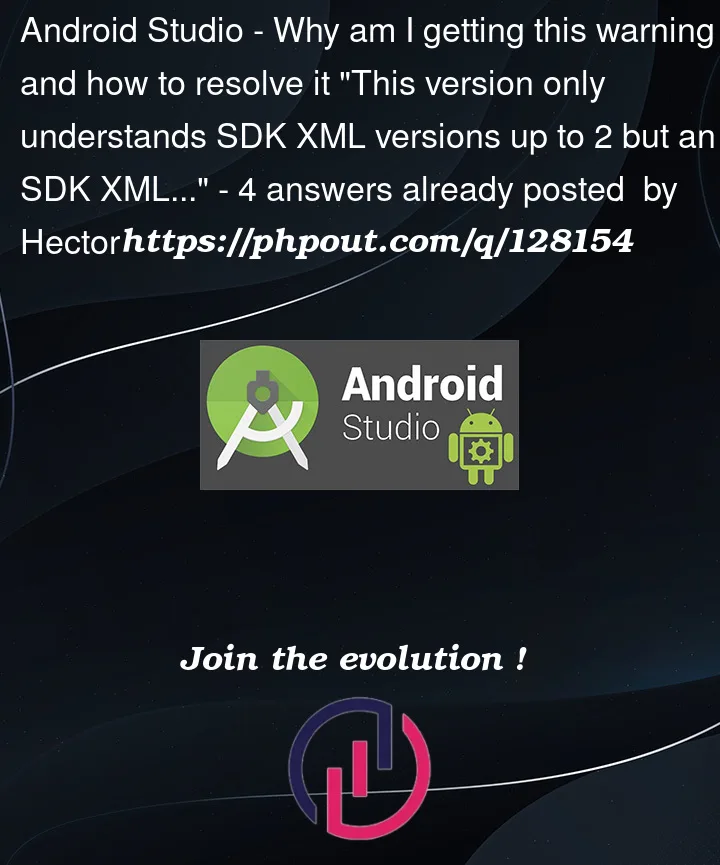


4
Answers
just update the emulator to a newer version (from 9th to 12th)
https://developer.android.com/studio/known-issues#ki-android-11-db-inspector
Tools-> SDK manager -> Android SDK -> (select the version you want here) -> ok -> ok -> wait for the installation to finish, and voila, you’re done
also try to put a higher version of the bulid.gradle file like: classpath ‘com.android.tools.build:gradle:7.1.3’
поместите эту строку в файл build.gradle(project)
Go to build.gradle
If you are using latest try to put a lower version of the bulid.gradle file like:
classpath ‘com.android.tools.build:gradle:7.0.0’
then run the project. it works for me.
put this line in your build.gradle(project) file
I was trying to run old project after the complete update of my flutter development environment and I was having same issue: The given solutions work for me but i want to add somthing more about this answers:
As its the problem of version you can create a new project and Go to android/build.gradle of new project and copy
also same for this
Go to androidgradlewrappergradle-wrapper.properties
and paste this in your previous project which is creating this issue of version
this is just addition of given answers . by this you will update your project just according to you development environment. Its work for me I hope it will work your you too.