Since I upgraded my Android Studio installation to Bumblebee, the emulator has become unusable. It either crashes during startup or gets itself stuck so that the UI is unresponsive and the debugger either cannot install or cannot launch an app. The way in which it fails varies from time to time for no reason that I can understand. although different virtual devices seem to behave differently. I tried deleting my old virtual devices and creating new ones, but that didn’t help.
I can’t debug my code on a real phone because of a different problem, see my recent answer to Source code does not match the bytecode for Android's View.java.
When it crashes I send a crash report to Google, but they don’t seem to be fixing it. The problems started with the first official Bumblebee release 2021.1.1, which seemed to have a complete new version of the emulator, and I’m now on the latest stable version 2021.1.1 Patch 2.
My environment is a Dell Precision M4800 with 16GB of RAM and an 8-core Intel processor, using an external 4K monitor and an external full-size keyboard, running Linux openSUSE Leap 15.3 with all recommended patches installed.
Does anyone have any suggestion short of throwing away my entire Android Studio installation and reverting back to Arctic Fox? Has anyone else seen similar problems?

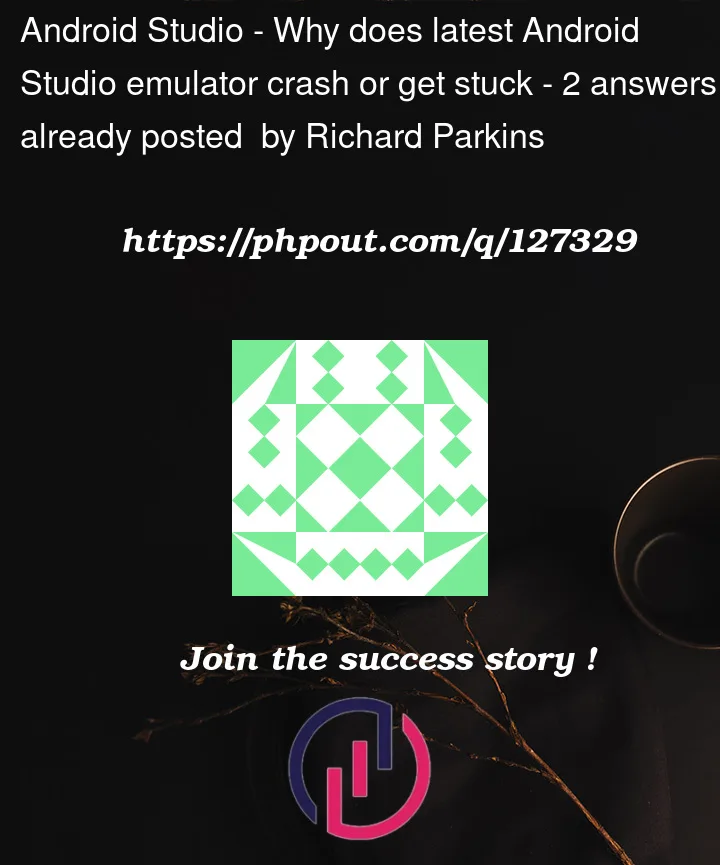


2
Answers
Tintin's answer didn't work for me: Device Frame wasn't enabled anyway because I had noticed that it had caused problems before.
However the following sequence rather surprisingly, at least to me, did fix the problem.
First make sure that the toolbar is visible at the top of the emulator window: if it isn't, click on the gear settings icon at the top right of the emulator window and enable Show Toolbar.
Start up an emulated virtual device, and before it crashes click on the three dots at the right hand end of the toolbar: this will bring up the extended controls window.
Choose Settings from the list at the left of the extended controls list.
Set the OpenGL ES renderer to Desktop native OpenGL, and the OpenGL ES API to Compatibility (OpenGL ES 1.1/2.0).
Close the extended controls window and then close the Android Emulator window.
Check if there are any zombie emulator or qemu processes still running. If there are, kill them: you'll need kill -9 on Linux.
Try to cold boot an emulated virtual device: it will probably crash before it even gets started up properly.
Close the Android Emulator window and repeat step 6
Try to cold boot an emulated virtual device again, but click on the three dots quickly before it crashes.
When the extended controls list comes up, choose Settings from the list at the left.
Set the OpenGL ES renderer back to SwiftShader, and the OpenGL ES API back to Renderer maximum (up to OpenGL ES 3.1).
Repeat steps 5 and 6.
Now try to boot up an emulated virtual device again. It should work: at least it does for me.
If it doesn't work on your configuration, try all possible combinations of the OpenGL ES settings: you may find one that works.
Logically, changing the OpenGL ES settings and then changing them back again shouldn't do anything, but it does. My guess is that perhaps some needed bit of initialisation for the OpenGL isn't being done by the installer, but it gets done when you change the configuration.
I also faced this problem in both updates in 2021.1.1 it was not working at all. Updated to patch 2 again faced problems turned off Enabled Device Frame it is working OK now