I am creating an MP3 player android app. The app needs to read external storage to get the MP3 files to play.
I have included the <uses-sdk …> tag for this permission (READ_EXTERNAL_STORAGE) in the android manifest file.
I also tried typing the following lines of code (separately) at the start of the onCreate method (below setTitle).
code snippet 1 – the World – Hello message is logged
code snippet 2 – the Test-Hi message is logged
However, the app won’t ask user to allow storage access. I have to do it manually in settings. I tried resetting all apps but that didn’t work. Other apps that need storage permission are asking for it successfully when the app is launched. I’m not sure why that’s not the case for this app.
Help would be appreciated.

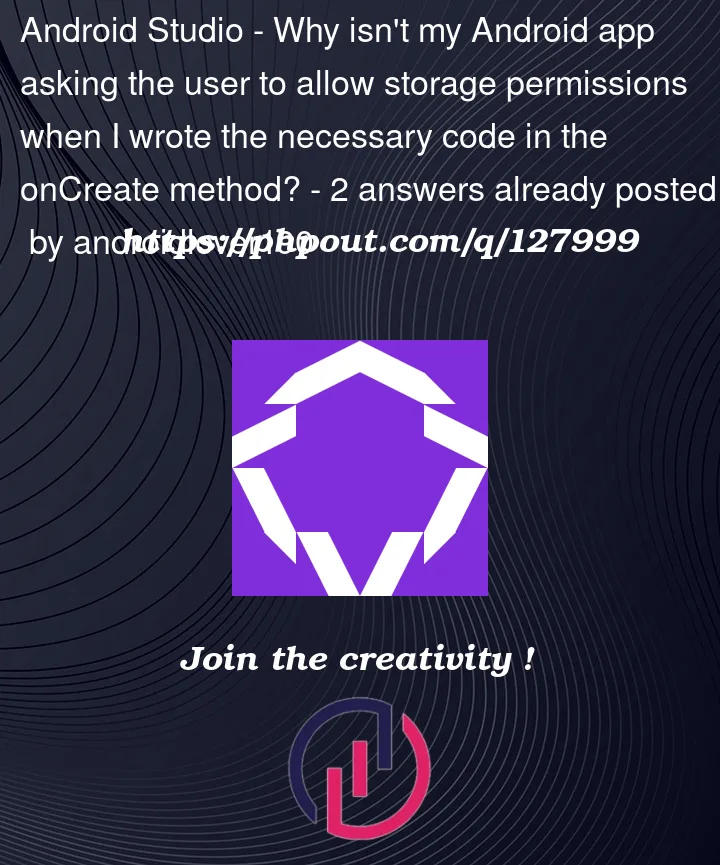


2
Answers
You need to declare permission in your manifest file also , then it will ask. Declare like this in manifest file
You can simply use this library to do it. It also very small.
implementation 'com.karumi:dexter:6.2.3'add it to your root level build.gradle.Once it is synced, add these lines of code
Tada! It’s done.
Note : If you once deny the permission, you might not see the permission dialog again because android will think that you are troubling the user by again and again asking fro permission.In this case, the user needs to enable the permission from the settings.
Hope it helps 🙂.