I just know how to use Android Studio Code Yesterday. And I got a problem when I need to Change the text when clicking a button.
But when I text, Its don’t work.
Here is my code:
public class MainActivity extends AppCompatActivity implements View.OnClickListener {
@Override
protected void onCreate(Bundle savedInstanceState) {
super.onCreate(savedInstanceState);
setContentView(R.layout.activity_main);
View bubbleView = getLayoutInflater().inflate(R.layout.bubble_view, null);
Button bubble = (Button) findViewById(R.id.start_bubble);
bubble.setOnClickListener(this);// calling onClick() method
Button predict = (Button) bubbleView.findViewById(R.id.predict);
predict.setOnClickListener(this);
}
@Override
public void onClick(View view) {
switch (view.getId()) {
case R.id.start_bubble:
startService(new Intent(getApplicationContext(), SimpleService.class));
case R.id.predict:
View bubbleView = getLayoutInflater().inflate(R.layout.bubble_view, null);
TextView predict_text = (TextView) bubbleView.findViewById(R.id.predict_text);
predict_text.setText("Hi"); // <--- It don't work :(
default:
break;
}
}
}
Here is my activity_main.xml
<?xml version="1.0" encoding="utf-8"?>
<LinearLayout xmlns:android="http://schemas.android.com/apk/res/android"
xmlns:tools="http://schemas.android.com/tools"
android:id="@+id/activity_main"
android:layout_width="match_parent"
android:layout_height="match_parent"
android:gravity="center"
android:orientation="vertical"
tools:context="com.siddharthks.sampleapp.MainActivity">
<TextView
android:layout_width="wrap_content"
android:layout_height="wrap_content"
android:gravity="center"
android:text="Project KHKT"
android:textColor="#AA000000"
android:textSize="21sp" />
<Button
android:id="@+id/start_bubble"
android:layout_width="wrap_content"
android:layout_height="wrap_content"
android:gravity="center"
android:text="Paste and Predict"
android:textSize="18sp" />
</LinearLayout>
and here is my bubble_view.xml, its just for a
<?xml version="1.0" encoding="utf-8"?>
<ScrollView
xmlns:android="http://schemas.android.com/apk/res/android"
android:layout_width="match_parent"
android:layout_height="wrap_content">
<LinearLayout
android:layout_width="match_parent"
android:layout_height="wrap_content"
android:orientation="vertical">
<TextView
android:layout_width="match_parent"
android:layout_height="wrap_content"
android:paddingStart="16dp"
android:paddingTop="16dp"
android:paddingEnd="16dp"
android:text="Project KHKT"
android:textColor="#AA000000"
android:textSize="21sp" />
<Button
android:id="@+id/predict"
android:layout_width="wrap_content"
android:layout_height="wrap_content"
android:gravity="center"
android:text="Paste and Predict"
android:textSize="18sp" />
<TextView
android:id="@+id/predict_text"
android:layout_width="match_parent"
android:layout_height="wrap_content"
android:paddingStart="16dp"
android:paddingTop="16dp"
android:paddingEnd="16dp"
android:textColor="#AA000000"
android:textSize="21sp" />
</LinearLayout>
</ScrollView>
Do you have any suggested for me ?

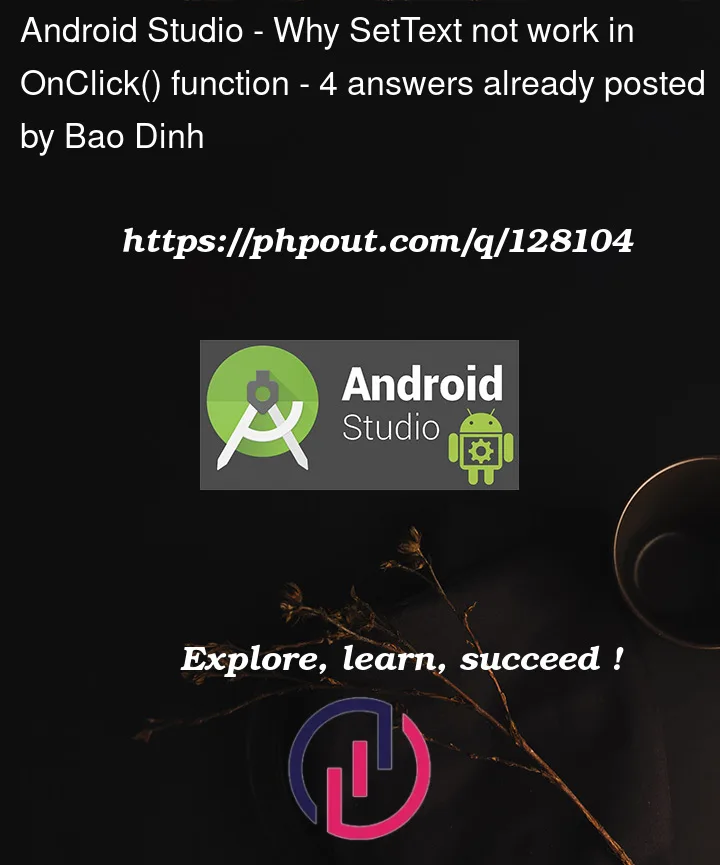


4
Answers
Try This it will add Your bubble view in your parent and you can perform any action on that particular Layout from main Layout.
Add
breakto the eachcasestatement in theswitch.I’m not sure why you inflate the "bubble_view.xml" layout in the activity class. But as your question, there are two main methods to make the button clickable. There is a good explanation in your first comment which is done by Mike M. Once you inflate a layout, it will create a new instance.
Fist answer, Assuming you want everything inside the activity.
and restructure your XML layout as follow. There are few ways to restructure these layouts, I’ll write the easiest way, but note that this is not the optimal way.
Other than the include tag you can add the whole code inside to the Activity layout.
The second answer, Assuming you want activity and Service with a bubble view.
If you are looking for a bubble view, You have to create a Bubble service.
Check this answer: Bubble Example
Official Doc: Android Bubble