I am working through some android developer codelabs and it states the below view should be chosen.
Click Split on the top right of Android Studio, this allows you to view both code and design. You can also click Code to view code only or click Design to view design only.
enter image description here
After pressing Split you should see three areas:
However, this is my view.
Any help would be much appreciated.
I am unable to carry on with the code lab as the live preview tab is needed.

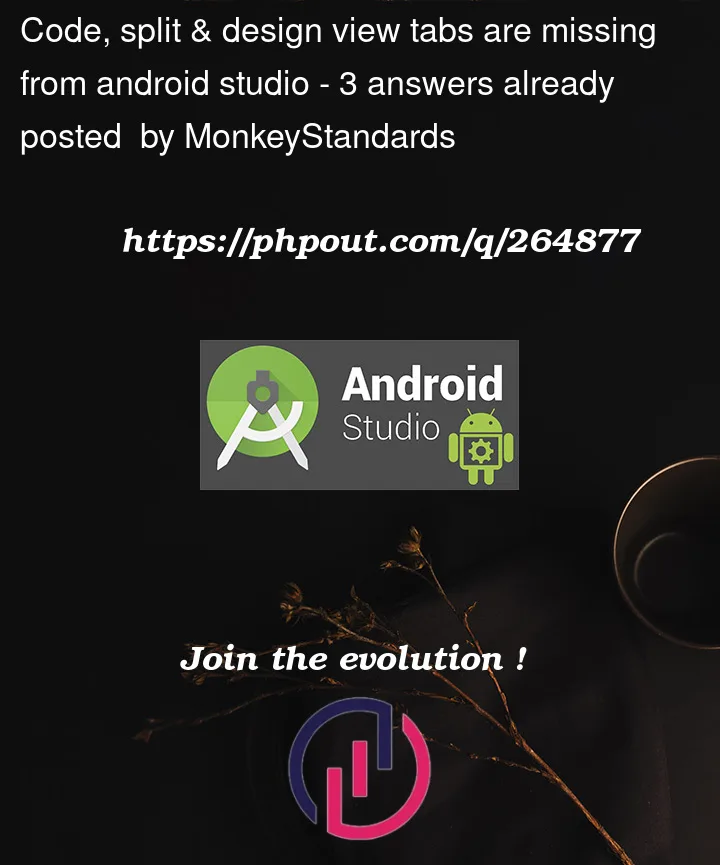


3
Answers
If you
I have flagged it with the Android Studio tutorial team, as you say you can’t progress the tutorial without this workaround.
If you select an "Empty Activity" project

a simple layout is created for you at
res/layout/activity_main.xmlwhen you select
activity_main.xml, the Code/Split/Design will be shown.I guess you might have created a "No Activity" project instead. Guidance at Google Hello World project.
Go To File->setting->Editor->Design Tools an check this below image
after that apply click and ok
if not work Go To File-> invalidate cache click after automatically restart android studio