Now and then I try to teach myself some Android programming, but I don’t do Android regularly.
I’m currently on Android Studio Giraffe | 2022.3.1 Patch 1. When starting a new project, the New Project dialog currently looks like this:
How do I know which ones are templates for old-style Android projects from before Jetpack Compose, and which ones are for Jetpack Compose projects?
Do the purple ones mean one and the green ones mean the other?
Usually when I talk about old-style Android I use terms like "Views project" to contrast with "Jetpack Compose project". But I guess I’ve been using the term "Views" wrong, or the colours are not a differentiator, since there are both Green and Purple templates using the word "Views".
There’s nothing in the dialog itself. There’s no hover-text. I can’t right-click on the templates. A quick Google didn’t answer it. Maybe it’s hidden in plain sight. Maybe it’s totally arbitrary?

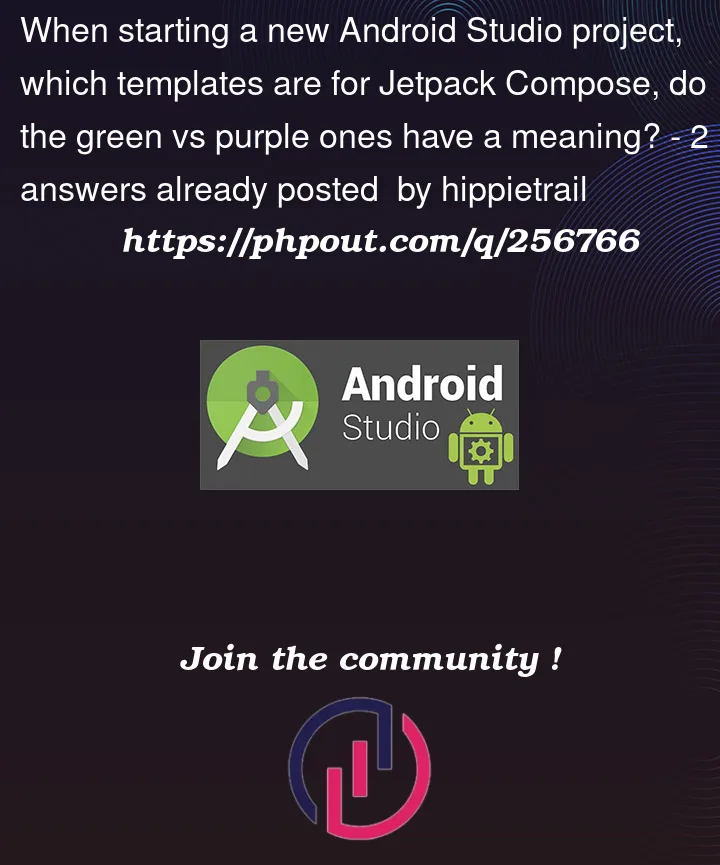


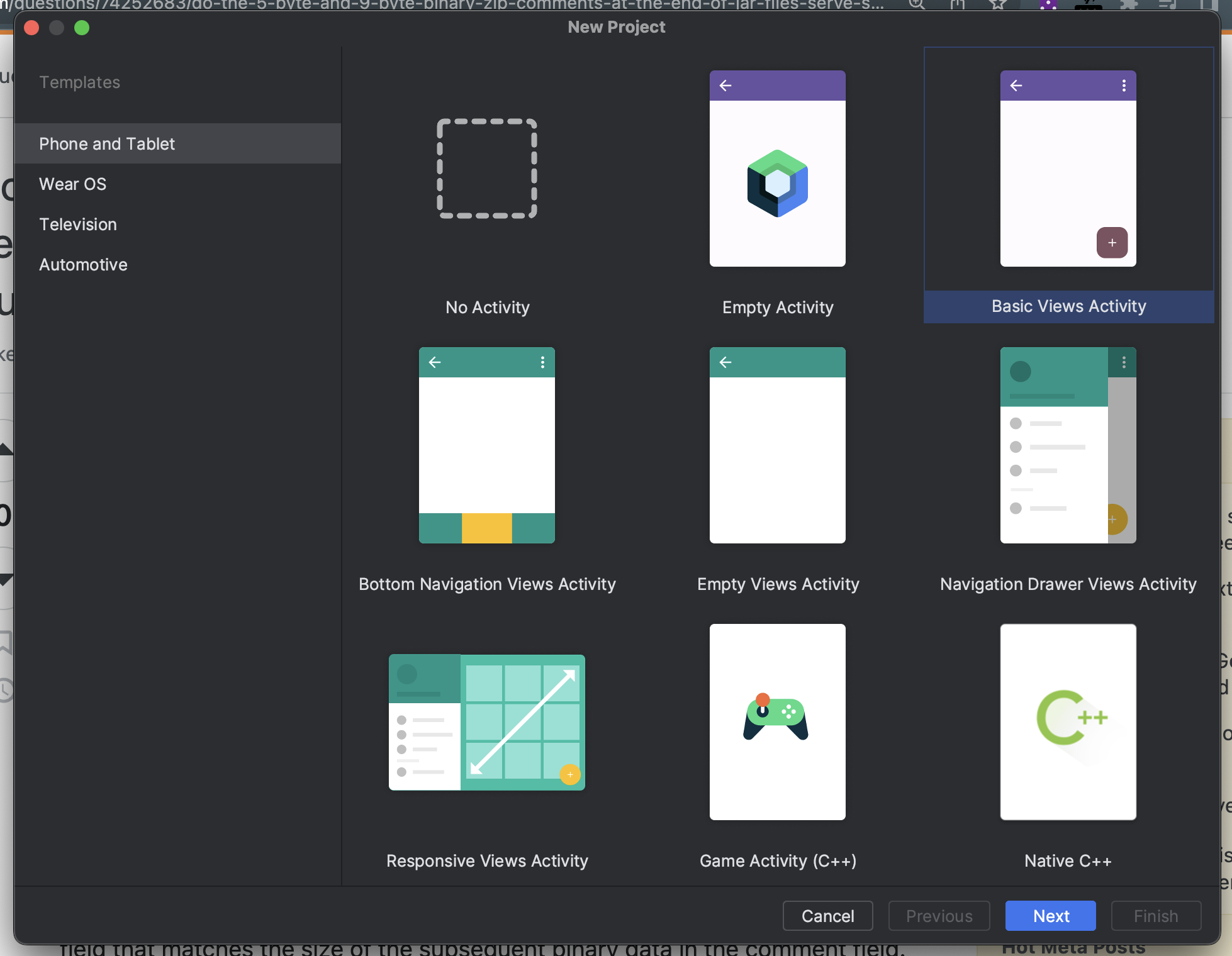
2
Answers
Green = XML, Purple = Compose, simple as that (I think :D)
The first one is for Jetpack Compose Activity, it has Compose Logo. Rest all are XML based Views Activity.
Purple Color is for Material Design 3 whereas Green is for Material Design 2.
In Android Studio Dolphin, it was explicitly mentioned.