I am trying to get a brand new cloud based server working with a default version of 20.04 server ubuntu working with apache and node. The node server appears to be running without issues reporting 4006 port is open. However I believe my apache config is not. The request will hang for a very very long time. No errors are displayed in the node terminal. So the fault must lie in my apache config seeing as we are getting the below apache errors and no JS errors.
Request error after some time
502 proxy error
Apache Error Log
[Sun Oct 17 20:58:56.608793 2021] [proxy:error] [pid 1596878] (111)Connection refused: AH00957: HTTP: attempt to connect to [::1]:4006 (localhost) failed
[Sun Oct 17 20:58:56.608909 2021] [proxy_http:error] [pid 1596878] [client 207.46.13.93:27392] AH01114: HTTP: failed to make connection to backend: localhost
vhost
<VirtualHost IP_ADDRESS:80>
ServerName api.aDomain.com
Redirect permanent / https://api.aDomain.com/
</VirtualHost>
<IfModule mod_ssl.c>
<VirtualHost IP_ADDRESS:443>
ServerName api.aDomain.com
ProxyRequests on
LoadModule proxy_module /usr/lib/apache2/modules/mod_proxy.so
LoadModule proxy_http_module /usr/lib/apache2/modules/mod_proxy_http.so
ProxyPass / http://localhost:4006/
ProxyPassReverse / http://localhost:4006/
#certificates SSL
SSLEngine on
SSLCACertificateFile /etc/ssl/api.aDomain.com/apimini.ca
SSLCertificateFile /etc/ssl/api.aDomain.com/apimini.crt
SSLCertificateKeyFile /etc/ssl/api.aDomain.com/apimini.key
ErrorLog ${APACHE_LOG_DIR}/error_api.aDomain.com.log
CustomLog ${APACHE_LOG_DIR}/access_api.aDomain.com.log combined
</VirtualHost>
</IfModule>
terminal output
[nodemon] 1.19.4
[nodemon] to restart at any time, enter `rs`
[nodemon] watching dir(s): *.*
[nodemon] watching extensions: js,mjs,json
[nodemon] starting `babel-node -r dotenv/config --inspect=9229 index.js`
Debugger listening on ws://127.0.0.1:9229/c1fcf271-aea8-47ff-910e-fe5a91fce6d2
For help, see: https://nodejs.org/en/docs/inspector
Browserslist: caniuse-lite is outdated. Please run next command `npm update`
🚀 Server ready at http://localhost:4006
Node server
import cors from 'cors'
import scrape from './src/api/routes/scrape'
const express = require('express')
const { ApolloServer, gql } = require('apollo-server-express')
const { postgraphile } = require('postgraphile')
const ConnectionFilterPlugin = require('postgraphile-plugin-connection-filter')
const dbHost = process.env.DB_HOST
const dbPort = process.env.DB_PORT
const dbName = process.env.DB_NAME
const dbUser = process.env.DB_USER
const dbPwd = process.env.DB_PWD
const dbUrl = dbPwd
? `postgres://${dbUser}:${dbPwd}@${dbHost}:${dbPort}/${dbName}`
: `postgres://${dbHost}:${dbPort}/${dbName}`
var corsOptions = {
origin: '*',
optionsSuccessStatus: 200, // some legacy browsers (IE11, various SmartTVs) choke on 204
}
async function main() {
// Construct a schema, using GraphQL schema language
const typeDefs = gql`
type Query {
hello: String
}
`
// Provide resolver functions for your schema fields
const resolvers = {
Query: {
hello: () => 'Hello world!',
},
}
const server = new ApolloServer({ typeDefs, resolvers })
const app = express()
app.use(cors(corsOptions))
app.use(
postgraphile(process.env.DATABASE_URL || dbUrl, 'public', {
appendPlugins: [ConnectionFilterPlugin],
watchPg: true,
graphiql: true,
enhanceGraphiql: true,
})
)
server.applyMiddleware({ app })
//Scraping Tools
scrape(app)
const port = 4006
await app.listen({ port })
console.log(`🚀 Server ready at http://localhost:${port}`)
}
main().catch(e => {
console.error(e)
process.exit(1)
})
Apache Mods Enabled
/etc/apache2/mods-enabled/proxy.conf
/etc/apache2/mods-enabled/proxy.load
/etc/apache2/mods-enabled/proxy_http.load
Updated Error Logs
[Thu Oct 21 10:59:22.560608 2021] [proxy_http:error] [pid 10273] (70007)The timeout specified has expired: [client 93.115.195.232:8963] AH01102: error reading status line from remote server 127.0.0.1:4006, referer: https://miniatureawards.com/
[Thu Oct 21 10:59:22.560691 2021] [proxy:error] [pid 10273] [client 93.115.195.232:8963] AH00898: Error reading from remote server returned by /graphql, referer: https://miniatureawards.com/

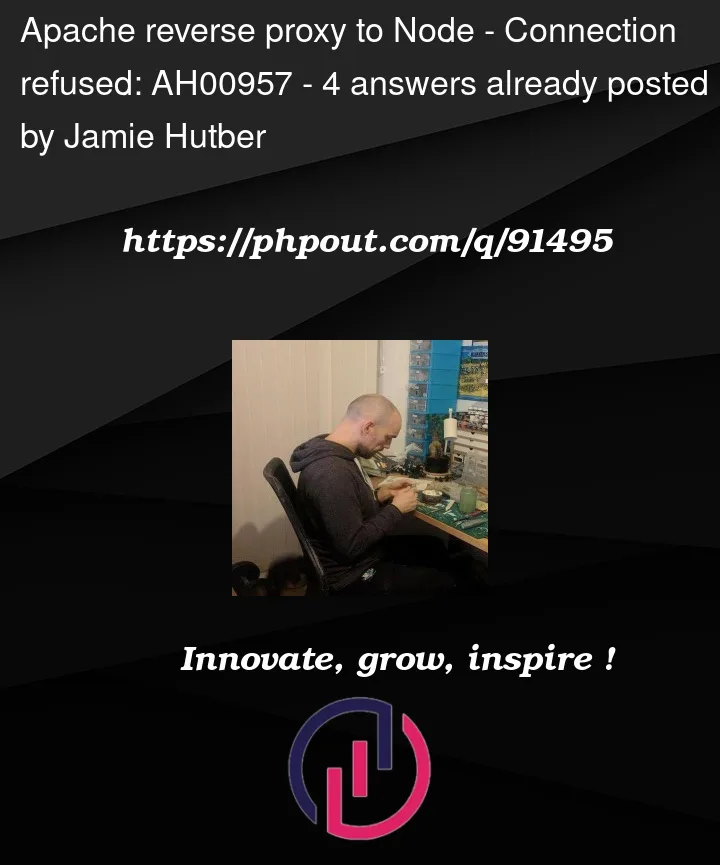


4
Answers
If you use a docker for your node server, then it might be set up incorrectly
I’m not an expert on this topic, but I have a similar setup; I use
socket.ioto serve WebSockets…From your posts it seems you don’t need to proxy WebSockets as well, the one shown in your logs seems to be only for debugging purposes (please correct me if I’m wrong).
Following the core of my Apache configuration:
Another couple of suggestions.
Source: https://httpd.apache.org/docs/2.4/mod/mod_proxy.html#proxyrequests
I don’t know which is the IPV6 setup on your host, you could try to use
127.0.0.1rather thanlocalhostin you Apache configuration to try forcing Apache to use IPV4.I cannot exactly predict what exactly happen it could be NodeJS app crushed and no longer running or there are misconfiguration Apache files. But I strongly believe this scenario will be solved from doing things back from the top.
This step would go through updating unbuntu packages, installing needed application, configuring Apache files and setting up reverse proxy with NodeJS and Apache.
Just don’t touch your NodeJS files and other code related application and they will be safe. You may also backup just to make sure. Other running application on that ubuntu server example database application like
MySQLas will be just fine and still be running.1. First we need to update ubuntu packages and install Apache, and NodeJS
2. Run this command to enable us to use Apache as a reverse proxy server
3. Create an Apache virtual host file.
This command would will let you use ubuntu terminal as your text editor follow the guide and prompt from the terminal to write.
NOTE:
Change the "yourSite.com" with the domain of your site. It isn’t really important should be the name of the file. But I think its better to name it after your site domain so you can recognize it.
4. Use the nano editor is to write your Apache config file for your site.
Notice: This part is critical so please pay attention
Change your ServerName and ServerAlias with your site domain name.
The ProxyPass and the ProxyPassReverse this has two parameters.
The first one is a back-slash "/" This an absolute path where your NodeJS should be located and since its single back-slash that means its your home directory.
The second one is the url "http://127.0.0.1:3000/" of your NodeJS application. Pay attentions to its PORT "3000" you may need to replaced it with the PORT you use in your NodeJS app.
5. disable the default Apache site and enable the new one.
6. Restart your Apache Server to apply the changes
We could be ready at this point as we done setting up Apache as a reverse proxy, But we also need to install the npm package of your project and then run your NodeJS application.
7. The rest of the step is all related to NodeJS deployment. You may be already know this steps.
Your Apache and NodeJS server is up and running now
Try to access your site by typing entering your site domain name in the browsers address bar
e.g http://yourSite.com
In major situations this is caused by selinux (when you have RHEL or CentOS):
link: https://unix.stackexchange.com/questions/8854/how-do-i-configure-selinux-to-allow-outbound-connections-from-a-cgi-script
Also check:
/etc/hosts file