I have an ASP.NET web application where users can dynamically add rows to a GridView. Each row contains textboxes and checkboxes. The number of new rows is created based on user requests, and there’s no issue with populating new rows dynamically. However, I’m encountering a problem when attempting to save the data.
Problem:
The btnSave_Click event works perfectly with a small number of rows, but the page becomes unresponsive when attempting to save 300+ rows.
I’ve disabled ViewState for the GridView to reduce data size, and I suspect this may be contributing to the problem.
Details:
- Each row in the GridView contains textboxes and checkboxes that users fill out.
- ViewState for the GridView is intentionally disabled to reduce data transferred between the client and server.
- The issue is consistent across multiple browsers.
- No specific error messages are logged during the unresponsiveness.
Page should able to handle more number of rows.

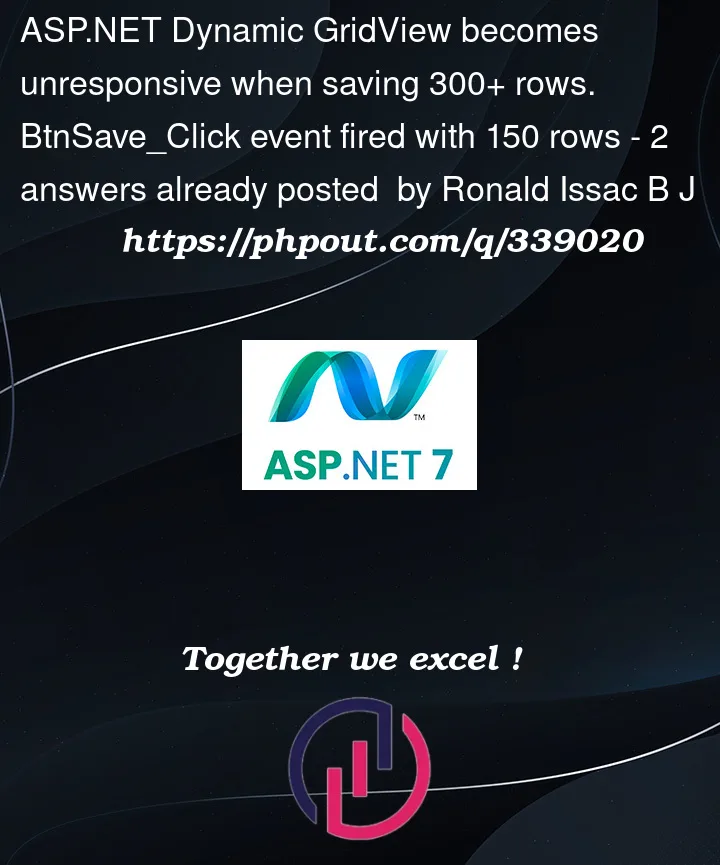


2
Answers
Issue Solved : For some security reason the Asp.net project allows only limited request to server when the request size exceeds this fixed limit the page isn't responding, in this case the solution is, to increase the request limit to do that add max value to the key aspnet:MaxHttpCollectionKeys in web.config
add max value incase your project handles even large size of request value="2147483647"
Well, I never seen a web site that shoves out 300 rows to the user, have you?
The simple matter that’s too many rows.
Introduce a datapager, and that will reduce the markup sent to the browser.
However, keep in mind that a data pager will STILL pull the 300 records from the database, but only send say 20 rows (or whatever your page size is) to the browser. However, a data pager is a bit of a kludge, since it does NOT limit the data pulled from the database.
So, for great performance you want to address both issues. They are reducing the data base rows pulled, and then reducing the rows sent to the browser.
I mean, how does any database system work? The simple matter be it web based, accounting systems, or whatever?
You pull the one row to edit.
Since adding a data pager is rather easy, then let’s NOT use a data pager for the gridview, but roll our own custom pager.
We do this, since we going to edit a table with 150,000 rows.
And our goal should be to not allow ANY delay or response time of over 1/2 second (else we are just torturing our users).
Furthermore, we not going to use ajax, or any client code to speed this up. I will pop a dialog (jQuery.UI one) to edit a row, but that has ZERO impact on the performance.
So, with 150,000 rows, simple BASIC code (I still like basic code, and the performance is fantastic).
So, here is how the example code runs:
Note that you NEVER perceive ANY delay that even approaches 1/2 a second, yet we are editing a table with 150,000 rows of data.
I moved out the load data button to a button, just to show that I am NOT starting the page out with loaded data, but wanted to demonstrate that we are loading the data, and how fast the table loads.
So, then we have this:
Note close how fast the page loaded.
Note how fast the paging to the next page works (I jump to page number 2, and it don’t matter how many pages you have, or what page you are on. The response time is instant). I then jump to page 1390, and again, the page jump occurs in a blink of an eye.
Note how fast the edit pops up, and how fast the save button is.
Like any good database application (desktop or web), the simple concept is to limit data pulled from the database. And for web based, then limiting the rows pulled into the browser is important, since compared to desktop software?
In desktop land, you have a CPU that can directly write to the display memory.
In web land, you’re having to send the HTML to the client-side browser, and that is thus a VERY limited resource that you have to take care off, and not send 300 rows of data to that slow display. This is not a desktop display, but you are sending a character stream over the internet to some browser. As a result, you can’t send a lot of data. However, be it old FoxPro days, MS-Access or now web based software?
The rules for good performance are all the same. We can’t pull too much data, but with web based software, then the bottle neck is the display device, which is a browser on the other end of the internet, and it is several 1000 times slower then a memory based monitor attached to your computer and CPU.
So, the grid view markup is simple, and is this:
I should point out that I don’t bother with the built in Grid view commands, as they are a pain.
You can drop in a simple button, link button, or even a button with runat="server". They all work the same. I used a "button" in place of asp.net one, and that’s due to me wanting the icon in the button. However, a simple button can be dropped into the row. They all work the same, and all can have a standard server side click event attached to such controls.
So, then we need the code to pick up the current row click.
That edit button code is thus this:
Note how I used "naming" container. I suggest you do the same, and dump all the messy command stuff for the GridView control (the built in commands are a pain to use, and you can see the above simple code works just as well anyway).
MyRst is just a global helper routine I have. Nothing special, but for completeness, that MyRst code is this:
So, right below the grid view, I have another div, and again, it just standard markup. I’ll not post all of it, but it looks like this:
So, again, nothing special. However, I fast became tired of loading up controls, so I built a "general" control loader, and all it does is take the one data row, and fill out the controls for you (Floader).
Note how the EditRecord has display:none. This is due to me wanting to have a popup. I could however use 100% server side code, and hide the GridView, and just show the EditRecord div. However, I did want that fancy pop up, and thus I used a jQuery.UI dialog.
So, while not for performance, the jQuery.UI code (JavaScript) below the EditRecord div is this:
And that jQuery.UI dialog is very nice, since I can position the dialog on the row click (in this case right below the button clicked).
So, the only part left is the data paging. And as noted, I used SQL server data paging, since it is multiple orders faster then using a GridView data pager. (it will ONLY pull the page size of rows).
So, that code looks like this, along with the code for the first button click to load the grid:
So, note the sql server paging I used here.
The simple calculation is seen in the SQL, and is:
So, with a given page number you want, and the number of rows per page, then above will only pull those rows from SQL server. It is blinding fast, and I used the above against tables with 12 million rows, and pulling say one page of data (18 rows) occurs absolute instant.
So, now the page next, and previous buttons become this simple code:
So, that’s about it, but as you can see, even with a table of 150,000 rows, there is NEVER at any time any kind of perceptible delay experienced by the end user.
And event the text box to enter the page?
Well, that’s just a simple text box (with auto postback). That code is this:
Now, one can introduce fancy techniques such as ajax, and you can thus prevent the page suffering a post-back, but I would only go that extra mile (and cost) of introducing ajax (and web method calls) if the results were slow, but as above shows, with simple and clean server side code, blistering performance is not all that hard to achieve.
I point out that we did not turn off view state or anything else in attempting to improve performance, since the results are more then sufficing from a user response point of view.