I’m trying to insert same dropdown list multiple times in a single page.
I have an item X
I have a list of ProcessAreas (a,b,c,d,e)
I have a list of Instructions (1,2,3,4,5,6)
I need to create a form to associate to the X item a single instruction for every ProcessArea (not mandatory)
So, for example, for the item X1 I want to save to my database
(a,1),(b,3),(e,6)
Indicating that for item X1 i have instructions 1 for area a, instructions 3 for area b and instruction 6 for area e. The other areas are not used.
To do this I read all instructions previously inserted in db.
I do a foreach on ProcessAreas and create a dropdown list. Inside this dropdown I put the list of available instructions, like this
@foreach (var processArea in _availableProcessAreas)
{
var label = "Select instructions for " + processArea.ProcessAreaName;
var x = _model.ProcessAreaInstructions.FirstOrDefault(x => x.ProcessAreaId == processArea.ProcessAreaId)?.InstructionId;
<MudSelect T="int?" Label=@label id="@processArea.ProcessAreaId" @bind-Value="x" For="@(() => x)">
@foreach (var instruction in _instructions)
{
<MudSelectItem T="int?" Value="@instruction.Id">(@instruction.Name) @instruction.Description</MudSelectItem>
}
</MudSelect>
}
I can see the dropdowns on page, but I cannot select a value different from the one is displayed.
Here you can find a full sample with this strange behavior
https://try.mudblazor.com/snippet/QYGxuWFEflpORBVt
Can you help me to fix this problem and to save updated data to database?
Thanks in advance for any help.

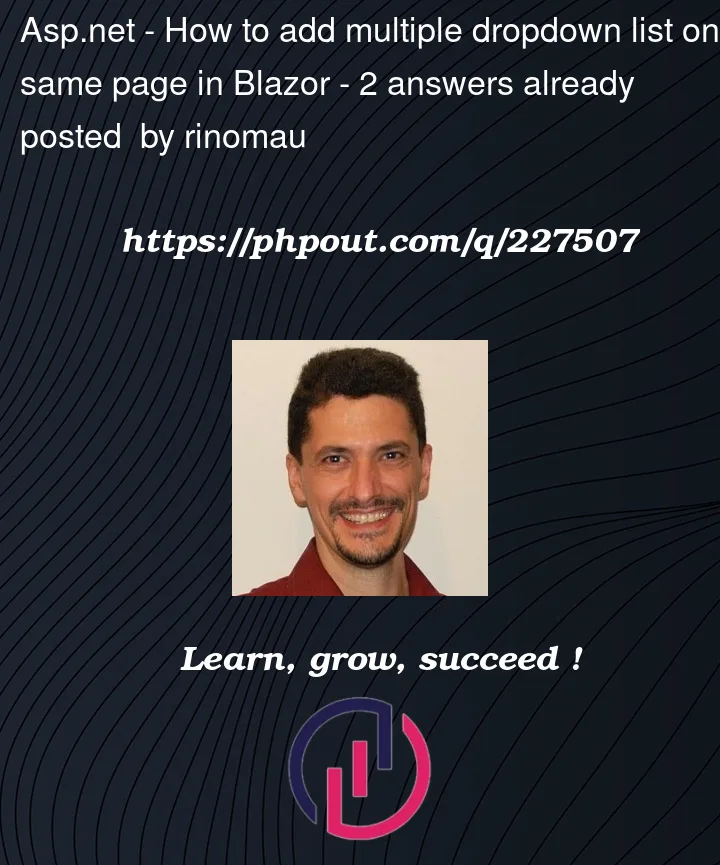


2
Answers
By looking for the codes you add in the MudBlazor Playground, I realized that you try to bind the value of the MudSelect to your local
int t = 0razor variable.So I added a field in your
ProcessAreaInstructionResponse, to store the value of the MudSelect.And now it is working 🙂
In Blazor, you can easily add multiple dropdown lists on the same page using components. Components in Blazor are reusable UI elements that can encapsulate their own logic and presentation. Here’s how you can add multiple dropdown lists on the same page:
Create a Dropdown Component:
Create a new component for your dropdown list. Let’s call it Dropdown.razor:
Use the Dropdown Component in Your Page:
In your Blazor page (Index.razor for example), you can use the Dropdown component:
In this example, you create a new instance of the Dropdown component for each dropdown list you want to display. You pass the list of items and the selected value to each instance of the component.
Each dropdown list maintains its own state independently. When the user selects an option in one dropdown, only that dropdown’s selected value will be updated.
This approach allows you to encapsulate the dropdown logic and presentation in a reusable component, making your code more organized and maintainable.