I am totally fed-up with Office 365 SMTP configuration, I have done all requirements to send email using my account on Office 365, and always giving me the same error message :
The SMTP server requires a secure connection or the client was not
authenticated. The server response was: 5.7.57 Client not
authenticated to send mail. Error: 535 5.7.3 Authentication
unsuccessful [DX0P273CA0007.AREP273.PROD.OUTLOOK.COM
2023-06-01T20:34:23.527Z 08DB62D998FCDD7E]
- I have used direct password and did not work
- Used App password and activating the MFA and did not work.
the below code is used for sending the email which I don’t think it has any issue
SmtpClient smtpClient = new SmtpClient("smtp.office365.com", 587);
smtpClient.EnableSsl = true;
smtpClient.UseDefaultCredentials = false;
smtpClient.Credentials = new NetworkCredential("[email protected]", "*******");
// Set up the email message
MailMessage mailMessage = new MailMessage();
mailMessage.From = new MailAddress("[email protected]");
mailMessage.To.Add("[email protected]");
mailMessage.Subject = EmailSubject;
mailMessage.Body = EmailMsg;
mailMessage.IsBodyHtml = true;
smtpClient.Send(mailMessage);
Application password is added as you can see
SMTP is enabled for that Mailbox also
SMTP Disabled status : not disabled
any help will be very apricated.
thanks

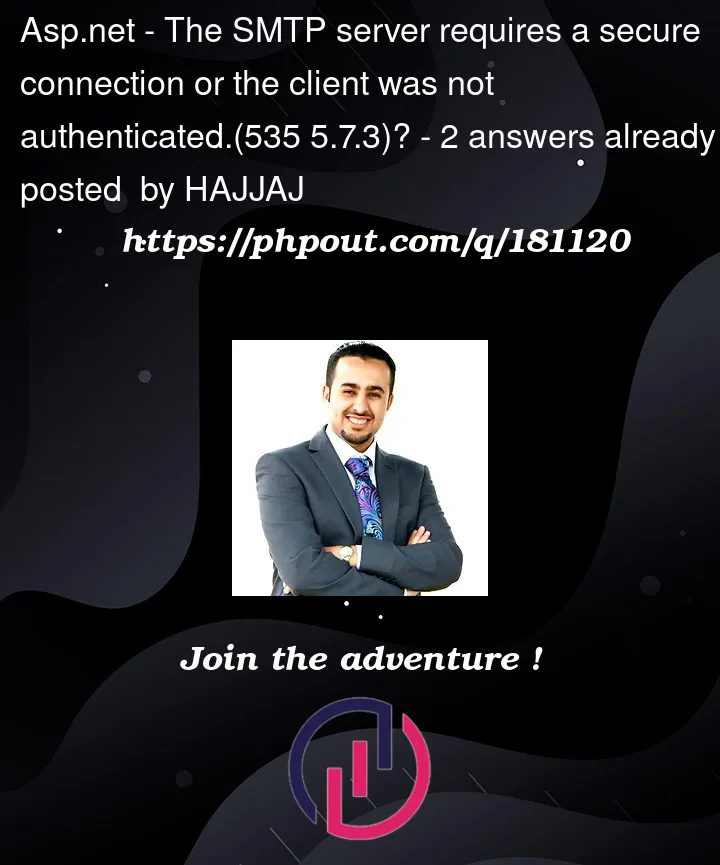



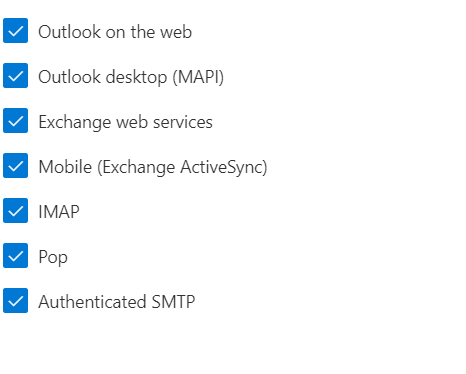

2
Answers
Sounds like the SMTP authentication of your Office 365 account hasn’t been enabled. The third-party application uses SMTP submission to authenticate Office 365 account. To enable the SMTP auth, you can refer to the Enable or disable authenticated client SMTP submission (SMTP AUTH) in Exchange Online article.
For smtp.office365.com to work, you need to do the following:
Image #1

Image #2

BTW, make sure you are using .NET Framework 4.8 ro later and user office365 MFA is disabled.