We want to get an ILogger instance so that it can be passed to other library.
We tried below, but the ILogger instance does not log into Application Insights. It logs into Event Viewer successfully.
var serviceCollection = new ServiceCollection();
serviceCollection.AddLogging(builder => builder
.AddFilter("Default", LogLevel.Information)
.AddFilter("Microsoft", LogLevel.Warning)
.AddFilter("System", LogLevel.Warning)
.AddEventLog(config => { config.LogName = "Pages"; config.SourceName = "Pages"; })
.AddApplicationInsights(telemetry =>
telemetry.ConnectionString = "my-key",
options => options = new ApplicationInsightsLoggerOptions()));
var serviceProvider = serviceCollection.BuildServiceProvider();
var loggerFactory = serviceProvider.GetService<ILoggerFactory>();
var logger = loggerFactory.CreateLogger("my-logger");
logger.LogInformation("Hi");
We have added the necessary packages i.e. Microsoft.Extensions.Logging and Microsoft.Extensions.Logging.ApplicationInsights
Is there no way, we can get an ILogger instance from ServiceCollection for AppInsights?

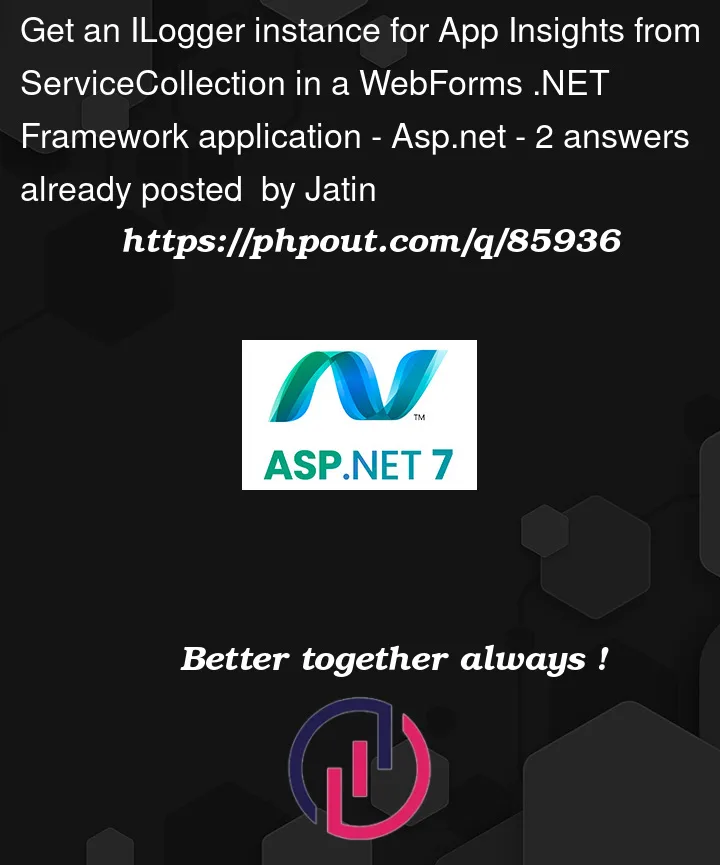


2
Answers
I figured out that it was not logging to AppInsights because there was no TelemetryChannel or TelemetryClient properly configured.
Approach 1 - Using Telemetry Channel
Approach 2 - Injecting Telemetry Client using the
Microsoft.ApplicationInsights.WorkerServicepackageBoth approaches will work fine; we used approach 2.
If you are using visual studio then you can configure the application Insights directly through the
connection serviceoption.Just click on the

conneted servicefile in the solution explorerAfter that click on

Add a service dependencyto configure the application insightsNow a pop will emerge in which select

Azure Application Insightsthen click on next.Now select an application Insghts from the list or create a new one .
Azure portal output :-
