Here I’m designing webpage for my personal project. I have this navbar added in my website, in which I wish to fill the links in navbar fully when I hover mouse pointer over those links. Here I have attached the screenshot of what I’m getting.
The html code for navbar
<nav class="navbar navbar-expand-sm navbar-toggleable-sm navbar-light border-bottom box-shadow mb-3">
<div class="container" style="overflow:auto">
<a class="navbar-brand" asp-area="" asp-page="/Index">BookStore</a>
<button class="navbar-toggler" type="button" data-bs-toggle="collapse" data-bs-target=".navbar-collapse" aria-controls="navbarSupportedContent"
aria-expanded="false" aria-label="Toggle navigation">
<span class="navbar-toggler-icon"></span>
</button>
<div class="navbar-collapse collapse d-sm-inline-flex justify-content-between">
<ul class="navbar-nav flex-grow-1">
<li class="nav-item">
<a class="nav-link text-dark" asp-area="" asp-page="/Index">Home</a>
</li>
<li class="nav-item">
<a class="nav-link text-dark" asp-area="" asp-page="/Books/Index">Books</a>
</li>
<li class="nav-item">
<a class="nav-link text-dark" asp-area="" asp-page="/Privacy">Privacy</a>
</li>
</ul>
</div>
</div>
</nav>
The CSS behind navbar:
html {
position: relative;
min-height: 100%;
margin: 0;
}
body {
background-color: #cccccc;
margin: 0;
/*margin-bottom: 60px;*/
}
nav {
background-color: #8080ff;
margin: 0px;
position: absolute;
}
.navbar-nav {
height: 100%;
margin: 0;
}
Note: I’m designing the web app using ASP.NET in Visual Studio 2022.
Tried to change margin properties of nav class, body class, html class. Tried to set height property to 100%. But nothing worked!!

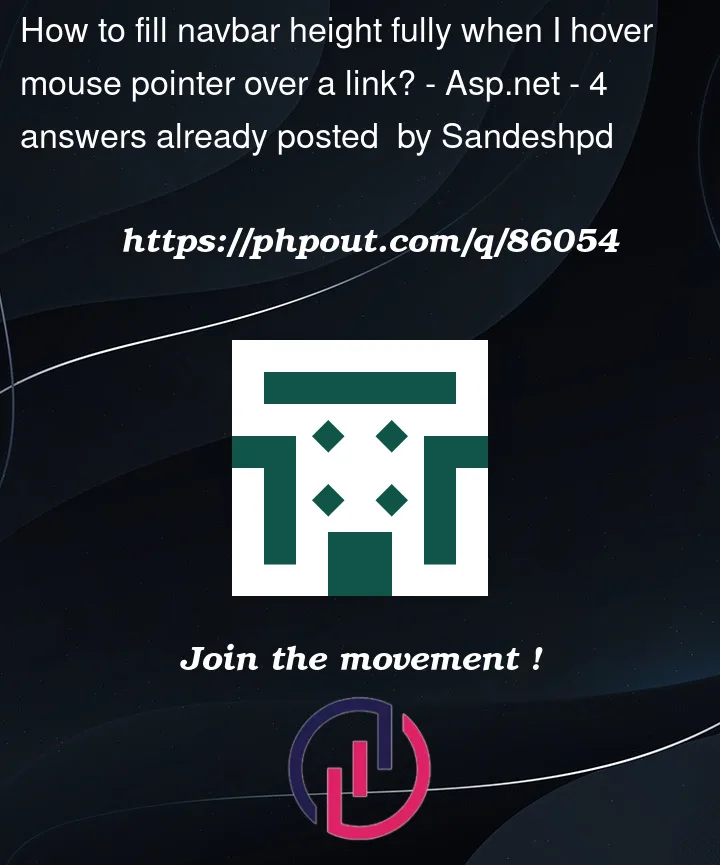



4
Answers
You should set
paddingto 0px for thenavelement:add padding:0px !important to nav selector in CSS
Follow below code
This is the answer for "what does
!importantmean?"The
!importantrule in CSS is used to add more importance to a property/value than normal.In fact, if you use the
!importantrule, it will override ALL previous styling rules for that specific property on that element!example:
OR it will prioritize the CSS property. !important have the most priority than anything.