I am trying to automate azure login in a powershell script and for that, I am using the below command as suggested in the Microsoft doc here:
az login --tenant <tenant> --use-device-code
But the script is pausing here with the below warning expecting us to open browser and enter a code.
To sign in, use a web browser to open the page https://microsoft.com/devicelogin and enter the code <code> to authenticate.
How do I automate the login in my powershell script?
Edit: The intention of this post is to understand the working of –use-device-code and get it working as expected.

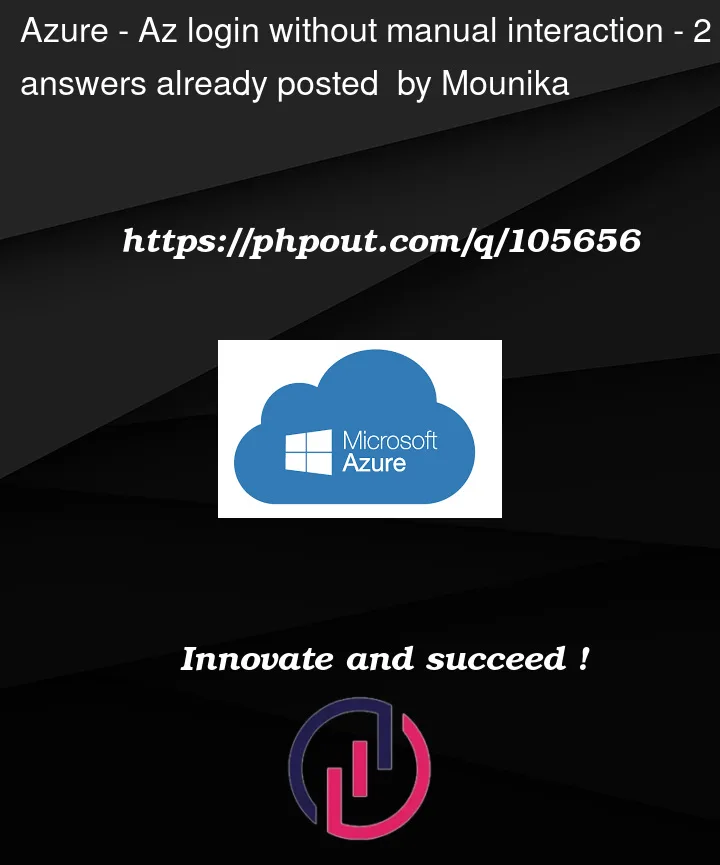


2
Answers
This is how
az login --use-device-codeworks:Enter the code in the given url:
Now in powershell you will get this type of output:
Another way to do this is to run your script on an Azure VM with a managed identity. In that instance, no credentials are needed. All you need to do is run:
https://learn.microsoft.com/en-us/azure/active-directory/managed-identities-azure-resources/how-to-use-vm-sign-in