I am trying figure out how Azure B2C layouts are working. I have my custom layout that is based on below code:
<!DOCTYPE html>
<html>
<head>
<title>My Product Brand Name</title>
</head>
<body>
<div id="api"></div>
</body>
</html>
How to customize that "Welcomes, Sign in with your email address? For example how to change that to the social_intro? How to change sentence to simple another 🙂 ?

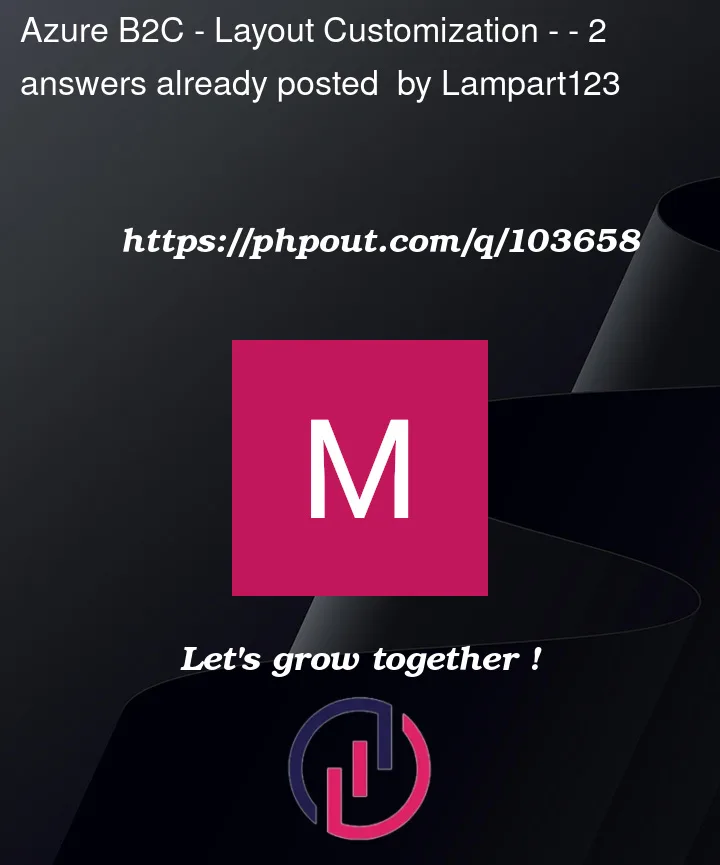


2
Answers
you can download the translation files from the portal UI.
Home > Azure AD B2C | User Flows > (your flow) > Languages
Then you can click a Language (English for instance) and then under Page-level resource files, choose a page and then "Download defaults (en)". The file is a JSON file that you can edit.
Save the file and then upload it on the same panel where you downloaded it from.
In order to customize the “Welcomes, Sign in with your email address”. You can go through the following steps: You need to login Azure portal>Azure AD B2C> Go to your tenant:
Image 1
Then Select the policies on left side and under policies select “User Flow”:
Image 2
In User flow, select the policy which needs to be changed like this:
Image 3
Then click on “Download”
Image 4
Now open the downloaded file. You can search for the text that you want to modify and replace it with the desired text.
You can save the file and then upload it to your tenant. You will be able to see the changes.