Done following steps in azure portal and getting the error:
- created language resource.
- then project (QnA)under language studio with Azure search.
- added kb, Chit chat
- Deployed the qna and created bot.
- went to the bot resource and selected web test
bot giving errot but was expecting to work

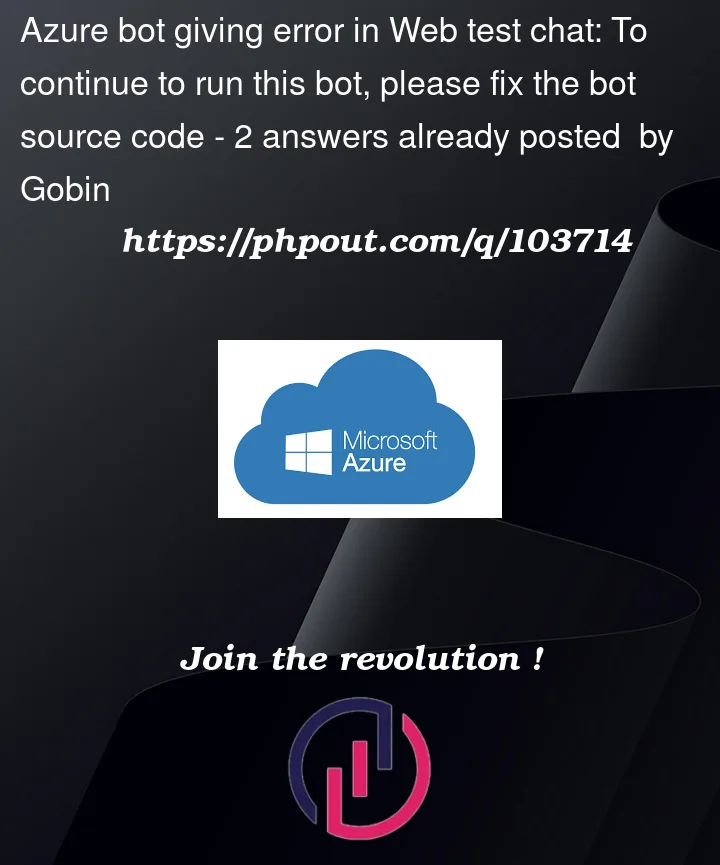


2
Answers
QnA Maker is deprecated. Connecting a new Azure Language Service to the old QnA Maker bot is not expected to work. Please try the Custom Question Answering Bot sample in C# or Node.js instead.
There is an important step that is missing in Azure documents and guide.
After deploying your Knowledge Base (KB), the next step is to create a bot in Azure, if you want to test your KB on bot.
While creating your bot (and other related resources), there is an option of providing Language Resource Key, you need to copy the resource key of your project that you created in Language Studio.
Once you provide the correct key, it should work.
How to get correct resource key (either in Azure Portal, go to Cognitive services -> Language Services -> Choose Your Language Service resource -> Essentials in Overview blade -> Manage Keys -> Copy Key1) Or-
Once you have copied the resource key, you can go ahead and create the bot in Azure and provide the copied resource key in Language Resource Key option in "Web App" tab.
If you have already created a bot and want to edit the Language Resource Key, go to:
App Service of your bot -> Configuration -> Application Settings -> click on LanguageEndpointKey
You should be able to edit the old value. Once updated, restart this app service and the bot should work now in web test.
TLDR;
Most likely, you have entered an incorrect value in Language Resource Key while creating the Bot in Azure Portal, correct that value and it should work.