Normally I would launch Azure Cosmos DB Emulator.exe (installed on Windows 10) and it would launch Chrome at https://localhost:8081/_explorer/index.htm saying "Congratulations! Your Azure Cosmos DB emulator is running.", easy peasy. But today I have an issue, it resulted with Chrome saying the SSL Certificate is invalid, Firefox too.
In an attempt to start again I’ve tried the following:
- uninstalling the emulator
- going to
certlm.mscdeleting all certificates called ‘localhost’ - deleting the folder at
AppDataLocalCosmosDBEmulator - restarting my Windows machine
- reinstalling
Same happens. Every time I re-install and run the emulator, it adds a couple of ‘localhost’ certificates behind the scenes (below), but they don’t seem to be trusted based on what the browser is saying. Based on the names, the ones in Trusted Root Certificate Authorities seem to match up with the certificates in Personal. These must be self-signed certs the browser is complaining about ?? (correct me if I’m wrong, I’m not an expert on this). I also tried a video on getting a certificate trusted via exporting/importing the certificate, but that did nothing either.
Is it possible that I can get my browsers to see these certificates as valid? Just want it to work like before – running the emulator and have localhost work on any browser without the need to mess with certificates or any browser settings. Any help appreciated!

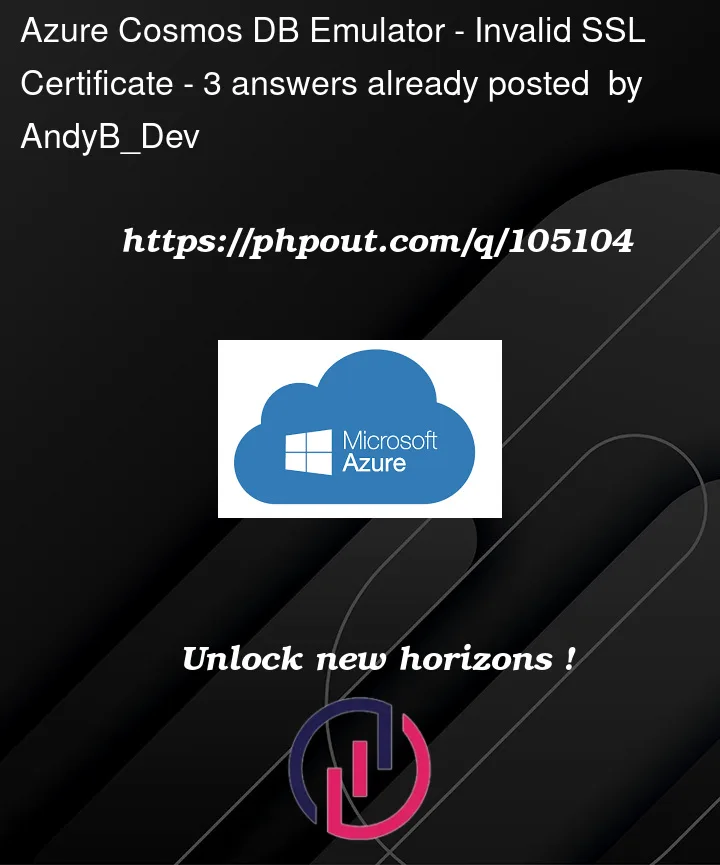






3
Answers
I ran into the same issue. I could not fix it yet, but when I opened it with Microsoft Edge it worked flawlessly. I hope this helps you get going.
Simple solution:
https://stackoverflow.com/a/47646463/8665500
Just type ‘thisisunsafe‘ on the danger page, and it proceeds to the page
In Chrome, enable allow insecure localhost:
And for Edge, the same flag is here: