We have a Azure Front Door which has two origins .
But the problem here is the 2nd one has some issues , the application failed to start
so we disabled it through front origin group and when we hit the front door it shows the app failed to start error instead of going to other origin which is working.
Then we stopped the app service for 2nd one and tried to hit the front door then we get the error for Error 403 – This web app is stopped
what it tells s its still going to 2nd one .
Please let me if anybody faces the same issue

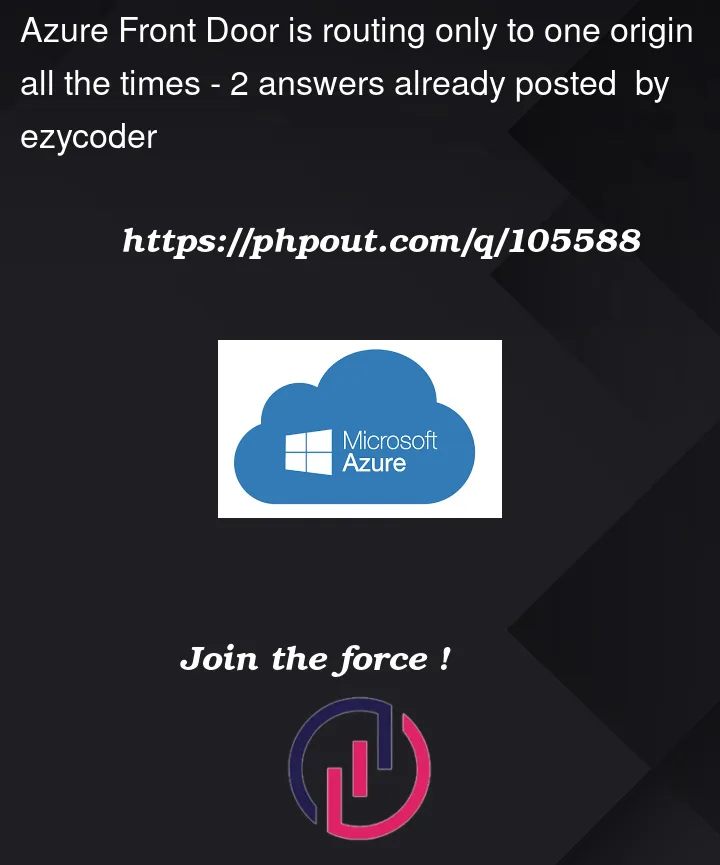


2
Answers
we un associated the existing orgin-group. Created a new orignin-group and updated and started working again. Assumption is the orgingroup got corrupted due to some reason
This error may cause If your open public API is restricted from public access on Azure App Service. Your application’s IP address that you are using to access the app service is not whitelisted or calls may be blocking.
Go to azure portal -> app -> Networking ->Access Restriction -> Configure Access Restrictions
Front Door considers all backends in a backend pool to be healthy even if health probes for any one of them fail, and traffic is distributed evenly across them all. Please refer Health probes
3.Try to disable
EnforceCertificateNameCheckfrom the Azure portal and while adding to Orgin check whether you are enableCerficate subject name validationmust be enable for Troubleshooting this issue.4.Try to add virtual directory /path in your app service by this Azure front Door routing not working throws error credits by GitaraniSharmaMSFT-4262
For your Reference :
https://learn.microsoft.com/en-us/azure/frontdoor/quickstart-create-front-door#prerequisites
https://learn.microsoft.com/en-us/azure/frontdoor/routing-methods