I am trying to call a PowerShell script that installs and uses Az library from C# .NET 6 but I am getting the following error:
Failed to run test because
New-AzResourceGroup:
Line |
8 | New-AzResourceGroup -Name 'TestRg123' -Location 'eastus2euap'
| ~~~~~~~~~~~~~~~~~~~
| The term 'New-AzResourceGroup' is not recognized as a name of a cmdlet, function, script file, or executable program.
Check the spelling of the name, or if a path was included, verify that the path is correct and try again.
I think it’s failing to install Az or consider how fast the csharp code finishes, its just ignores the import and install commands.
Note that the actual script I am trying to does a lot more than just creating a resource group so I cannot simplify convert it to use Azure C# SDK.
App.cs
using System.Diagnostics;
using System.Management.Automation;
using System.Management.Automation.Runspaces;
var initialState = InitialSessionState.CreateDefault2();
initialState.ExecutionPolicy = Microsoft.PowerShell.ExecutionPolicy.Unrestricted;
using var ps = PowerShell.Create(initialState);
var results = ps.AddScript(@"
Install-Module -Name Az -Scope CurrentUser -Repository PSGallery -Force
# Import Azure module
Import-Module 'Az'
Import-Module 'Az.Accounts'
Import-Module 'Az.RecoveryServices'
try {
New-AzResourceGroup -Name 'TestRg123' -Location 'eastus2euap'
}
catch
{
$string_err = $_ | Out-String
Write-Output ""Failed to run test $testname because $string_err""
}
").Invoke();
foreach (var outputItem in results)
{
Debug.WriteLine(outputItem);
}
ConsoleApp.csproj
<Project Sdk="Microsoft.NET.Sdk">
<PropertyGroup>
<OutputType>Exe</OutputType>
<TargetFramework>net6.0</TargetFramework>
<ImplicitUsings>enable</ImplicitUsings>
<Nullable>enable</Nullable>
</PropertyGroup>
<ItemGroup>
<PackageReference Include="Microsoft.PowerShell.SDK" Version="7.2.6" />
<PackageReference Include="PowerShellStandard.Library" Version="5.1.1" />
<PackageReference Include="System.Management.Automation" Version="7.2.6" />
</ItemGroup>
</Project>
UPDATE
This is what ps.ErrorBuffer is showing

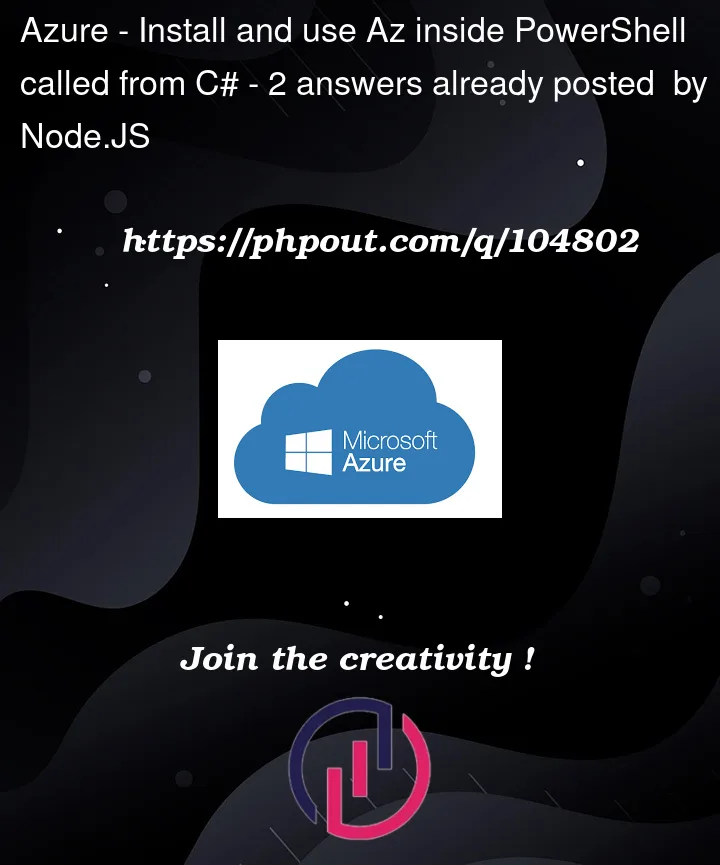



2
Answers
As the error suggests, is the package provider installed? I.e., is it listed under
Get-PackageProvider, or is the PSGallery listed underGet-PSRepository? At the bottom of the linked page there’s a note that readsWith that said, your first step should be ensuring the use of TLS 1.2 by running
[Net.ServicePointManager]::SecurityProtocol = [Net.SecurityProtocolType]::Tls12then trying again. If that doesn’t work (or if not already installed), re-registering the PSGallery repository would be the next step to take.While it takes longer initially, I would suggest using built in C# tools to call powershell. One note, you must install the powershell modules on each computer that runs the code. That could cause issues. But, you can use something like:
This lets you log errors better, and log exceptions better. it also lets you return a PS object if you need to use the created item / output.
To use a function:
Once you build the main function, it lets you create extra functions quickly. Also, when / if it breaks, you only have to change one main function, instead of fixing every single powershell script you created using the template.