I am trying to open a connection with a ssas server and execute a dax query in order to extract table metadata, through a powershell runbook from an Azure Automation Account.
$daxConnectionString = "Provider=MSOLAP;Data Source=…"
I’m using the following code:
$daxConnectionString = "Provider=MSOLAP;Data Source=$daxServer;Initial Catalog=$daxCatalog;UID=$daxUserId;PWD=$daxPwd"
$daxConnection = New-Object -TypeName System.Data.OleDb.OleDbConnection
$daxConnection.ConnectionString = $daxConnectionString
$daxConnection.Open()
$daxCommand = $daxConnection.CreateCommand()
The system return the following exception:
System.Management.Automation.MethodInvocationException: Exception calling "Open" with "0" argument(s): "The .Net Framework Data Providers require Microsoft Data Access Components(MDAC). Please install Microsoft Data Access Components(MDAC) version 2.6 or later." ---> System.InvalidOperationException: The .Net Framework Data Providers require Microsoft Data Access Components(MDAC). Please install Microsoft Data Access Components(MDAC) version 2.6 or later. ---> System.Runtime.InteropServices.COMException: Retrieving the COM class factory for component with CLSID {2206CDB2-19C1-11D1-89E0-00C04FD7A829} failed due to the following error: 800736b1 The application has failed to start because its side-by-side configuration is incorrect. Please see the application event log or use the command-line sxstrace.exe tool for more detail. (Exception from HRESULT: 0x800736B1).
Is there a MDAC module available or can I solve this in an other way?
Thanks in advance,
Bart

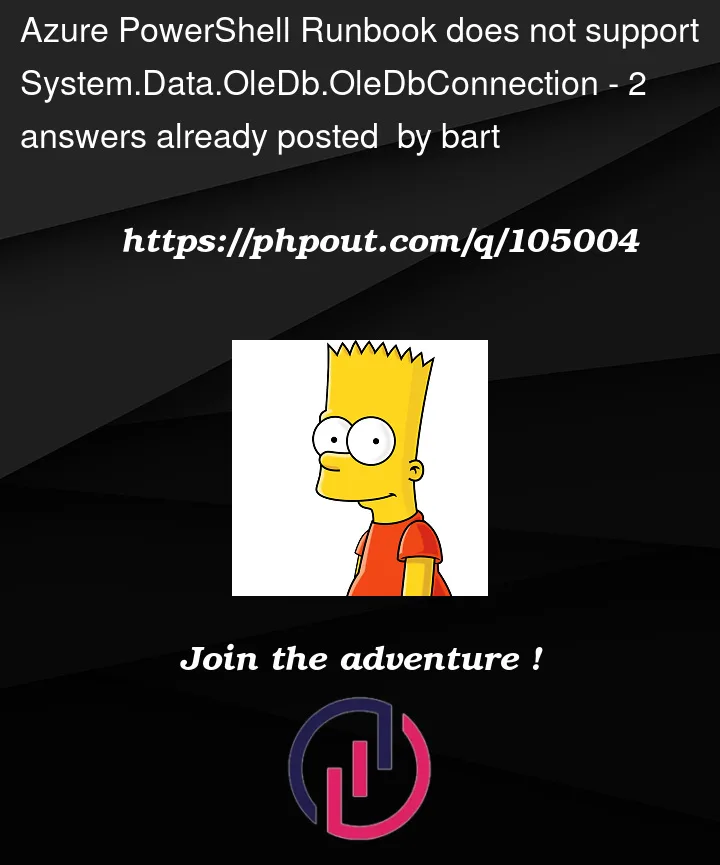


2
Answers
To connect to the Analysis server. I'm not using a connection based on the MSOLAP provider but based on the ADOMD Client
With this in place the dataset can be filled like:
The only thig is that the AdomdClient is not available in the RunBook and also not available in Modules... we create our own...
Be sure that in the RunBook the library get's loaded by:
You can use the OledbSql PowerShell Module to add in an azure automation for connection.
I have added the module in Azure Runbook. Which follows:

Import Module from local
From Gallery

Importing the module
